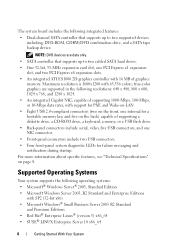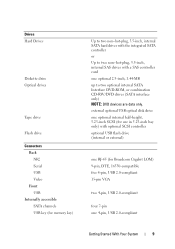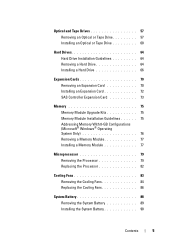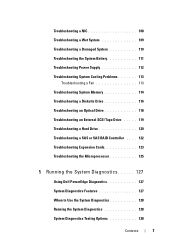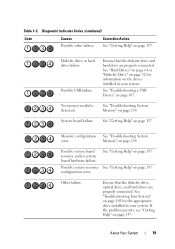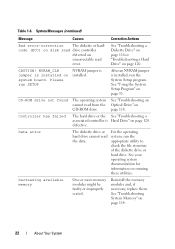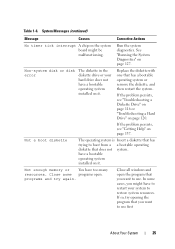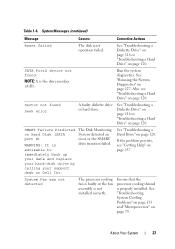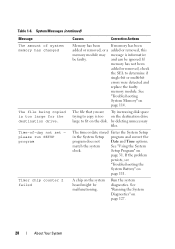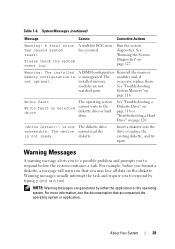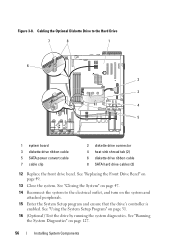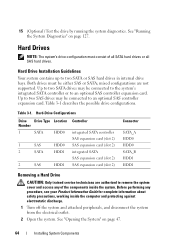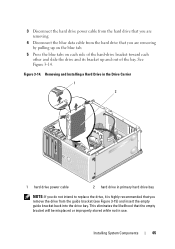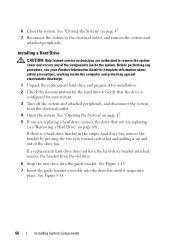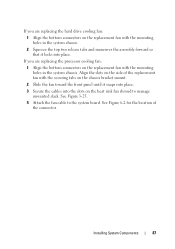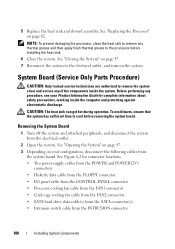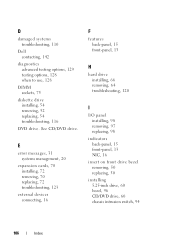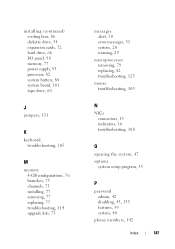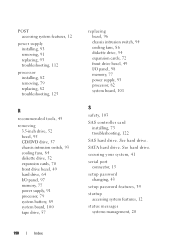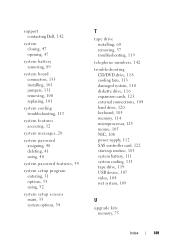Dell PowerEdge T105 Support Question
Find answers below for this question about Dell PowerEdge T105.Need a Dell PowerEdge T105 manual? We have 3 online manuals for this item!
Question posted by staffaneriksson on October 9th, 2011
Is It Possible To Replace The Hard Drives?
Current Answers
Answer #1: Posted by DCatDell on October 10th, 2011 6:18 AM
If you purchased two larger hard drives, and replaced them one at a time, allowing the mirror to rebuild before replacing the next drive. The RAID 1 would be the same size, and you would be left with unallocated space that would not be part of the array.
The recommended method here, is to first backup the server. Then replace both the hard drives at the same time. And then restore from your backup. It may seem like a lot of work, but it is going to be the most stable method in the end.
Page 64 of this PDF, goes over the removal of the hard drives.
http://support.dell.com/support/edocs/systems/peT105/en/HOM/PDF/HOMMREN.pdf
Good luck with your endeavors.
Get Support on Twitter @DellCaresPro
Download the Dell Quick Resource Locator app today to access PowerEdge support content on your mobile device! (iOS, Android, Windows)
http://itunes.apple.com/us/app/dell-quick-resource-locator/id507133271?mt=8
https://play.google.com/store/apps/details?id=com.dell.qrcode&hl=en
http://www.windowsphone.com/en-us/store/app/dell-qrl/7db321a3-f02f-4e63-b9ce-13dca4b3bc42
Related Dell PowerEdge T105 Manual Pages
Similar Questions
What is the meaning of the flashing green light on the add-in raid controller of the Dell PowerEdge ...
How to recover from failed bios update on poweredge T105