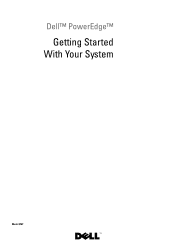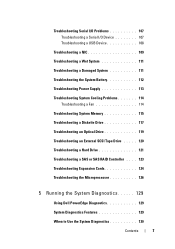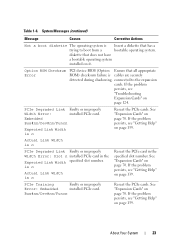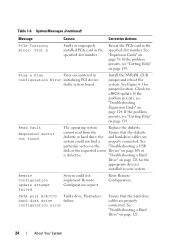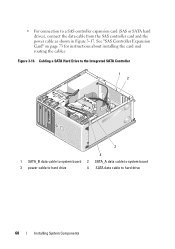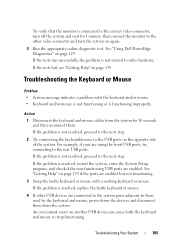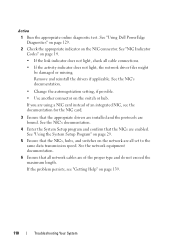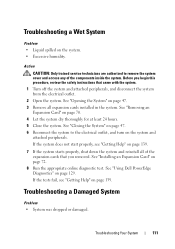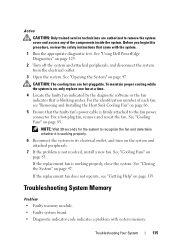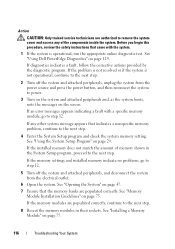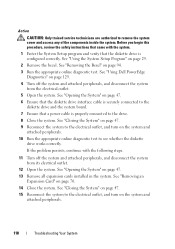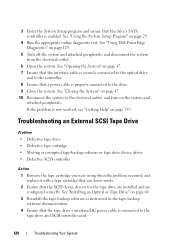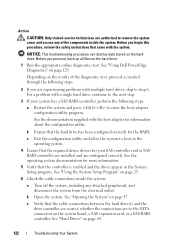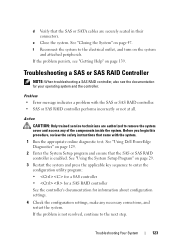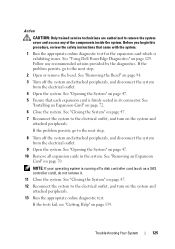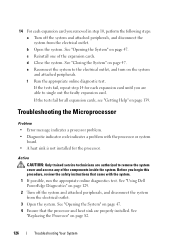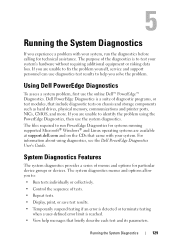Dell PowerEdge T100 Support Question
Find answers below for this question about Dell PowerEdge T100.Need a Dell PowerEdge T100 manual? We have 3 online manuals for this item!
Question posted by danieasabl on May 10th, 2014
How To Install A Graphics Card In A Dell Poweredge T100
The person who posted this question about this Dell product did not include a detailed explanation. Please use the "Request More Information" button to the right if more details would help you to answer this question.
Current Answers
Related Dell PowerEdge T100 Manual Pages
Similar Questions
What Kind Of Graphics Card Is In A Dell Poweredge Sc 440
(Posted by mamj 9 years ago)
Graphic Card Errors
i recently added a new graphics card on my dell r320 but the card is not visible on the bios. how do...
i recently added a new graphics card on my dell r320 but the card is not visible on the bios. how do...
(Posted by kiirumwangi 10 years ago)
Require Dell Poweredge T100 Server Motherboard
(Posted by atharvarahul 11 years ago)
Can I Run Windows 7 On A Dell Poweredge T100
I have a Dell PowerEdge T100 running Windows 2003 server. I would like to reimage and install Window...
I have a Dell PowerEdge T100 running Windows 2003 server. I would like to reimage and install Window...
(Posted by jaynesample 12 years ago)