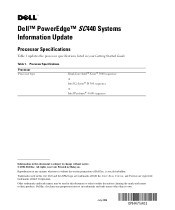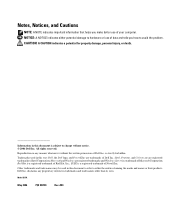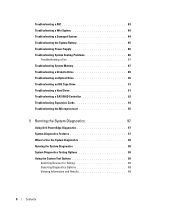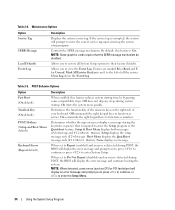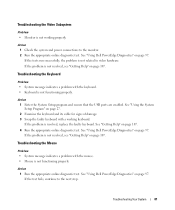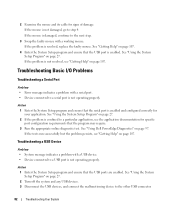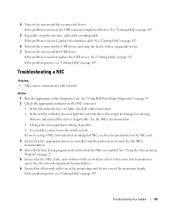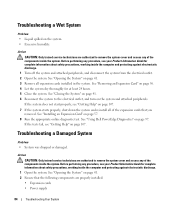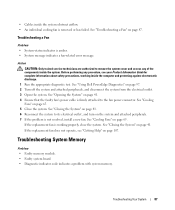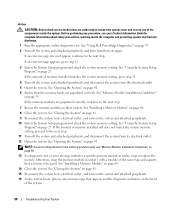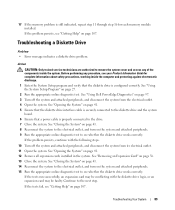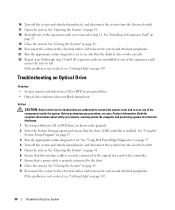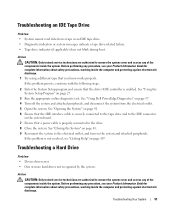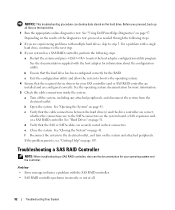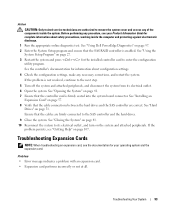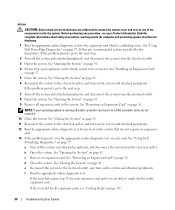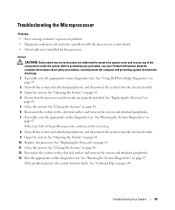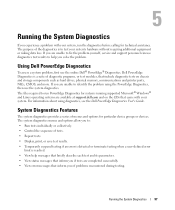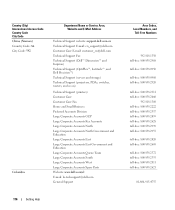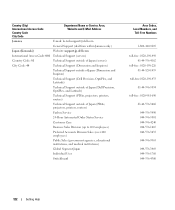Dell PowerEdge SC440 Support Question
Find answers below for this question about Dell PowerEdge SC440.Need a Dell PowerEdge SC440 manual? We have 3 online manuals for this item!
Question posted by mamj on June 4th, 2014
What Kind Of Graphics Card Is In A Dell Poweredge Sc 440
Current Answers
Answer #1: Posted by MWatDell on June 8th, 2014 10:38 PM
The graphics card in a PowerEdge SC440 is an onboard ATI ES1000.
Here is the descriptions:
An integrated VGA-compatible video subsystem with an ATI ES1000, 33-MHz PCI video controller.
This video subsystem contains 16 MB of graphics memory with support for 2D graphics. Maximum
resolution is 1600x1200 with 65,536 colors; true-color graphics are supported in the following
resolutions: 640 x 480, 800 x 600, 1024 x 768, and 1280 x 1024.
Please refer to this manual if you need:
ftp://ftp.dell.com/Manuals/all-products/esuprt_ser_stor_net/esuprt_poweredge/poweredgesc-440_Setup%20Guide_en-us.pdf
Hope this helps.
MW@Dell
Related Dell PowerEdge SC440 Manual Pages
Similar Questions
i recently added a new graphics card on my dell r320 but the card is not visible on the bios. how do...