Dell PowerConnect 3524 Support Question
Find answers below for this question about Dell PowerConnect 3524.Need a Dell PowerConnect 3524 manual? We have 3 online manuals for this item!
Question posted by jstenaye on August 19th, 2014
Can Dell Powerconnect 3524 Support Jumbo Frames
The person who posted this question about this Dell product did not include a detailed explanation. Please use the "Request More Information" button to the right if more details would help you to answer this question.
Current Answers
There are currently no answers that have been posted for this question.
Be the first to post an answer! Remember that you can earn up to 1,100 points for every answer you submit. The better the quality of your answer, the better chance it has to be accepted.
Be the first to post an answer! Remember that you can earn up to 1,100 points for every answer you submit. The better the quality of your answer, the better chance it has to be accepted.
Related Dell PowerConnect 3524 Manual Pages
Command Line Interface Guide - Page 29


...: The default data rate, for use on MAC addresses. Go to enter the SSH Public Key-chain Configuration mode.
• QoS -
For more information, see Dell™ PowerConnect™ 3500 Series User's Guide.
2 Enter the following steps: 1 Connect the DB9 null-modem or cross over a direct connection to the device console port...
User's Guide - Page 3


Contents
1 Introduction 11
System Description 11 PowerConnect 3524 11 PowerConnect 3524P 11 PowerConnect 3548 12 PowerConnect 3548P 12
Stacking Overview 12 Understanding the Stack Topology 13 Stacking Failover Topology 13 Stacking Members and Unit ID 13 Removing and Replacing Stacking Members 14 Exchanging Stacking Members 15 Switching from the Stack Master to the Backup Stack Master ...
User's Guide - Page 5


4 Configuring PowerConnect 3524/P and 3548/P 49
Configuration Procedures 49 Booting the Switch 50 Initial Configuration 50
Advanced Configuration ... 66 Back Pressure 66 Switching Port Default Settings 67
5 Using Dell OpenManage Switch Administrator 69
Starting the Application 69
Understanding the Interface 69 Device Representation 71
Using the Switch Administrator Buttons 72 Information...
User's Guide - Page 11


...1-1. Introduction
Dell™ PowerConnect™ 3524/3548 and PowerConnect 3524P/3548P are stackable, advanced multi-layer devices. PowerConnect 3524P
The PowerConnect 3524P provides 24 10/100Mbps ports plus two SFP ports, and two Copper ports which can function either as stand-alone, multi-layer, switching devices or stackable devices with minimal management.
The PowerConnect 3524 and...
User's Guide - Page 12


... downloaded separately for each stack members. The device also provides one RS-232 console port. Switch software is managed from a:
• Web-based interface
• SNMP Management Station
• Command Line Interface (CLI)
PowerConnect 3524/P and PowerConnect 3548/P devices support stacking up to eight units per stack, or can operate as stand-alone units. In...
User's Guide - Page 27


Designated as 1000Base-X SFP ports • 2 Gigabit ports - PowerConnect 3524 Front Panel
10/100 Base-T Ports 1, 3, 5, 7, ...23
System LEDs Reset Button Stacking ... forward network traffic in a stand-alone device. Hardware Description
Port Description
PowerConnect 3524 Port Description
The Dell™ PowerConnect™ 3524 device is marked with the following figure illustrates the...
User's Guide - Page 39


... meets the following items are included: • Device/Switch • AC power cable • RS-232 crossover cable • Self-adhesive rubber pads
Installing the PowerConnect 3524/P and PowerConnect 3548/P
39 Installing the PowerConnect 3524/P and PowerConnect 3548/P
Site Preparation
The Dell™ PowerConnect™ 3524 /P and PowerConnect 3548/P devices can be mounted in a standard 48...
User's Guide - Page 47


...support.dell.com.
Connecting the Terminal to the Device
The device provides a Console port that you obtain the most recent revision of the period. Installing the PowerConnect 3524/P and PowerConnect... - Because the stack operates as a stand-alone. Download the release notes from the Dell Support website at a time until all external connections, connect a terminal to the device to ...
User's Guide - Page 49
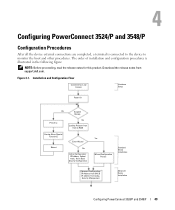
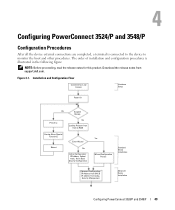
... DHCP, IP address from support.dell.com.
Figure 4-1. Installation and Configuration Flow
Connect Device and Console
Hardware Setup
Power On
Yes
Suspend
Bootup
Press Esc
No
Loading Program from flash to monitor the boot and other procedures. Download the release notes from bootp, Security Management
Advanced Device Installation
Configuring PowerConnect 3524/P and 3548/P
49...
User's Guide - Page 50


...through which the device is to be managed either from the Dell Support website at support.dell.com. You can be managed (by default, every port ...PowerConnect 3524/P and 3548/P If this product. If POST passes successfully, a valid executable image is detected, the program flow stops.
Download the release notes from the already connected Console port or remotely through the initial switch...
User's Guide - Page 54


...subnet mask and default gateway.
Retrieving an IP Address From a DHCP Server
When using Dell Easy Setup Wizard.
The following steps:
1 Select and connect any port to a ...ethernet 1/e1
console(config-if)# ip address dhcp hostname powerconnect
console(config-if)# exit
console(config)#
54
Configuring PowerConnect 3524/P and 3548/P Advanced Configuration
This section provides information ...
User's Guide - Page 56
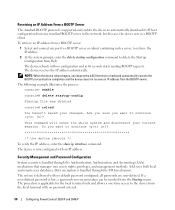
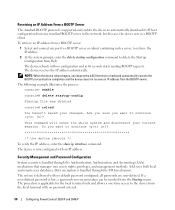
...IP Address From a BOOTP Server
The standard BOOTP protocol is supported and enables the device to automatically download its IP host configuration...local and remote user databases. If a user-defined password is now configured with no password entered.
56
Configuring PowerConnect 3524/P and 3548/P
Do you want to continue (y/n) [n]? The system is applicable for the local terminal only and ...
User's Guide - Page 59
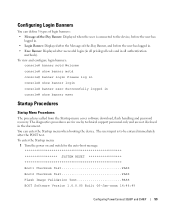
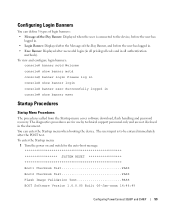
... on and watch for use by technical support personnel only and are for the auto-boot message
SYSTEM RESET
Boot1 Checksum Test PASS
Boot2 Checksum Test PASS
Flash Image Validation Test PASS
BOOT Software Version 1.0.0.05 Built 06-Jan-xxxx 14:46:49
Configuring PowerConnect 3524/P and 3548/P
59 The diagnostics procedures are...
User's Guide - Page 71


Figure 5-2. Dell PowerConnect™ Device Port Indicators
The port coloring indicates if a specific port is currently disabled.
NOTE: The Port LEDs are not reflected in PowerConnect™ front panel in a stack. Using Dell OpenManage Switch Administrator
71
Red
An error has occurred on the port. Blue
The port is currently active. LED status can be determined...
User's Guide - Page 76


... return back to the Privileged EXEC mode: console#
console# configure
console(config)# exit
console#
For a complete list of the CLI modes, see the Dell™ PowerConnect™3524/P and PowerConnect 3548/P CLI Guide.
76
Using Dell OpenManage Switch Administrator The Global Configuration mode displays as the device host name followed by (config) and the pound sign #.
User's Guide - Page 114
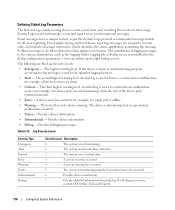
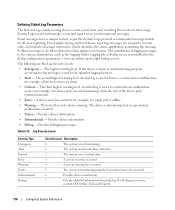
... System Logs protocol recommended message format for all device features are not functioning, while the rest of a device warning. If a Debug error occurs,
contact Dell Online Technical Support.
114
Configuring System Information Defining Global Log Parameters
The System Logs enable viewing device events in a critical state.
3
A system error has occurred.
4
A system warning...
User's Guide - Page 300


... if auto negotiation is not supported in the Admin Advertisement field.
• Neighbor Advertisement - Use to decipher between crossed and uncrossed cables. Use for hubs and switches.
- The current MDI setting...pairs are connected to each other, or two end stations are connected. When two hubs/switches are connected to each other ports within the same VLAN. The possible field values ...
Getting Started Guide - Page 7


...Redundant Power Supply (RPS) is 0 to 45ºC (32 to 113ºF) at support.dell.com for cabling, power connections, and ventilation. • Cabling - The ambient unit operating...) equipment rack, placed on a tabletop or mounted on installing and running the PowerConnect 3500 series switches. Installation
Overview
This document provides basic information on a wall. Allow clearance for...
Getting Started Guide - Page 14


Figure 2-1. Stacking Cable Diagram
For more information on stacking, see the Dell PowerConnect 3500 Series User's Guide on the device front-panel using the Stack ID button.
12
Stacking
You can perform the stack unit identification on the Documentation CD.
Getting Started Guide - Page 17


...use the Console port, the following is part of the user documentation
from the Dell Support website at support.dell.com. NOTE: Before proceeding further, read the release notes for monitoring and ... Master unit in the Dell PowerConnect 3500 Series User's Guide on the front panel of the switch.
You can download the release
notes from the Dell Support website at support.dell.com.
Similar Questions
What Are Jumbo Frames On Dell Powerconnect 5548 Switch
(Posted by glajoaratul 9 years ago)
How To Configure Jumbo Frames Support Dell Switch 3524
(Posted by 810chr 10 years ago)
What Is The Command Line To Enable Jumbo Frames On A Dell Powerconnect 5524
switch
switch
(Posted by aziAbe 10 years ago)

