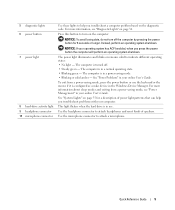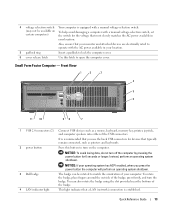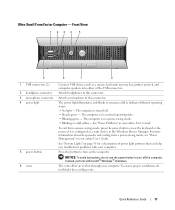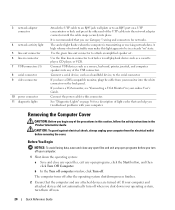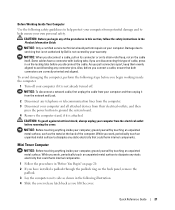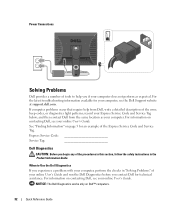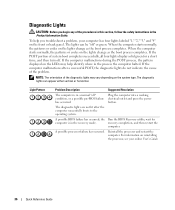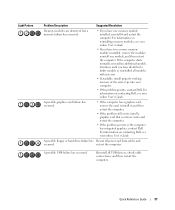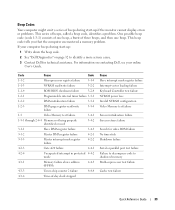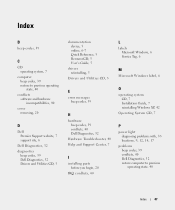Dell OptiPlex GX620 Support Question
Find answers below for this question about Dell OptiPlex GX620.Need a Dell OptiPlex GX620 manual? We have 1 online manual for this item!
Question posted by Johnhar on December 20th, 2013
How To Take A Dell Optiplex Gx620 Out Of Power Save Mode
The person who posted this question about this Dell product did not include a detailed explanation. Please use the "Request More Information" button to the right if more details would help you to answer this question.
Current Answers
Answer #1: Posted by helpowlsupport on December 20th, 2013 2:19 PM
double click on the battery options and then click more power option from there you can select high performance etc
or you could right click on the desktop and then go to personalize and then click battery and power supply
thanks for asking !
"@ your service, [email protected] "
Related Dell OptiPlex GX620 Manual Pages
Similar Questions
Dell Lcd Monitor Entering Power Saving Mode Whenever I Powered On 8300
Like to know what is wrong with my DELL XPS 8300. Whenever I switched on the DELL XPS 8300, my DELL ...
Like to know what is wrong with my DELL XPS 8300. Whenever I switched on the DELL XPS 8300, my DELL ...
(Posted by dnstdavid 9 years ago)
How To Perform System Restore, Optiplex Gx620, From Cd's
(Posted by sad0Ton 9 years ago)
How To Install Dell Optiplex Gx620 Mini Tower Case Power On / Off Push Button
(Posted by Crbo 10 years ago)
Dell Optiplex Gx620 How To Replace Power Switch
(Posted by twcjsaura 10 years ago)
Dell Precision T7400 Enters Power Save Mode At Startup
The monitor attached to my Dell Precision T7400 enters power save mode right at startup...no startup...
The monitor attached to my Dell Precision T7400 enters power save mode right at startup...no startup...
(Posted by luc6269 10 years ago)