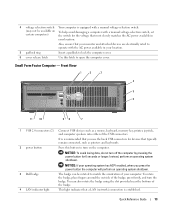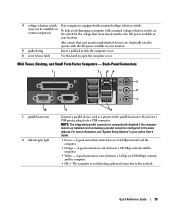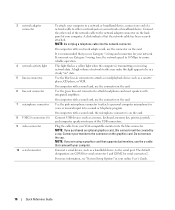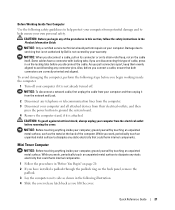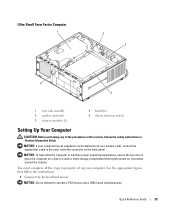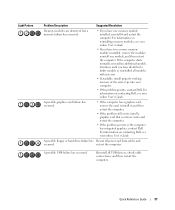Dell OptiPlex GX620 Support Question
Find answers below for this question about Dell OptiPlex GX620.Need a Dell OptiPlex GX620 manual? We have 1 online manual for this item!
Question posted by robertwestmoreland75 on February 5th, 2015
I Have A Dell Gx620 Can I Add To More Cards To It
ok my dell has 4 slots for long cards i have a avm6428u52c5333k9-prdp. can i place it in a open slot? if so what slot? the top one or midle one?
Current Answers
Answer #1: Posted by TommyKervz on February 7th, 2015 6:11 AM
Yes
it does not mater on what slot as long it can fit in
Related Dell OptiPlex GX620 Manual Pages
Similar Questions
What Motherboard And Cpu Will Be The Best Fit For The Dell Desktop Optiplex 740
(Posted by rmalone3108 2 years ago)
How To Perform System Restore, Optiplex Gx620, From Cd's
(Posted by sad0Ton 9 years ago)
What Is The Maximum Ram Capacity For Dell Optiplex Gx620 Desktop Tower.
My computer installed 4pcs of 512 Mb of RAM, but now 2pcs of RAM are out of order, so i want to repl...
My computer installed 4pcs of 512 Mb of RAM, but now 2pcs of RAM are out of order, so i want to repl...
(Posted by ahmed94577 11 years ago)