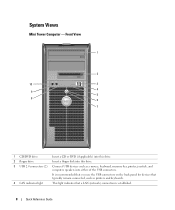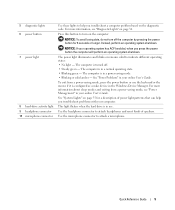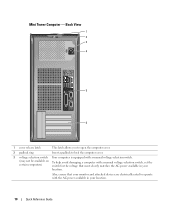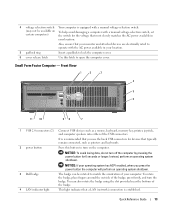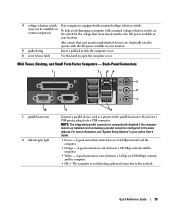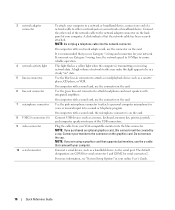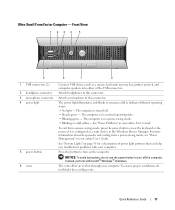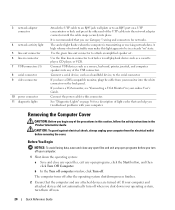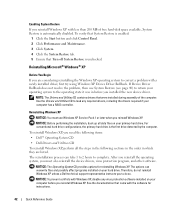Dell OptiPlex GX620 Support Question
Find answers below for this question about Dell OptiPlex GX620.Need a Dell OptiPlex GX620 manual? We have 1 online manual for this item!
Question posted by willsonpc on June 11th, 2012
No Boot Device
Current Answers
Answer #1: Posted by NiranjanvijaykumarAtDell on June 12th, 2012 3:39 AM
I am from Dell Social Media and Community.
I would suggest you to run a basic hardware diagnostic test on your system by following the steps mentioned in the below link.
http://support.dell.com/support/topics/global.aspx/support/kcs/document?docid=266787
If you receive any error code, you can associate the error in the list.
You can also try to remove and reconnect both the HDD and the CD drive connection cables and run the test again.
http://support.dell.com/support/edocs/systems/opgx620/en/ug/A02/index.htm
Dell-Niranjan
NiranjanAtDell
Dell Inc
Related Dell OptiPlex GX620 Manual Pages
Similar Questions
running windows xp