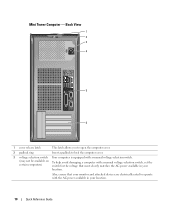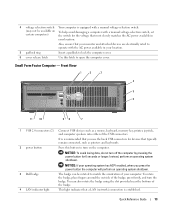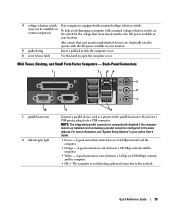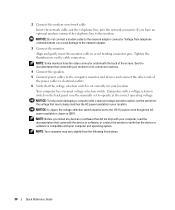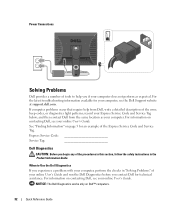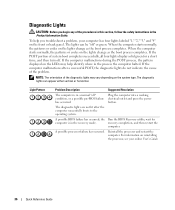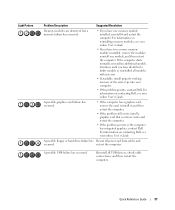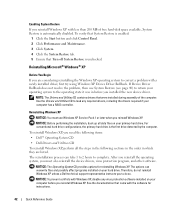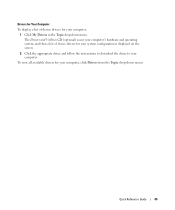Dell OptiPlex GX620 Support Question
Find answers below for this question about Dell OptiPlex GX620.Need a Dell OptiPlex GX620 manual? We have 1 online manual for this item!
Question posted by heathaj on April 26th, 2014
What Can I Do If My Computer Says No Boot Available For Optiplex Gx620 That Is
Current Answers
Answer #1: Posted by RoyanAtDell on April 26th, 2014 3:39 AM
I work for Dell's Social Media Team. I am guessing the error message is Not Bootable Device Found, which is an issue with the hard drive as the system is undable to detect it. You could try reseating the hard drive cable to see if that helps. For help click on the below link, click on manuals, click on PDF next to service manual, and refer to Page 74.
Thank you,
RoyanAtDell.
Dell Social Media and Communities.