Dell OptiPlex GX520 Support Question
Find answers below for this question about Dell OptiPlex GX520.Need a Dell OptiPlex GX520 manual? We have 1 online manual for this item!
Question posted by lilRash on September 25th, 2013
Optiplex Gx520 How Restore To A Last Known Configuration
The person who posted this question about this Dell product did not include a detailed explanation. Please use the "Request More Information" button to the right if more details would help you to answer this question.
Current Answers
There are currently no answers that have been posted for this question.
Be the first to post an answer! Remember that you can earn up to 1,100 points for every answer you submit. The better the quality of your answer, the better chance it has to be accepted.
Be the first to post an answer! Remember that you can earn up to 1,100 points for every answer you submit. The better the quality of your answer, the better chance it has to be accepted.
Related Dell OptiPlex GX520 Manual Pages
Quick Reference Guide - Page 2


...; n Series computer, any proprietary interest in the User's Guide. CAUTION: A CAUTION indicates a potential for property damage, personal injury, or death.
Reproduction in this text: Dell, OptiPlex, and the DELL logo are not applicable. NOTICE: A NOTICE indicates either the entities claiming the marks and names or their products.
Trademarks used in any...
Quick Reference Guide - Page 3


... 23 Desktop Computer 24 Small Form Factor Computer 25
Setting Up Your Computer 25
Solving Problems 28 Dell Diagnostics 28 System Lights 31
Diagnostic Lights 32 Beep Codes 35 Running the Dell™ IDE Hard Drive Diagnostics 36 Resolving Software and Hardware Incompatibilities 36 Using Microsoft® Windows® XP System Restore...
Quick Reference Guide - Page 5


... and replace parts • Specifications • How to configure system settings • How to your computer. The User...• My computer documentation • My device documentation • Desktop System Software (DSS)
• Operating system updates and patches
&#...License Agreement
Find It Here
Drivers and Utilities CD (also known as the ResourceCD) NOTE: The Drivers and Utilities CD ...
Quick Reference Guide - Page 6


... components, such as memory, the hard drive, and the operating system
• Upgrades - Certified drivers, patches, and software updates
• Desktop System Software (DSS) - DSS is necessary for your configuration.
6
Quick Reference Guide
Contact information, service call status • User guides - Computer documentation, details on your computer. • Use the...
Quick Reference Guide - Page 7


...; DCNE -
premiersupport.dell.com
The Dell Premier Support website is located on your computer.
Desktop chassis
• DCSM - What Are You Looking For?
After you ordered.
• ...• Frequently asked questions • File downloads • Details on my computer configuration • Service contract for the devices that describes your problem. 4 Follow the instructions...
Quick Reference Guide - Page 9
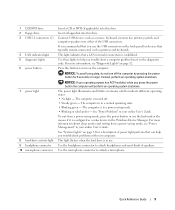
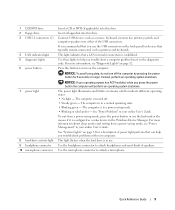
...: If your online User's Guide. To exit from a power-saving mode, see "Diagnostic Lights" on the computer. This light flickers when the hard drive is configured as a wake device in your operating system has ACPI enabled, when you troubleshoot a computer problem based on page 31 for 6 seconds or longer.
The computer...
Quick Reference Guide - Page 12
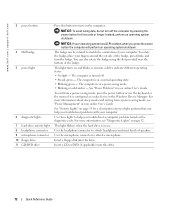
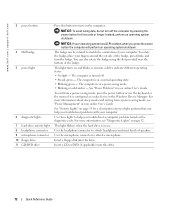
.... • Blinking green -
You can be rotated to attach a microphone.
NOTICE: To avoid losing data, do not turn on the diagnostic code.
The computer is configured as a wake device in use. Insert a floppy disk into this drive. Instead, perform an operating system shutdown.
This light turns on page 32. For more...
Quick Reference Guide - Page 15
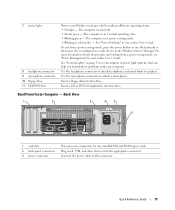
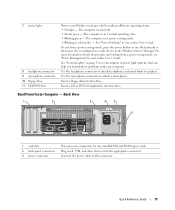
... Manager. See "System Lights" on and blinks or remains solid to attach a microphone.
Insert a CD or DVD (if applicable) into this drive.
The computer is configured as a wake device in your online User's Guide. The computer is in a power-saving mode. • Blinking or solid amber -
Use the microphone connector to...
Quick Reference Guide - Page 16


... the switch to open the computer cover. NOTE: The integrated parallel connector is automatically disabled if the computer detects an installed card containing a parallel connector configured to the network.
16
Quick Reference Guide A good connection exists between a 1-Gbps (or 1000-Mbps) network and the computer.
• Off -
To avoid damaging a computer...
Quick Reference Guide - Page 29


... the Microsoft® Windows® desktop. When the DELL logo appears, press immediately.
Quick Reference Guide
29 Enter system setup (see "System Setup" in your online User's Guide for instructions), review your computer's configuration information, and ensure that the device...Select Run the 32 Bit Dell Diagnostics from the optional Drivers and Utilities CD (also known as the ResourceCD).
Quick Reference Guide - Page 30


...Tests a specific device. If you want to your part.
The Dell Diagnostics obtains configuration information for the selected device. To exit the Dell Diagnostics and restart the computer...If a problem is located at the top of the problem. Tab Results Errors Help Configuration
Parameters
Function
Displays the results of tracing the problem quickly. Displays error conditions encountered, ...
Quick Reference Guide - Page 31


... Lights" on the keyboard to see if
the specific problem is running, allow the test, or a device on page 32 to complete.
Blinks green several A configuration error exists. may indicate a computer problem. If the computer does not boot, contact Dell for technical assistance.
Solid green and a beep code during POST
Solid...
Quick Reference Guide - Page 34


... you have one module, and then restart the computer. For information on contacting Dell, see your online User's Guide. Memory modules are detected, but a memory configuration or compatibility error exists.
• Ensure that no special memory module/memory connector placement requirements exist.
• Verify that the memory modules that appears on...
Quick Reference Guide - Page 35


... beep, a burst of -day clock stopped
Cause Slave interrupt mask register failure Interrupt vector loading failure Keyboard Controller test failure NVRAM power loss Invalid NVRAM configuration Video Memory test failure
Screen initialization failure Screen retrace failure
Search for technical assistance. For information on contacting Dell, see your computer beeps during start...
Quick Reference Guide - Page 36
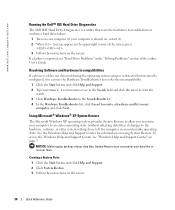
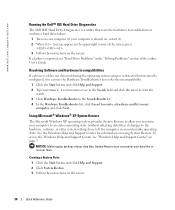
...is either not detected during the operating system setup or is detected but incorrectly configured, you to return your data files. NOTICE: Make regular backups of your computer... on the screen. Using Microsoft® Windows® XP System Restore
The Microsoft Windows XP operating system provides System Restore to allow you can use the Hardware Troubleshooter to resolve the incompatibility...
Quick Reference Guide - Page 37
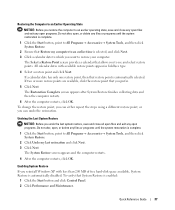
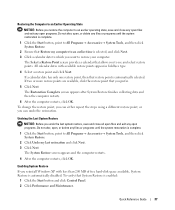
... an earlier time is enabled:
1 Click the Start button and click Control Panel. 2 Click Performance and Maintenance. To verify that restore point is automatically disabled. Quick Reference Guide
37 The Restoration Complete screen appears after System Restore finishes collecting data and then the computer restarts.
6 After the computer restarts, click OK. The System...
Quick Reference Guide - Page 38
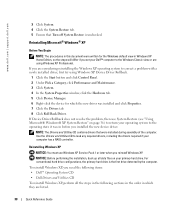
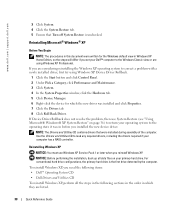
...NOTE: The Drivers and Utilities CD contains drivers that Turn off System Restore is the first drive detected by the computer. If you reinstall Windows ... 8 Click Roll Back Driver. For conventional hard drive configurations, the primary hard drive is unchecked. www.dell.com | support.dell.com
3 Click System. 4 Click the System Restore tab. 5 Ensure that were installed during assembly of...
Quick Reference Guide - Page 40
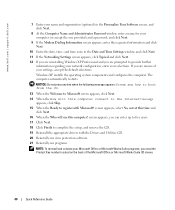
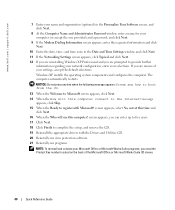
The computer automatically restarts. Windows XP installs the operating system components and configures the computer.
www.dell.com | support.dell.com
7 Enter your ...Reference Guide message
appears, click Skip. 15 When the Ready to provide further
information regarding your network configuration, enter your selections. screen appears, you need the Product Key number located on the back of ...
Quick Reference Guide - Page 41
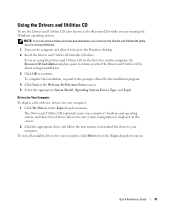
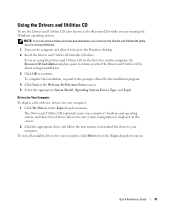
...installation, respond to the Windows desktop. 2 Insert the Drivers and ... and operating system, and then a list of device drivers for your system configuration is about to begin installation.
3 Click OK to continue.
Using the Drivers...drivers and user documentation, you must use the Drivers and Utilities CD (also known as the ResourceCD) while you are running Windows. 1 Turn on the screen....
Quick Reference Guide - Page 44
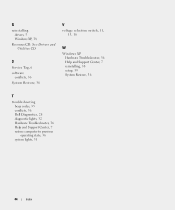
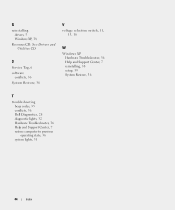
..., 16
W
Windows XP Hardware Troubleshooter, 36 Help and Support Center, 7 reinstalling, 38 setup, 39 System Restore, 36
T
troubleshooting beep codes, 35 conflicts, 36 Dell Diagnostics, 28 diagnostic lights, 32 Hardware Troubleshooter, 36 Help and Support Center, 7 restore computer to previous operating state, 36 system lights, 31
44
Index R
reinstalling drivers, 5 Windows XP...
Similar Questions
What's The Max Memory I Can Install On Optiplex Gx520
(Posted by vjp67 10 years ago)
How To Remove The Power Switch For An Optiplex Gx520?
(Posted by dy86LU 10 years ago)
Removing The Hard Drive From A Dell Optiplex Gx520
This is a mechanical problem -- I need to remove the hard drive, but something is preventing this.
This is a mechanical problem -- I need to remove the hard drive, but something is preventing this.
(Posted by hpayson 11 years ago)

