Dell OptiPlex GX520 Support Question
Find answers below for this question about Dell OptiPlex GX520.Need a Dell OptiPlex GX520 manual? We have 1 online manual for this item!
Question posted by brwhoc on September 5th, 2014
Why My Gx520 Did Not See Any Device And They Are Connected
The person who posted this question about this Dell product did not include a detailed explanation. Please use the "Request More Information" button to the right if more details would help you to answer this question.
Current Answers
There are currently no answers that have been posted for this question.
Be the first to post an answer! Remember that you can earn up to 1,100 points for every answer you submit. The better the quality of your answer, the better chance it has to be accepted.
Be the first to post an answer! Remember that you can earn up to 1,100 points for every answer you submit. The better the quality of your answer, the better chance it has to be accepted.
Related Dell OptiPlex GX520 Manual Pages
Quick Reference Guide - Page 2


...™ n Series computer, any references in this document to Microsoft® Windows® operating systems are optional and may be used in this text: Dell, OptiPlex, and the DELL logo are trademarks of abbreviations and acronyms, see the Glossary in the User's Guide. NOTICE: A NOTICE indicates either the entities claiming the...
Quick Reference Guide - Page 5


... on your computer. What Are You Looking For? • A diagnostic program for my computer • Drivers for my computer • My computer documentation • My device documentation • Desktop System Software (DSS)
• Operating system updates and patches
• Warranty information • Terms and Conditions (U.S only) • Safety instructions • Regulatory information...
Quick Reference Guide - Page 6


...with other Dell customers
• Troubleshooting - Certified drivers, patches, and software updates
• Desktop System Software (DSS) - Find It Here
• Service Tag and Express Service Code ...3.5-inch USB floppy drives, Intel® Pentium® M processors, optical drives, and USB devices. Computer documentation, details on your computer. • Use the Service Tag to identify your...
Quick Reference Guide - Page 7


...ordered.
• Regulatory model information and chassis • DCTR -
Desktop chassis
• DCSM - Small form factor chassis
Quick Reference Guide...on my computer configuration • Service contract for instructions.
Your operating system product key label is customized for devices (such as a
modem)
Windows Help and Support Center 1 Click the Start button and click Help and...
Quick Reference Guide - Page 9
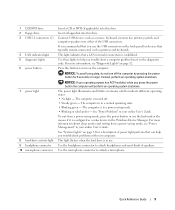
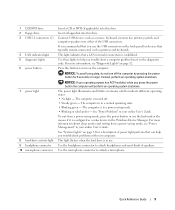
...- NOTICE: To avoid losing data, do not turn on the back panel for devices that typically remain connected, such as printers and keyboards. Instead, perform an operating system shutdown. See "Power...to turn off . • Steady green - See "System Lights" on page 32.
Connect USB devices such as a wake device in a power-saving mode. • Blinking or solid amber - For more information ...
Quick Reference Guide - Page 11


... damaging a computer with a manual voltage-selection switch, set to operate with a manual voltage-selection switch. Desktop Computer -
1 cover release latch
This latch allows you use the USB connectors on the back panel for devices that typically remain connected, such as a mouse, keyboard, memory key, printer, joystick, and computer speakers into the appropriate connector...
Quick Reference Guide - Page 12
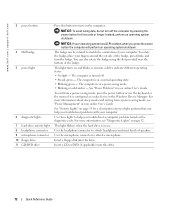
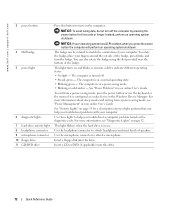
.... This light turns on and blinks or remains solid to attach a microphone. The computer is configured as a wake device in your online User's Guide.
For more information, see "Power Management" in the Windows Device Manager. Insert a floppy disk into this drive.
12
Quick Reference Guide
Instead, perform an operating system shutdown.
You...
Quick Reference Guide - Page 13


Also, ensure that your monitor and attached devices are electrically rated to operate with a manual voltage-selection switch, set to open the computer cover.
Quick Reference Guide
13 Desktop Computer - NOTICE: In Japan, the voltage selection switch must be set the switch to the voltage that most closely matches the AC power available...
Quick Reference Guide - Page 14
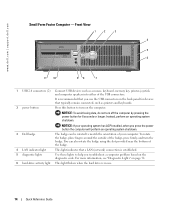
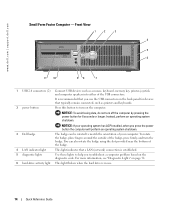
...losing data, do not turn off the computer by pressing the power button for devices that typically remain connected, such as a mouse, keyboard, memory key, printer, joystick, and computer... computer. Front View
1
2
3
4
5 6
11 10
98
7
1 USB 2.0 connectors (2) Connect USB devices such as printers and keyboards.
You can be rotated to match the orientation of the badge, press firmly...
Quick Reference Guide - Page 15
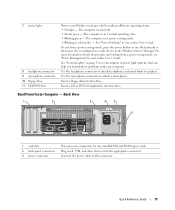
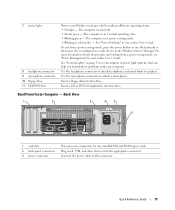
...operating states: • No light -
The computer is in your computer. Plug serial, USB, and other devices into this drive. See "Power Problems" in a power-saving mode. • Blinking or solid amber - ... User's Guide. Insert a CD or DVD (if applicable) into the appropriate connector. Connect the power cable to attach a microphone.
7 power light
8 headphone connector 9 microphone ...
Quick Reference Guide - Page 16


... the switch to 115-V. To avoid damaging a computer with a manual voltage-selection switch, set to the voltage that your monitor and attached devices are electrically rated to the parallel connector. Back-Panel Connectors
1
2
34
5 6 7
1 parallel connector 2 link integrity light
10
9
8
Connect a parallel device, such as a printer, to operate with a manual voltage-selection switch.
Quick Reference Guide - Page 17


... activity light 5 line-in connector 6 line-out connector 7 microphone connector 8 USB 2.0 connectors (6) 9 video connector
10 serial connector
To attach your computer to a network or broadband device, connect one end of a network cable to attach a personal computer microphone for voice or musical input into any of the USB connectors.
Quick Reference Guide - Page 18


...Off Computer. If your computer and attached devices did not automatically turn off when you shut down your operating system, turn off now. As you connect a cable, ensure that both connectors are... unplug the cable from potential damage and to servicing that the computer and any attached devices are disconnecting this type of cable, press in on the cable itself.
Some cables have...
Quick Reference Guide - Page 26
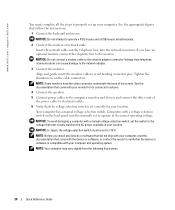
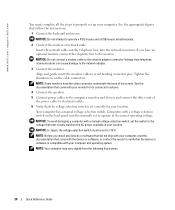
... with your computer, read the documentation that came with your monitor for its connector locations.
4 Connect the speakers. 5 Connect power cables to the computer, monitor, and devices and connect the other ends of the screen. NOTICE: Do not connect a modem cable to avoid bending connector pins. Align and gently insert the monitor cable to the...
Quick Reference Guide - Page 29


... system setup (see "System Setup" in your online User's Guide for instructions), review your computer's configuration information, and ensure that the device you see the Microsoft® Windows® desktop. If multiple versions are listed, select the version appropriate for your computer. 9 When the Dell Diagnostics Main Menu appears, select the test...
Quick Reference Guide - Page 30


...Performs a thorough check of the test and any error conditions encountered. Tests a specific device.
NOTE: The Service Tag for running the Dell Diagnostics from the Custom Test or...the problem you want .
Tab Results Errors Help Configuration
Parameters
Function
Displays the results of devices.
Displays your computer is encountered during a test, a message appears with an error ...
Quick Reference Guide - Page 33


..., and then restart the computer.
• If the problem still exists, install a graphics card that you have identified a faulty module or reinstalled all USB devices, check cable connections, and then restart the computer. For information on reinstalling memory modules, see your computer.
• If the problem persists, contact Dell. For information on...
Quick Reference Guide - Page 39


...to complete. If the operating system logo appears, wait until you must also reinstall the device drivers, virus protection program, and other software.
The reinstallation process can overwrite files and... programs installed on your hard drive. After you reinstall the operating system, you see the Windows desktop, and then shut down the computer and try again.
5 Press the arrow keys to select...
Quick Reference Guide - Page 41
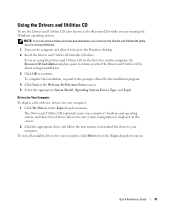
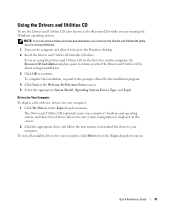
...to the Windows desktop. 2 Insert the Drivers and Utilities CD into the CD drive. To view all available drivers for your computer. Drivers for Your Computer
To display a list of device drivers for your...Utilities CD (optional) scans your computer's hardware and operating system, and then a list of device drivers for the first time on the screen.
2 Click the appropriate driver and follow the...
Quick Reference Guide - Page 43


... software and hardware incompatibilities, 36
cover removing, 18
D
Dell Premier Support website, 7 support site, 6
Dell Diagnostics, 28 Desktop System Software. See
DSS diagnostics
beep codes, 35 Dell Diagnostics, 28 Drivers and Utilities CD, 5 documentation device, 5 Drivers and Utilities CD, 5 online, 6-7 User's Guide, 5
drivers list of, 41 reinstalling, 5
Drivers and Utilities CD, 5 DSS...
Similar Questions
Dell Desktop Optiplex 330 Does Not Startup Internal P2 Connection Has Defect
(Posted by xydgari 10 years ago)
How To Remove Or Change A Hard Disk In Optiplex Gx520 Mini Tower
(Posted by Jdhhoc 10 years ago)
What's The Max Memory I Can Install On Optiplex Gx520
(Posted by vjp67 10 years ago)
How To Connect Dell Optiplex 390 Desktop To A Wireless Network?
(Posted by blobydan 10 years ago)

