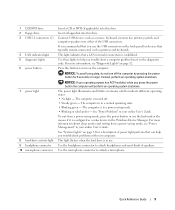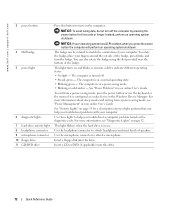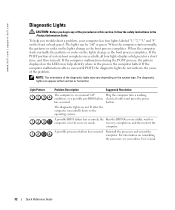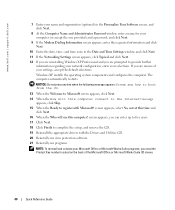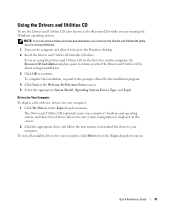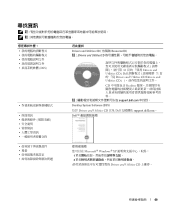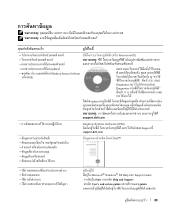Dell OptiPlex GX520 Support Question
Find answers below for this question about Dell OptiPlex GX520.Need a Dell OptiPlex GX520 manual? We have 1 online manual for this item!
Question posted by popsgrandy32355 on October 15th, 2016
Boot
When I boot a statement shows which says "battery low voltage press F1 to continue or F2 for system ***"After I hit F1 the system functions as it always has. Can this statement be removed and do I have a problem?
Current Answers
Related Dell OptiPlex GX520 Manual Pages
Similar Questions
What Motherboard And Cpu Will Be The Best Fit For The Dell Desktop Optiplex 740
(Posted by rmalone3108 2 years ago)
Dell Optiplex 520 Has Steady Beeping Noise When Booted
(Posted by jimOverH 10 years ago)
What's The Max Memory I Can Install On Optiplex Gx520
(Posted by vjp67 10 years ago)
Removing The Hard Drive From A Dell Optiplex Gx520
This is a mechanical problem -- I need to remove the hard drive, but something is preventing this.
This is a mechanical problem -- I need to remove the hard drive, but something is preventing this.
(Posted by hpayson 11 years ago)