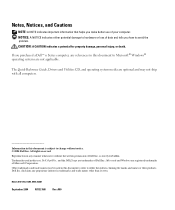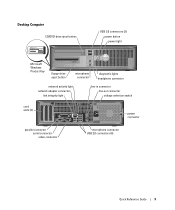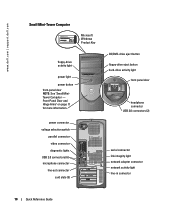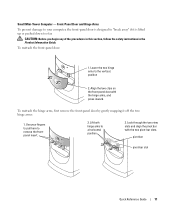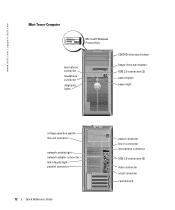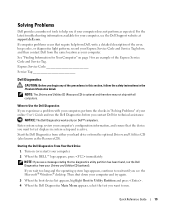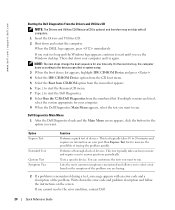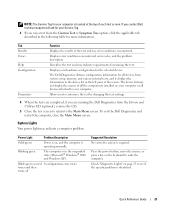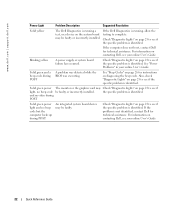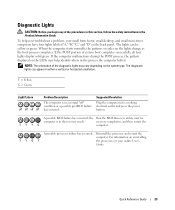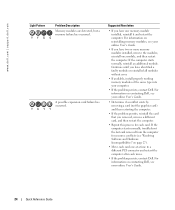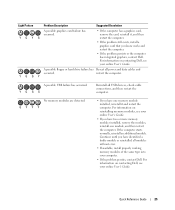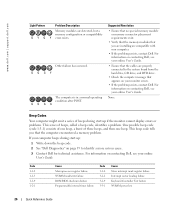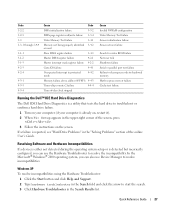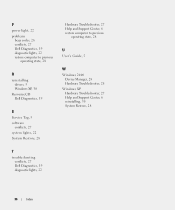Dell OptiPlex GX280 Support Question
Find answers below for this question about Dell OptiPlex GX280.Need a Dell OptiPlex GX280 manual? We have 1 online manual for this item!
Question posted by eoegbero on July 22nd, 2013
Optiplex Gx280 Memory Problem. System Couldn't Recognize Memory.
Current Answers
Answer #3: Posted by prateekk007 on July 23rd, 2013 3:01 AM
The LED light pattern which you have shared indicates issues with the memory. Please follow the steps mentioned below to isolate the issue.
1) Turn off the system and any attached peripherals.
2) During installation or removal of any hardware always ensure all data is backed up properly.
3) Disconnect any telephone, network, or USB cables from the computer.
4) Disconnect the computer and all attached devices from their electrical outlets.
5) Use a wrist grounding strap and mat while working inside any computer system to avoid electrostatic discharge (ESD) damage.
6) Remove System Cover, Optical Drive.
7) Remove all the memory sticks from the modules. Try each memory stick with each module to check the functionality of both memory stick and module.
You can also refer to the link mentioned below and refer to page number 80 that might help you:
Please revert with the results.
Thanks & Regards
Prateek K
Related Dell OptiPlex GX280 Manual Pages
Similar Questions
In fact, I don't see PSA Diagnostics as described, nether One Time Boot menu. I'm doing a hardware d...
Results of the diagnostics drive=0 WDC WD800JD-75JNA0 PASS drive=1 No device drive=2 LG-CD-ROM CR...