Dell OptiPlex 320 Support Question
Find answers below for this question about Dell OptiPlex 320.Need a Dell OptiPlex 320 manual? We have 2 online manuals for this item!
Question posted by donhar on January 30th, 2014
Optiplex 320 Amber Power Button Won't Boot Power Button Solid Amber
The person who posted this question about this Dell product did not include a detailed explanation. Please use the "Request More Information" button to the right if more details would help you to answer this question.
Current Answers
There are currently no answers that have been posted for this question.
Be the first to post an answer! Remember that you can earn up to 1,100 points for every answer you submit. The better the quality of your answer, the better chance it has to be accepted.
Be the first to post an answer! Remember that you can earn up to 1,100 points for every answer you submit. The better the quality of your answer, the better chance it has to be accepted.
Related Dell OptiPlex 320 Manual Pages
User Guide - Page 2


... device and key.
Back to Contents Page
Advanced Features
Dell™ OptiPlex™ 320 User's Guide
LegacySelect Technology Control Manageability Security Password Protection System Setup
Booting to a USB Device Clearing Forgotten Passwords Clearing CMOS Settings Hyper-Threading Power Management
LegacySelect Technology Control
LegacySelect technology control offers legacy-full, legacy...
User Guide - Page 13


... OptiPlex™ 320 User's Guide
CAUTION: Before you begin any of the procedures in this case, you need replacing if an incorrect time or date is displayed during the boot routine...securing tabs at the negative side of the connector.
1 system battery 2 positive side of your desktop computer, see System Board Components; however, without a battery; Follow the procedures in system setup, ...
User Guide - Page 15
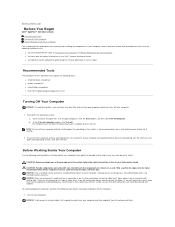
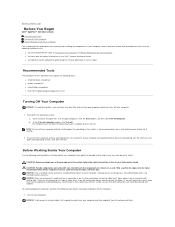
...Before Working Inside Your Computer. Back to Contents Page
Before You Begin
Dell™ OptiPlex™ 320 User's Guide Recommended Tools Turning Off Your Computer Before Working Inside Your Computer
This..., ensure that is not authorized by Dell is not recommended), press and hold the power button for removing and installing the components in your Dell™ Product Information Guide. As you...
User Guide - Page 21


... accessed. For more information about booting to a USB device). SeeSystem ... power button the computer will perform an operating system shutdown. l Blinking or solid amber - See Power Problems
To exit from a power-saving...Power Management. Back to Contents Page
Desktop Computer
Dell™ OptiPlex™ 320 User's Guide About Your Desktop Computer Inside Your Computer
About Your Desktop...
User Guide - Page 31


Back to Contents Page
Drives
Dell™ OptiPlex™ 320 User's Guide Drives General Installation Guidelines CD/DVD Drive Floppy Drive Hard Drive
Your ... drive 3 hard drive
General Installation Guidelines Connecting Drive Cables
When you install a drive, you connect two cables-a DC power cable and a data cable-to the back of the drive and to the system board. Drive Interface Connectors
IDE Drive...
User Guide - Page 40


... safety instructions located in the Product Information Guide. Press the release button located on the computer chassis. 1. You can do so by approximately 1 inch. 7. Back to Contents Page
Power Supply
Dell™ OptiPlex™ 320 User's Guide Replacing the Power Supply DC Power Connectors
Replacing the Power Supply
CAUTION: Before you begin any of the computer chassis. 4.
User Guide - Page 52


.... Back to Contents Page
Getting Help
Dell™ OptiPlex™ 320 User's Guide Technical Assistance Problems With Your Order Product... Information Returning Items for Warranty Repair or Credit Before You Call Contacting Dell
Technical Assistance
If you need to remove the computer covers, first disconnect the computer power...
User Guide - Page 64


... byte - Celsius - carnet - Back to Contents Page
Glossary
Dell™ OptiPlex™ 320 User's Guide
Terms in this Glossary are provided for informational purposes only and ...use to start your computer has a virus, ensure that allows system memory to boot.
ACPI - advanced configuration and power interface -
ALS -
battery operating time - A program (or utility) that...
User Guide - Page 72


... available for your computer: l Mini Tower Computer Specifications l Desktop Computer Specifications NOTICE: Before you use by computer memory. The...a module in each channel, the computer will continue to boot or affect performance. If the DDR2 memory modules are ...space; Back to Contents Page
Memory
Dell™ OptiPlex™ 320 User's Guide DDR2 Memory Overview Addressing Memory With 4-...
User Guide - Page 75


... Parts Before You Begin Removing the Computer Cover I/O Panel Drives PCI and PCI Express Cards Power Supply Processor Battery System Board Memory Replacing the Computer Cover
Notes, Notices, and Cautions
NOTE:... Inc.;
Dell Inc. As an ENERGY STAR partner, Dell Inc. Dell™ OptiPlex™ 320 User's Guide
Mini Tower Computer
About Your Computer Finding Information Mini Tower Computer Mini ...
User Guide - Page 76
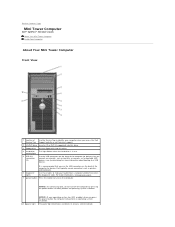
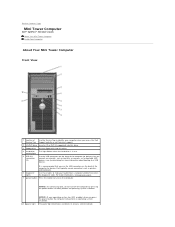
... for more information, seeDiagnostic Lights.
7 power button Press this button to turn off the computer by pressing the power button. NOTICE: To avoid losing data, do not turn on the diagnostic code. For more information about booting to a USB device). Back to Contents Page
Mini Tower Computer
Dell™ OptiPlex™ 320 User's Guide About Your Mini Tower...
User Guide - Page 89


Back to Contents Page Dell™ OptiPlex™ 320 User's Guide
Drives
General Installation Guidelines Hard Drive Drive-Panel Inserts Floppy Drive CD/...floppy drive 3 hard drive
General Installation Guidelines Connecting Drive Cables
When you install a drive, you connect two cables-a DC power cable and a data cable-to the back of the drive and to the system board. Data Cable Connectors
IDE Data ...
User Guide - Page 102


...unpainted metal surface on the floor of the computer chassis.
1 release button 2 power supply 3 screws (4) 4 AC power connector
5. You must route these cables properly when you replace them ... and drives. Back to Contents Page
Power Supply
Dell™ OptiPlex™ 320 User's Guide Replacing the Power Supply DC Power Connectors
Replacing the Power Supply
CAUTION: Before you begin any of...
User Guide - Page 110


Click the Start button, point to Microsoft Windows XP screen, click Perform additional tasks. 3. When the Files and ...the Completing the Collection Phase screen appears.
8. Back to Contents Page
Microsoft® Windows® XP Features
Dell™ OptiPlex™ 320 User's Guide Transferring Information to a New Computer User Accounts and Fast User Switching Setting Up a Home and Office Network...
User Guide - Page 113


... latch when the cover is seated correctly before moving the computer. Gently pull the power cables toward you begin any of the procedures in this section, follow the safety instructions...as leverage, rotate the cover downward to Contents Page
Replacing the Computer Cover
Dell™ OptiPlex™ 320 User's Guide
CAUTION: Before you so that the cover is properly seated. d. For instructions...
User Guide - Page 114


...Protection Agency.
Dell™ OptiPlex™ 320 User's Guide
Desktop Computer
About Your Computer Finding Information Desktop Computer Desktop Computer Specifications Advanced Features ...Parts Before You Begin Removing the Computer Cover I/O Panel Drives PCI and PCI Express Cards Power Supply Processor Battery System Board Memory Replacing the Computer Cover
Notes, Notices, and Cautions
...
User Guide - Page 115
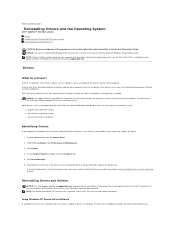
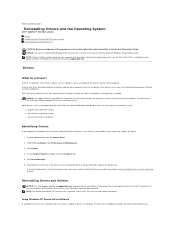
...system. Back to Contents Page
Reinstalling Drivers and the Operating System
Dell™ OptiPlex™ 320 User's Guide Drivers Using Microsoft® Windows® XP System Restore Reinstalling ...had to reinstall your computer to see if any other sources, your operating system. Click the Start button and click Control Panel. 2. NOTE: The Drivers and Utilities CD (Resource CD) is needed....
User Guide - Page 120


...See Resolving Software and Hardware Incompatibilities.
Back to Contents Page
Solving Problems
Dell™ OptiPlex™ 320 User's Guide
Battery Problems Drive Problems Keyboard Problems Lockups and Software Problems Memory Problems Mouse Problems Network Problems
Power Problems Printer Problems Restoring Default Settings Serial or Parallel Device Problems Sound and Speaker...
User Guide - Page 132


... logo appears, continue to wait until you see the Windows desktop.
On the next start-up, the computer boots according to the devices specified in system setup and is recommended...one time only. Back to Contents Page
Troubleshooting Tools and Utilities
Dell™ OptiPlex™ 320 User's Guide Dell Diagnostics System Lights Diagnostic Lights Beep Codes Error Messages Resolving Software...
User Guide - Page 133
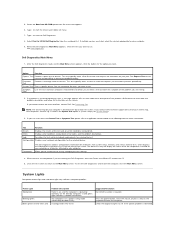
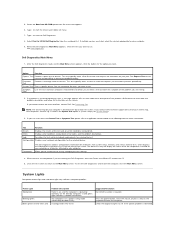
...restart the computer, close the Main Menu screen. On the desktop computer, a solid green light indicates a network connection. Type 2 to customize the... from the numbered list. The computer is required. Press the power button, move the mouse, or press a key on , and ... the Boot from CD-ROM option from the Custom Test or Symptom Tree option, click the applicable tab described in a power-saving...

