Dell OptiPlex 960 Support Question
Find answers below for this question about Dell OptiPlex 960.Need a Dell OptiPlex 960 manual? We have 4 online manuals for this item!
Question posted by necDaveAT on January 1st, 2014
Dell Optiplex 760 Wont Turn On Solid Light On The Power Button
The person who posted this question about this Dell product did not include a detailed explanation. Please use the "Request More Information" button to the right if more details would help you to answer this question.
Current Answers
There are currently no answers that have been posted for this question.
Be the first to post an answer! Remember that you can earn up to 1,100 points for every answer you submit. The better the quality of your answer, the better chance it has to be accepted.
Be the first to post an answer! Remember that you can earn up to 1,100 points for every answer you submit. The better the quality of your answer, the better chance it has to be accepted.
Related Dell OptiPlex 960 Manual Pages
Setup and Quick Reference Guide - Page 10
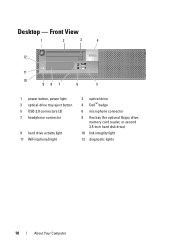
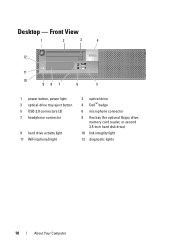
...5
1 power button, power light 3 optical-drive tray eject button 5 USB 2.0 connectors (2) 7 headphone connector
9 hard drive activity light 11 WiFi (optional) light
2 optical drive 4 Dell™ badge
6 microphone connector
8 flex bay (for optional floppy drive, memory card reader, or second 3.5-inch hard disk drive)
10 link integrity light
12 diagnostic lights
10
About Your Computer Desktop -
Setup and Quick Reference Guide - Page 13
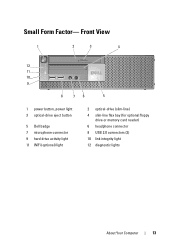
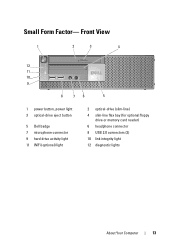
...
4
12 11 10 9
8
76
5
1 power button, power light 3 optical-drive eject button
5 Dell badge 7 microphone connector 9 hard drive activity light 11 WiFi (optional) light
2 optical-drive (slim-line) 4 slim-line flex bay (for optional floppy
drive or memory card reader) 6 headphone connector 8 USB 2.0 connectors (2) 10 link integrity light 12 diagnostic lights
About Your Computer
13 Small Form...
Setup and Quick Reference Guide - Page 34
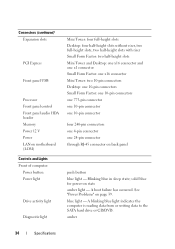
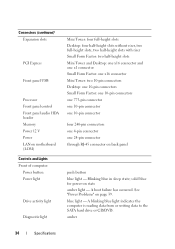
solid blue for power-on page 39. blue light - See "Power Problems" on state amber light - amber
34
Specifications Blinking blue in sleep state; A boot failure has occurred. A blinking blue light... Power 12 V Power LAN on motherboard (LOM) Controls and Lights Front of computer: Power button Power light
Drive activity light
Diagnostic light
Mini Tower: four full-height slots Desktop:...
Setup and Quick Reference Guide - Page 39
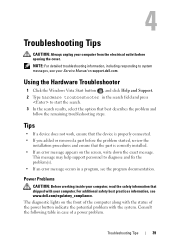
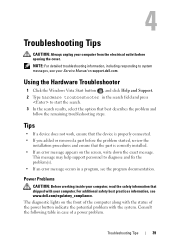
... remaining troubleshooting steps. Using the Hardware Troubleshooter
1 Click the Windows Vista Start button , and click Help and Support. 2 Type hardware troubleshooter in a program, see www.dell.com/regulatory_compliance.
The diagnostic lights on the front of the computer along with the status of a power problem. Troubleshooting Tips
CAUTION: Always unplug your computer, read the safety...
Setup and Quick Reference Guide - Page 40
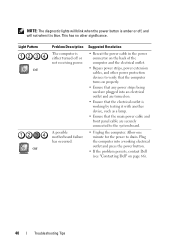
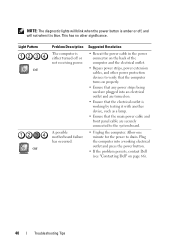
Light Pattern Off
Off
Problem Description The computer is either turned off , and will not when it with another device, such as a lamp.
• Ensure that the electrical outlet is working electrical outlet and press the power button.
• If the problem persists, contact Dell (see "Contacting Dell" on .
• Ensure that the main power cable and front...
Setup and Quick Reference Guide - Page 47
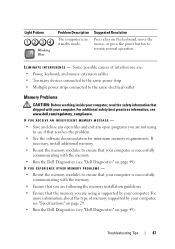
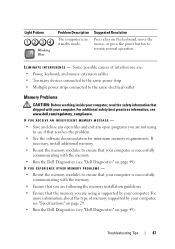
....
• Reseat the memory modules to resume normal operation. Light Pattern
Blinking Blue
Problem Description
The computer is supported by your computer is successfully communicating with the memory.
• Run the Dell Diagnostics (see "Dell Diagnostics" on the keyboard, move the mouse, or press the power button to ensure that your computer, see "Specifications" on...
Setup and Quick Reference Guide - Page 48


... to get a response by pressing a key on your keyboard or moving your mouse, press and hold the power button for an earlier Microsoft® Windows® operating system RUN THE PROGRAM COMPATIBILITY WIZARD -
1 Click Start &#... and click End Task. A solid blue screen appears TURN THE COMPUTER OFF - Lockups and...turns off), and then restart your Dell computer to select the program that the power...
Setup and Features Information Tech Sheet - Page 1
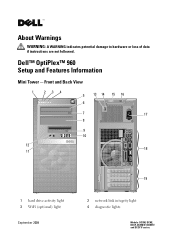
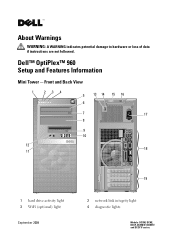
...
12 18
11
1 hard drive activity light 3 WiFi (optional) light
September 2009
19
2 network link integrity light 4 diagnostic lights
Models: DCSM, DCNE, DCCY, DCSM1F, DCNE1F, and DCCY1F series. About Warnings
WARNING: A WARNING indicates potential damage to hardware or loss of data if instructions are not followed. Dell™ OptiPlex™ 960 Setup and Features Information
Mini Tower -
Setup and Features Information Tech Sheet - Page 2
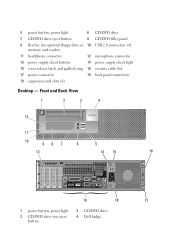
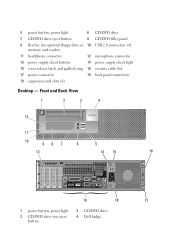
...
13 power supply check button
14 power supply check light
15 cover release latch and padlock ring 16 security cable slot
17 power connector
18 back panel connectors
19 expansion-card slots (4)
Desktop - Front and Back View
1
2
3
4
12
11
10
98 7
6
5
13
14 15
16
19
18
17
1 power button, power light
3 CD/DVD drive tray eject button
2 CD/DVD drive 4 Dell...
Setup and Features Information Tech Sheet - Page 4
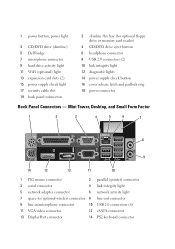
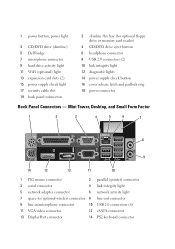
... connectors (2) 10 link integrity light 12 diagnostic lights 14 power supply check button 16 cover release latch and padlock ring 18 power connector
Back Panel Connectors - 1 power button, power light
3 CD/DVD drive (slimline) 5 Dell badge 7 microphone connector 9 hard drive activity light 11 WiFi (optional) light 13 expansion card slots (2) 15 power supply check light 17 security cable slot 19...
Setup and Features Information Tech Sheet - Page 8
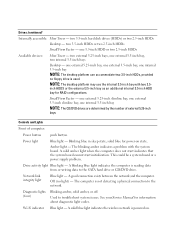
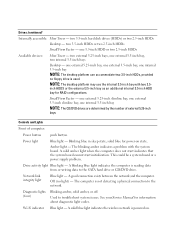
... by the number of computer:
Power button
push button
Power light
Blue light - one external 5.25-inch slimline bay, one external 3.5-inch slimline bay, one external 3.5-inch bay, two internal 3.5-inch bays
Desktop - Off (no floppy drive is not detecting a physical connection to troubleshoot system issues. Diagnostic lights (four)
Blinking amber, solid amber, or off. See your...
Dell™ OptiPlex™ 960
System Board Mode Configuration - Page 1


... of the chassis cover:
August 2008 Introduction
This tech sheet covers the configuration process required after installing a new system board in your Dell OptiPlex 755, 760, or 960 computer. Dell™ OptiPlex™ 755, 760, 960 System Board Mode Configuration
About Cautions
CAUTION: A CAUTION indicates a potential for the correct management mode.
1 Remove the computer cover to read the...
Technology Guide - Page 4
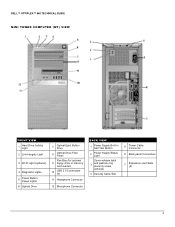
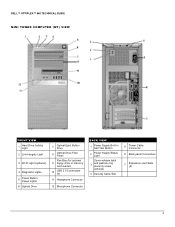
DELL™ OPTIPLEX™ 960 TECHNICAL GUIDE MINI TOWER COMPUTER (MT) VIEW
FRONT VIEW
1
Hard Drive Activity Light
2 Link Integrity Light
3 Wi-FI Light (optional)
4 Diagnostic Lights
5
Power Button, Power Lights
6 Optical Drive
7
Optical Eject Button Drive
8
Optical Drive Filler Panel
Flex Bay (for optional 9 floppy drive or memory
card reader)
10
USB 2.0 Connectors (4)
11 ...
Technology Guide - Page 5
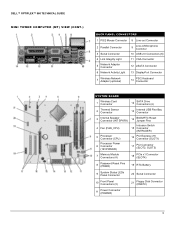
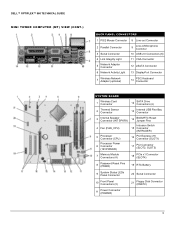
DELL™ OPTIPLEX™ 960 TECHNICAL GUIDE MINI TOWER COMPUTER (MT) VIEW (CONT.)
BACK PANEL CONNECTORS
1 PS/2 Mouse Connector 8 Line-out Connector
2 Parallel Connector
9
Line-in/Microphone Connctor
3 Serial Connector
10 USB 2.0 Connectors (6)
4 Link Integrity Light
11 VGA Connector
5
Network Adapter Connector
12 eSATA Connector
6 Network Activity Light...
Processor Power 6 ...
Technology Guide - Page 6
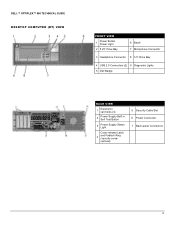
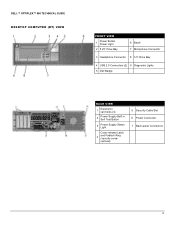
DELL™ OPTIPLEX™ 960 TECHNICAL GUIDE DESKTOP COMPUTER (DT) VIEW
FRONT VIEW
1
Power Button, Power Light
2 5.25" Drive Bay
6 Bezel 7 Microphone Connector
3 Headphone Connector 8 3.5" Drive Bay
4 USB 2.0 Connectors (2) 9 Diagnostic Lights 5 Dell Badge
BACK VIEW
1
Expansion card slots (4)
2
Power Supply Built in Self Test Button
3
Power Supply Status Light
Cover-release Latch...
Technology Guide - Page 7
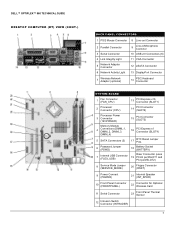
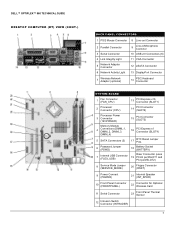
DELL™ OPTIPLEX™ 960 TECHNICAL GUIDE DESKTOP COMPUTER (DT) VIEW (CONT.)
BACK PANEL CONNECTORS
1 PS/2 Mouse Connector 8 Line-out Connector
2 Parallel Connector
9
Line-in/Microphone Connctor
3 Serial Connector
10 USB 2.0 Connectors (6)
4 Link Integrity Light
11 VGA Connector
5
Network Adapter Connector
12 eSATA Connector
6 Network Activity Light...)
9
Power Connect (POWER)
21...
Technology Guide - Page 8
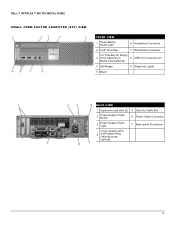
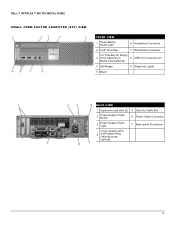
DELL™ OPTIPLEX™ 960 TECHNICAL GUIDE
SMALL FORM FACTOR COMPUTER (SFF) VIEW
FRONT VIEW
1
Power Button, Power Light
6 Headphone Connector
2 5.25" Drive Bay
7 Microphone Connector
3.5" Flex Bay for Floppy
3 Drive (optional) or
8 USB 2.0 Connectors (2)
Media Card (optional)
4 Dell Badge
9 Diagnostic Lights
5 Bezel
BACK VIEW
1 Expansion card slots (2) 5 Security Cable Slot
2...
Technology Guide - Page 9
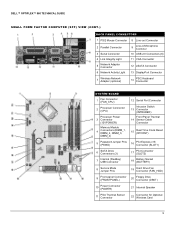
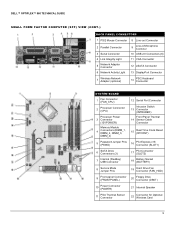
DELL™ OPTIPLEX™ 960 TECHNICAL GUIDE
SMALL FORM FACTOR COMPUTER (SFF) VIEW (CONT.)
BACK PANEL CONNECTORS
1 PS/2 Mouse Connector 8 Line-out Connector
2 Parallel Connector
3 Serial Connector
4 Link Integrity Light
5
Network Adapter Connector
6 Network Activity Light
9
Line-in/Microphone Connctor
10 USB 2.0 Connectors (6)
11 VGA Connector
12 eSATA Connector
13 DisplayPort ...
Technology Guide - Page 32


DELL™ OPTIPLEX™ 960 TECHNICAL GUIDE
HARD DRIVES (CONT.)
2.5" 20GB SLC SOLID STATE SATA HDD Capacity (bytes) Dimensions inches (W x D x H) Interface type and Maximum speed Internal buffer size Average Seek Time Rotational Speed Logical Blocks Power Source
DC Power (Max) DC Current Environmental Operating Conditions (Non-Condensing): Temperature Range Relative Humidity Range Maximum Wet ...
Technology Guide - Page 33


DELL™ OPTIPLEX™ 960 TECHNICAL GUIDE
HARD DRIVES (CONT.)
2.5" 32GB SLC SOLID STATE SATA HDD Environmental Non-Operating Conditions (Non-... H) Interface type and Maximum speed Internal buffer size Average Seek Time Rotational Speed Logical Blocks Power Source
DC Power (Max) DC Current Environmental Operating Conditions (Non-Condensing): Temperature Range Relative Humidity Range Maximum ...
Similar Questions
Dell Optiplex 760 When I Hold The Power Button The Number 3 Blinks
(Posted by Karho 10 years ago)
Optiplex 960 Wont Turn On Blinks 3 When Pushing The Power Buttnon
(Posted by billne 10 years ago)
Dell Optiplex 960 Will Not Boot Has Solid Amber Light On Power Button
(Posted by nicknickluckydo 10 years ago)

