Dell OptiPlex 745 Support Question
Find answers below for this question about Dell OptiPlex 745.Need a Dell OptiPlex 745 manual? We have 1 online manual for this item!
Question posted by rita6celam on August 6th, 2014
How To Install Dell Optiplex 745 Heatsink
The person who posted this question about this Dell product did not include a detailed explanation. Please use the "Request More Information" button to the right if more details would help you to answer this question.
Current Answers
There are currently no answers that have been posted for this question.
Be the first to post an answer! Remember that you can earn up to 1,100 points for every answer you submit. The better the quality of your answer, the better chance it has to be accepted.
Be the first to post an answer! Remember that you can earn up to 1,100 points for every answer you submit. The better the quality of your answer, the better chance it has to be accepted.
Related Dell OptiPlex 745 Manual Pages
Quick Reference
Guide - Page 2


... any references in trademarks and trade names other than its own. disclaims any proprietary interest in this text: Dell, the DELL logo, Inspiron, Dell Precision, Dimension, OptiPlex, Latitude, PowerEdge, PowerVault, PowerApp, and Dell OpenManage are registered trademarks of Dell Inc.; book.book Page 2 Wednesday, August 16, 2006 3:18 PM
Notes, Notices, and Cautions
NOTE: A NOTE indicates...
Quick Reference
Guide - Page 3


... Monitor 45 Power Connections 46
Solving Problems 46 Dell Diagnostics 46 System Lights 49
Contents
3 Back View 14 Desktop Computer - Back-Panel Connectors 19 Ultra-Small ...18 PM
Contents
Finding Information 5
System Views 8 Mini Tower Computer - Back-Panel Connectors 11 Desktop Computer - Front View 8 Mini Tower Computer - Back-Panel Connectors 15 Small Form Factor Computer ...
Quick Reference
Guide - Page 5


Dell™ OptiPlex™ User's Guide
Microsoft Windows XP Help and Support Center 1 Click Start→ Help and Support→ Dell User...; Drivers for my computer • My computer documentation • My device documentation • Desktop System Software (DSS)
• How to remove and replace parts • Specifications •...installed on the optional Drivers and Utilities CD.
Quick Reference
Guide - Page 6


...; Warranty information • Terms and Conditions (U.S.
Your operating system product key label is already installed on page 55). Windows Help and Support Center 1 Click Start→ Help and Support. ... describes your Operating System CD varies according to personalize my desktop
6
Quick Reference Guide
Find It Here Dell™ Product Information Guide
Operating System CD NOTE: The ...
Quick Reference
Guide - Page 7


...
drives, and USB devices. updates for your operating system and support for Dell™ 2 Select Drivers & Downloads, then click Go.
3.5-inch USB floppy drives, Intel® processors, optical
3 Click your To download Desktop System Software:
computer and operating system and installs the updates 1 Go to view the appropriate support site.
• Community -
Quick...
Quick Reference
Guide - Page 13


... around the outside of the badge. book.book Page 13 Wednesday, August 16, 2006 3:18 PM
Desktop Computer - It is established.
3 power button
Press this button to a USB device). You can be ...enabled, when you press the power button the computer will perform an operating system shutdown.
4 Dell badge
This badge can also rotate the badge using the slot provided near the bottom of the ...
Quick Reference
Guide - Page 15


NOTICE: The voltage selection switch must be set the switch for any installed PCI and PCI Express cards.
2 back-panel connectors
Plug serial, USB, and other devices into the appropriate connectors (see "Desktop Computer - Back-Panel Connectors" on page 15).
3 power connector
Insert the power cable.
4 voltage selection switch Your computer is 100...
Quick Reference
Guide - Page 26


...Tower Computer" on page 26). • Remove the desktop computer cover (see "Desktop Computer" on page 27). • Remove the ...small form factor computer cover (see "Small Form Factor Computer" on page 28). • Remove the ultra-small form factor computer cover (see "Ultra-Small Form Factor Computer" on page 30). CAUTION: Graphic card heatsinks...
Quick Reference
Guide - Page 27


book.book Page 27 Wednesday, August 16, 2006 3:18 PM
1 2 3
1 security cable slot
2 cover release latch
3 padlock ring
Desktop Computer
CAUTION: Before you have installed a padlock through the padlock ring on the back panel, remove the padlock.
Quick Reference Guide
27 CAUTION: To guard against electrical shock, always unplug your ...
Quick Reference
Guide - Page 29


...cable slot
2 cover release latch
3 computer cover
Quick Reference Guide
29
Ensure that a graphic card heatsink has had sufficient time to cool before you lift the cover.
4 Grip the sides of the ... the padlock.
3 Locate the cover release latch shown in the illustration. CAUTION: Graphic card heatsinks may become very hot during normal operation. book.book Page 29 Wednesday, August 16, 2006...
Quick Reference
Guide - Page 47


... 1 Turn on page 47). When the boot device list appears, highlight Boot to Utility Partition and press .
3 When the Dell Diagnostics Main Menu appears, select the test you see the Microsoft Windows desktop. NOTE: The next steps change the boot sequence for one time only. Then shut down and restart the computer...
Quick Reference
Guide - Page 48
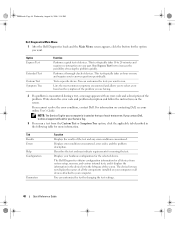
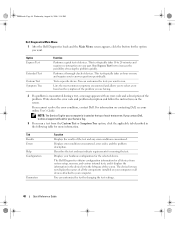
... a thorough check of devices. This test typically takes an hour or more information. If you contact Dell, technical support will ask for your Service Tag.
3 If you to 20 minutes and requires no ... click the applicable tab described in the left pane of all the components installed on your online User's Guide. The device list may indicate requirements for the option you cannot...
Quick Reference
Guide - Page 49


... 16, 2006 3:18 PM
4 When the tests are completed, if you are running the Dell Diagnostics from the Drivers and Utilities CD (optional), remove the CD.
5 Close the test ... and then turns off
Check Diagnostic Lights to see if the specific
faulty or incorrectly installed or the problem is on contacting Dell, see "Diagnostic Lights"
voltage selection switch on the power on page 50). If the...
Quick Reference
Guide - Page 50


.... Reinstall the processor and restart the computer. If the problem is not identified, contact Dell for
computer is in a normal "off . Diagnostic Lights
CAUTION: Before you troubleshoot ..., and then restart the
computer. The lights can be faulty or incorrectly installed.
Check Diagnostic Lights to the operating system. Light Pattern
Problem Description
Suggested Resolution...
Quick Reference
Guide - Page 51


...module or reinstalled all modules without error.
• If available, install properly working memory of the same type into your online User's Guide.
• If...computer has integrated graphics, contact Dell. A possible USB failure has occurred. For information on contacting Dell, see your computer.
• If the problem persists, contact Dell. restart the computer.
Quick ...
Quick Reference
Guide - Page 52


... memory modules that you have identified a faulty module or reinstalled all modules without error.
• If available, install properly working memory of the same type into your computer.
• If the problem persists, contact Dell.
Beep Codes
Your computer might emit a series of beeps during start-up if the monitor cannot display...
Quick Reference
Guide - Page 55
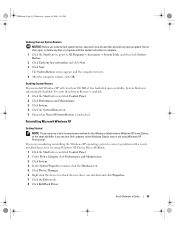
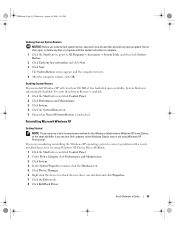
... for which the new driver was installed and click Properties. 7 Click the Drivers tab. 8 Click Roll Back Driver. If you reinstall Windows XP with a newly installed driver, first try using Windows XP...August 16, 2006 3:18 PM
Undoing the Last System Restore
NOTICE: Before you set your Dell computer to the Windows Classic view or are considering reinstalling the Windows XP operating system to ...
Quick Reference
Guide - Page 56


... Insert the Operating System CD. After you reinstall the operating system, you installed the new device driver (see the Windows desktop, and then shut down the computer and try again.
5 Press the ... any virus protection software installed on page 54). Click Exit if the Install Windows XP message appears. 3 Restart the computer. 4 Press immediately after the DELL logo appears.
NOTICE: The...
Quick Reference
Guide - Page 58


.... 2 Click the appropriate driver and follow the instructions to download the driver to the Windows desktop. 2 Insert the Drivers and Utilities CD into the CD drive. NOTE: To access device drivers... your system configuration is about to begin installation. 3 Click OK to the prompts offered by the installation program. 4 Click Next at the Welcome Dell System Owner screen.
Using the Drivers and...
Quick Reference
Guide - Page 59


..., 6 error messages
beep codes, 52 diagnostic lights, 50 system lights, 49
H
hardware beep codes, 52 conflicts, 53 Dell Diagnostics, 46
Hardware Troubleshooter, 53 Help and Support Center, 6 help file
Windows Help and Support Center, 6
I
installing parts before you begin, 25
IRQ conflicts, 53
L
labels Microsoft Windows, 7 Service Tag, 7
lights diagnostic, 50 power...
Similar Questions
How Do You Remove & Install The Assembly Fan In A Optiplex 745
(Posted by myed 9 years ago)
How To Uninstall Service Mode Jumper Is Installed Optiplex 755
(Posted by desnigeof 9 years ago)
How To Install Optiplex 330 Cpu Cooling Fan Shroud Assembly
(Posted by RJMsin 10 years ago)

