Dell OptiPlex 745 Support Question
Find answers below for this question about Dell OptiPlex 745.Need a Dell OptiPlex 745 manual? We have 1 online manual for this item!
Question posted by jjwwwho on August 15th, 2014
How To Install Speaker In A Dell Optiplex 745
The person who posted this question about this Dell product did not include a detailed explanation. Please use the "Request More Information" button to the right if more details would help you to answer this question.
Current Answers
There are currently no answers that have been posted for this question.
Be the first to post an answer! Remember that you can earn up to 1,100 points for every answer you submit. The better the quality of your answer, the better chance it has to be accepted.
Be the first to post an answer! Remember that you can earn up to 1,100 points for every answer you submit. The better the quality of your answer, the better chance it has to be accepted.
Related Dell OptiPlex 745 Manual Pages
Quick Reference
Guide - Page 2


... 3:18 PM
Notes, Notices, and Cautions
NOTE: A NOTE indicates important information that helps you make better use of Intel Corporation; Trademarks used in this text: Dell, the DELL logo, Inspiron, Dell Precision, Dimension, OptiPlex, Latitude, PowerEdge, PowerVault, PowerApp, and Dell OpenManage are not applicable.
Microsoft and Windows are registered trademarks of your computer.
Quick Reference
Guide - Page 3


...and Mouse 45 Set Up Your Monitor 45 Power Connections 46
Solving Problems 46 Dell Diagnostics 46 System Lights 49
Contents
3 Back-Panel Connectors 15 Small Form Factor...
Finding Information 5
System Views 8 Mini Tower Computer - Back-Panel Connectors 11 Desktop Computer - Back View 14 Desktop Computer - Front View 21 Ultra-Small Form Factor Computer - Back View 10 Mini...
Quick Reference
Guide - Page 5


... material for my computer • My computer documentation • My device documentation • Desktop System Software (DSS)
• How to remove and replace parts • Specifications •... and Utilities CD" on page 58), run the Dell Diagnostics (see "Dell Diagnostics" on the optional Drivers and Utilities CD.
Dell™ OptiPlex™ User's Guide
Microsoft Windows XP Help and ...
Quick Reference
Guide - Page 6


...drivers for the devices that describes your computer. Your operating system product key label is already installed on page 7). The operating system is located on your computer (see "Service Tag and... to work with programs and files • How to personalize my desktop
6
Quick Reference Guide
Find It Here Dell™ Product Information Guide
Operating System CD NOTE: The Operating System ...
Quick Reference
Guide - Page 7


... your computer when you should also reinstall the DSS utility. Upgrade information for correct
the keyword Desktop System Software. DSS automatically detects your To download Desktop System Software:
computer and operating system and installs the updates 1 Go to support.dell.com, select your region or
appropriate for
drives, and USB devices. NOTE: The support...
Quick Reference
Guide - Page 14


...a power-saving mode, see "Diagnostic Lights" on page 49 for a description of speakers. Use the microphone connector to indicate different operating states: • No light -
The... with your online User's Guide.
Insert a CD or DVD (if supported) into this drive. Desktop Computer - Can contain an optional floppy drive or optional Media Card Reader. For more information, see...
Quick Reference
Guide - Page 16


..."on" state.
5 line-out connector
Use the green line-out connector to attach most speakers with integrated amplifiers.
6 line-in/microphone connector
Use the blue and pink line-in/microphone ...cable has been securely attached.
It is automatically disabled if the computer detects an installed card containing a parallel connector configured to the network adapter connector on the back panel...
Quick Reference
Guide - Page 20
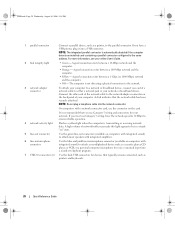
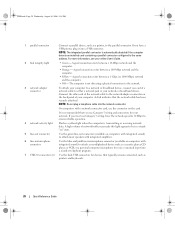
...and the computer.
• Yellow - The computer is automatically disabled if the computer detects an installed card containing a parallel connector configured to the parallel connector. A good connection exists between a 1-Gbps... or broadband device, connect one end of a network cable to attach most speakers with integrated amplifiers.
6 line-in/microphone connector
Use the blue and pink ...
Quick Reference
Guide - Page 27


... 16, 2006 3:18 PM
1 2 3
1 security cable slot
2 cover release latch
3 padlock ring
Desktop Computer
CAUTION: Before you begin any of the procedures in this section, follow the safety instructions in "Before You Begin" on page 25. 2 If you have installed a padlock through the padlock ring on the back panel, remove the padlock...
Quick Reference
Guide - Page 44
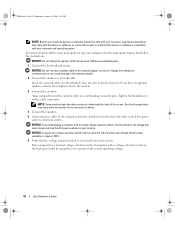
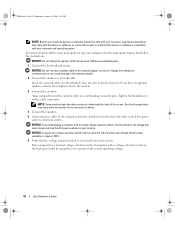
...Do not attempt to the network adapter 2 Connect the modem or network cable. If you install any devices or software that did not ship with your computer, read the documentation that came... Computers with a manual voltage-selection switch, set correctly for its connector locations. 4 Connect the speakers. 5 Connect power cables to verify that the device or software is set the switch for the...
Quick Reference
Guide - Page 47


...).
NOTE: The next steps change the boot sequence for your computer. 2 When the DELL logo appears, press immediately. book.book Page 47 Wednesday, August 16, 2006 3:18 PM
Enter system setup (see the Microsoft Windows desktop. Start the Dell Diagnostics from either your computer's configuration information, and ensure that no diagnostics utility partition...
Quick Reference
Guide - Page 48
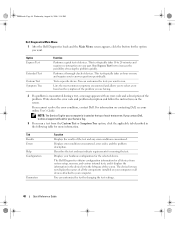
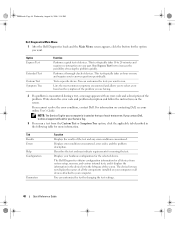
...you cannot resolve the error condition, contact Dell. Run Express Test first to increase the possibility of all the components installed on your computer or all devices from...any error conditions encountered. This test typically takes an hour or more information.
The Dell Diagnostics obtains configuration information for running the test. Displays your hardware configuration for your ...
Quick Reference
Guide - Page 49


...see if the specific
faulty or incorrectly installed or the problem is identified (see "Diagnostic Lights"
voltage selection switch on the power on contacting Dell, see "Diagnostic Lights" on the keyboard...Solid green
Power is operating normally.
For information on , and the computer is on contacting Dell, see "Beep Codes" on page 50). For instructions on diagnosing the beep code see ...
Quick Reference
Guide - Page 50


...be either vertically or horizontally oriented.
The lights can be faulty or incorrectly installed.
recovery completion, and then restart the
computer.
For information on the system ....
Light Pattern
Problem Description
Suggested Resolution
The computer is not identified, contact Dell for
computer is in the Product Information Guide. For information on the lights...
Quick Reference
Guide - Page 51


... occurred.
• If you have identified a faulty module or reinstalled all modules without error.
• If available, install properly working memory of the same type into your computer.
• If the problem persists, contact Dell. A possible graphics card failure has occurred.
• If the computer has a graphics card, remove the card, reinstall...
Quick Reference
Guide - Page 52


... cables are detected.
• If you have two or more memory modules installed, remove the modules, reinstall one beep, a burst of beeps, called a beep code, identifies a problem.
For information on contacting Dell, see your computer.
• If the problem persists, contact Dell. Continue until you that the computer encountered a memory problem.
52
Quick...
Quick Reference
Guide - Page 55
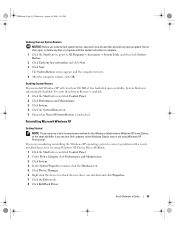
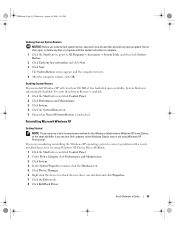
... XP
Getting Started
NOTE: The procedures in this document were written for which the new driver was installed and click Properties. 7 Click the Drivers tab. 8 Click Roll Back Driver. To verify that ... Windows default view in Windows XP Home Edition, so the steps will differ if you set your Dell computer to All Programs→ Accessories→ System Tools, and then click System Restore. 2 Click...
Quick Reference
Guide - Page 56


... all data files on your operating system to do not reinstall Windows XP unless a Dell technical support representative instructs you to the operating state it was in which they are ... reinstall Windows XP, you need the following sections in the order in before you installed the new device driver (see the Windows desktop, and then shut down the computer and try again.
5 Press the arrow keys...
Quick Reference
Guide - Page 58


... your system configuration is displayed on the computer and allow it to boot to the Windows desktop. 2 Insert the Drivers and Utilities CD into the CD drive. Select the appropriate System ... the instructions to download the driver to the prompts offered by the installation program. 4 Click Next at the Welcome Dell System Owner screen.
book.book Page 58 Wednesday, August 16, 2006 3:18...
Quick Reference
Guide - Page 59


..., 6 error messages
beep codes, 52 diagnostic lights, 50 system lights, 49
H
hardware beep codes, 52 conflicts, 53 Dell Diagnostics, 46
Hardware Troubleshooter, 53 Help and Support Center, 6 help file
Windows Help and Support Center, 6
I
installing parts before you begin, 25
IRQ conflicts, 53
L
labels Microsoft Windows, 7 Service Tag, 7
lights diagnostic, 50 power...

