Dell OptiPlex 330 Support Question
Find answers below for this question about Dell OptiPlex 330.Need a Dell OptiPlex 330 manual? We have 2 online manuals for this item!
Question posted by RJMsin on April 1st, 2014
How To Install Optiplex 330 Cpu Cooling Fan Shroud Assembly
The person who posted this question about this Dell product did not include a detailed explanation. Please use the "Request More Information" button to the right if more details would help you to answer this question.
Current Answers
There are currently no answers that have been posted for this question.
Be the first to post an answer! Remember that you can earn up to 1,100 points for every answer you submit. The better the quality of your answer, the better chance it has to be accepted.
Be the first to post an answer! Remember that you can earn up to 1,100 points for every answer you submit. The better the quality of your answer, the better chance it has to be accepted.
Related Dell OptiPlex 330 Manual Pages
Quick Reference - Page 6


... Agreement
• How to remove and replace parts • Specifications • How to configure system settings • How to troubleshoot and solve
problems
Dell OptiPlex™ 330 User's Guide
Microsoft Windows Help and Support Center 1 Click the Windows Vista Start button→ Help and Support→ Dell User and System Guides→...
Quick Reference - Page 55
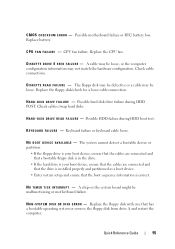
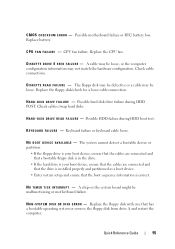
...floppy disk with one that the boot sequence information is installed properly and partitioned as a boot device.
• ... - H A R D - N O T I M E R T I C K I L U R E - D I S K D R I V E F A I N T E R R U P T - Replace battery. Replace the CPU fan.
C P U F A N F A I L U R E -
D I S K E T T E D R I V E 0 S E E K F A I L U R E - Replace the floppy disk/check for a loose cable...
User's Guide - Page 15


...'s Guide for your computer.
• Warranty information • Terms and Conditions (U.S. Dell™ Product Information Guide
• How to remove and replace parts
Dell OptiPlex™ 330 User's Guide
• Specifications
Microsoft Windows Help and Support
• How to configure system settings
Center
• How to set up a printer
Find It Here...
User's Guide - Page 28
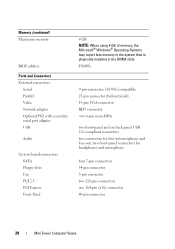
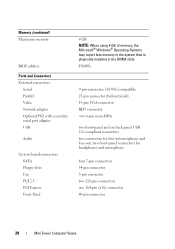
...
Ports and Connectors External connectors:
Serial Parallel Video Network adapter Optional PS/2 with secondary serial port adapter USB
Audio
System board connectors: SATA Floppy drive Fan PCI 2.3 PCI Express Front Panel
4 GB NOTE: When using 4 GB of memory, the Microsoft® Windows® Operating Systems may report less memory in the...
User's Guide - Page 40
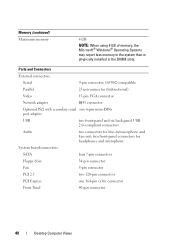
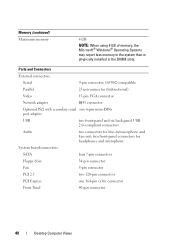
...drive
34-pin connector
Fan
5-pin connector
PCI 2.3
two 120-pin connectors
PCI Express
one 164-pin (x16) connector
Front Panel
40-pin connector
40
Desktop Computer Views Memory ...(continued) Maximum memory
4 GB
NOTE: When using 4 GB of memory, the Microsoft® Windows® Operating Systems may report less memory in the system than is physically installed...
User's Guide - Page 66
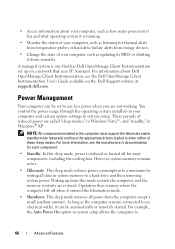
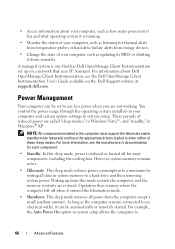
... then resumes where the computer left off for most components, including the cooling fans. • Access information about Dell OpenManage Client Instrumentation, see the manufacturer's documentation for each component.
• Standby. You control the power usage through the operating system installed on a network that has Dell OpenManage Client Instrumentation set to
66
Advanced...
User's Guide - Page 84
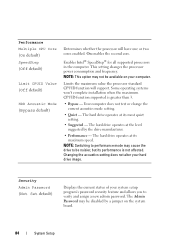
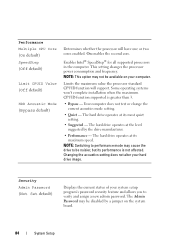
...the drive to verify and assign a new admin password. Some operating systems won't complete installation when the maximum CPUID function supported is not affected. The hard drive operates at the ...: This option may be disabled by the drive manufacturer.
• Performance - Performance Multiple CPU Core (On default) SpeedStep (Off default)
Limit CPUID Value (Off default)
HDD Acoustic Mode...
User's Guide - Page 104
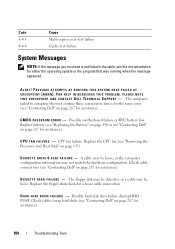
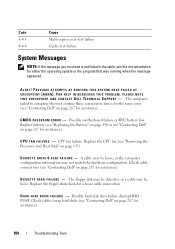
... the message you received is not listed in the table, see the documentation for assistance). FOR HELP IN RESOLVING THIS PROBLEM, PLEASE NOTE T H I S C H E C K P O I N T A N D C O N T A C T D E L L TE C H N I L U R E - CPU fan failure.
ALERT! The computer failed to complete the boot routine three consecutive times for the same error (see "Contacting Dell" on page 267 for assistance...
User's Guide - Page 142


...and close any open programs.
2 Insert the Operating System disc.
3 Click Exit if the Install Windows message appears.
4 Restart the computer. NOTICE: The Operating System media provides options for ...
The reinstallation process can overwrite files and possibly affect programs that were installed during the assembly of the computer. See "Using Windows Device Driver Rollback" on page...
User's Guide - Page 158
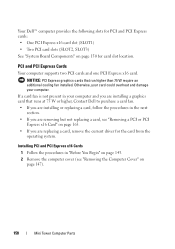
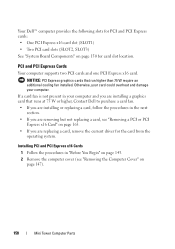
... card could overheat and damage your computer and you are installing a graphics card that run higher than 75 W require an additional cooling fan installed.
NOTICE: PCI Express graphics cards that runs at 75 W or higher, Contact Dell to purchase a card fan. • If you are installing or replacing a card, follow the procedures in "Before You Begin...
User's Guide - Page 174
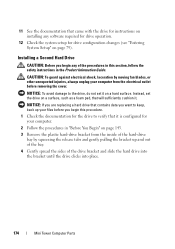
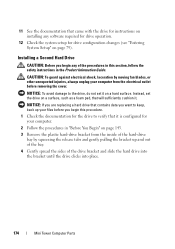
...Product Information Guide. 11 See the documentation that came with the drive for instructions on installing any of the procedures in this procedure.
1 Check the documentation for the drive to...of the hard-drive
bay by moving fan blades, or other unexpected injuries, always unplug your computer from the electrical outlet before removing the cover.
Installing a Second Hard Drive
CAUTION: Before...
User's Guide - Page 180


...Removing the Bezel" on page 182. CAUTION: To guard against electrical shock, laceration by moving fan blades, or other unexpected injuries, always unplug your computer from the system board. 6 Slide the...the computer cover (see "Removing the Computer Cover" on page 147). 3 Remove the bezel (see "Installing a Floppy Drive" on page 165). 4 Disconnect the power and data cables from the back of the...
User's Guide - Page 201
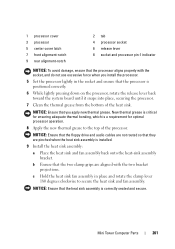
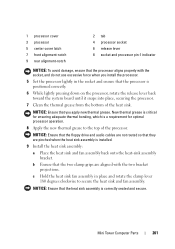
... damage, ensure that the processor aligns properly with the two bracket projections.
Mini Tower Computer Parts
201 b Ensure that the heat sink assembly is installed.
9 Install the heat sink assembly:
a Place the heat sink and fan assembly back onto the heat-sink assembly bracket. NOTICE: Ensure that the two clamp grips are pinched when the heat sink...
User's Guide - Page 203
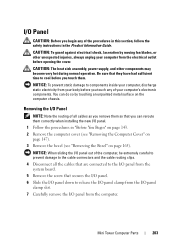
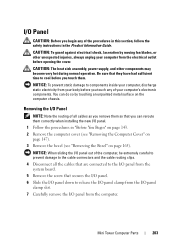
...remove them so that you can do so by moving fan blades, or other components may become very hot during normal...secures the I/O panel. 6 Slide the I/O panel down to cool before you touch any of the procedures in this section, follow ... sink assembly, power supply, and other unexpected injuries, always unplug your computer from your body before you touch them correctly when installing the new...
User's Guide - Page 205
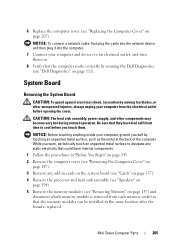
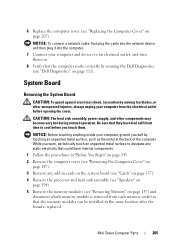
...have had sufficient time to cool before opening the cover.... the System Board
CAUTION: To guard against electrical shock, laceration by moving fan blades, or other components may become very hot during normal operation. Mini ... that the memory modules can be installed in cards on the system board (see "Cards" on page 157). 4 Remove the processor and heat sink assembly (see "Speakers" on
page 194...
User's Guide - Page 220
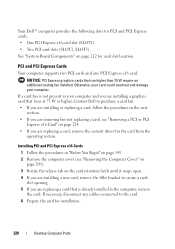
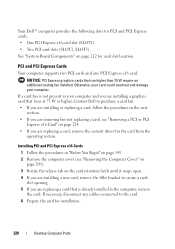
... and damage your computer and you are installing a graphics card that run higher than 75 W require an additional cooling fan installed.
If necessary, disconnect any cables connected to purchase a card fan. • If you are installing or replacing a card, follow the procedures... card slots (SLOT2, SLOT3) See "System Board Components" on page 212 for installation.
220
Desktop Computer Parts
User's Guide - Page 240
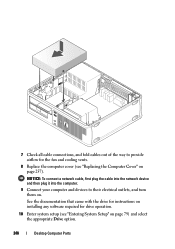
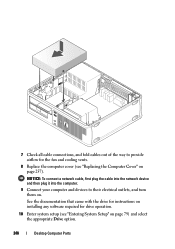
See the documentation that came with the drive for instructions on installing any software required for the fan and cooling vents.
8 Replace the computer cover (see "Entering System Setup" on page 79) and select the appropriate Drive option.
240
Desktop Computer Parts NOTICE: To connect a network cable, first plug the cable into the network device...
User's Guide - Page 253
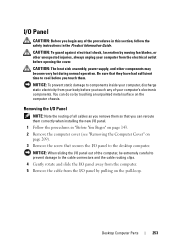
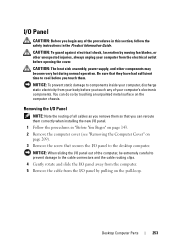
... in the Product Information Guide.
Desktop Computer Parts
253 CAUTION: The heat sink assembly, power supply, and other unexpected...installing the new I /O panel by pulling on the pull-loop.
You can reroute them so that you touch any of the computer, be extremely careful to prevent damage to cool...body before you can do so by moving fan blades, or other components may become very hot...
User's Guide - Page 255
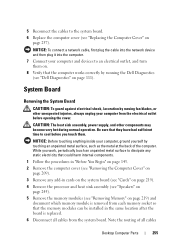
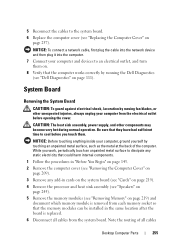
... by moving fan blades, or... installed in cards on the system board (see "Cards" on page 219). 4 Remove the processor and heat sink assembly ...location after the board is replaced. 6 Disconnect all cables
Desktop Computer Parts
255 NOTICE: To connect a network cable, ...your computer and devices to cool before opening the cover.
CAUTION: The heat sink assembly, power supply, and other ...
User's Guide - Page 270


The following information is provided on the device or devices covered in this document in compliance with the FCC regulations:
• Product name: OptiPlex 330
• Model number: DCSM and DCNE
• Company name: Dell Inc. Worldwide Regulatory Compliance & Environmental Affairs One Dell Way Round Rock, TX 78682 USA 512-...
Similar Questions
How To Uninstall Service Mode Jumper Is Installed Optiplex 755
(Posted by desnigeof 10 years ago)
How To Reformat Hard Drive Dell Optiplex 330 To Factory Settings
(Posted by ccraAKe 10 years ago)
How To Reinstall Drivers On Dell Optiplex 330 To Factory Settings
(Posted by djjessie 10 years ago)
How To Identify Wiring Harness For Optiplex Gx620 Cooling Fan
(Posted by alberblozie 10 years ago)

