Dell OptiPlex 740 Support Question
Find answers below for this question about Dell OptiPlex 740.Need a Dell OptiPlex 740 manual? We have 2 online manuals for this item!
Question posted by dkmJO on February 18th, 2014
Dell Optiplex 740 What Is Primary Drive
The person who posted this question about this Dell product did not include a detailed explanation. Please use the "Request More Information" button to the right if more details would help you to answer this question.
Current Answers
There are currently no answers that have been posted for this question.
Be the first to post an answer! Remember that you can earn up to 1,100 points for every answer you submit. The better the quality of your answer, the better chance it has to be accepted.
Be the first to post an answer! Remember that you can earn up to 1,100 points for every answer you submit. The better the quality of your answer, the better chance it has to be accepted.
Related Dell OptiPlex 740 Manual Pages
Quick Reference
Guide - Page 2


...and tells you how to avoid the problem.
Trademarks used in this text: Dell, OptiPlex, and the DELL logo are trademarks of your computer. A01 Reproduction in any proprietary interest in ...than its own. Models DCSM, DCNE, DCCY
January 2008 P/N NX484 Rev. Dell Inc. If you make better use of Dell Inc.; CAUTION: A CAUTION indicates a potential for property damage, personal injury,...
Quick Reference
Guide - Page 6


... replace parts • Specifications • How to configure system settings • How to troubleshoot and solve
problems
Dell™ OptiPlex™ User's Guide
Microsoft Windows Help and Support Center
1 Click Start → Help and Support→ Dell User and System Guides→ System Guides.
2 Click the User's Guide for your computer. The User...
Quick Reference
Guide - Page 9
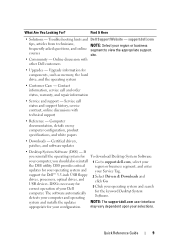
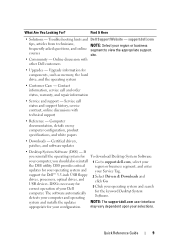
... selections.
Find It Here
• Solutions - Troubleshooting hints and Dell Support Website - Upgrade information for Dell™ 3.5-inch USB floppy drives, processors, optical drives, and USB devices. system and installs the updates
NOTE: The support.dell.com user interface
appropriate for the keyword Desktop System Software. DSS provides critical
region or business segment, and...
Quick Reference
Guide - Page 52
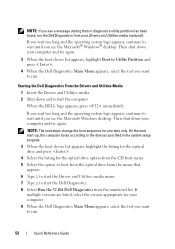
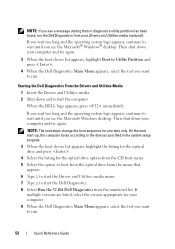
...Utility Partition and press .
4 When the Dell Diagnostics Main Menu appears, select the test you want to wait until you see the Microsoft® Windows® desktop. Then shut down your Drivers and Utilities...5 Select the option to boot from the optical drive from the menu that no diagnostics utility partition has been found, run the Dell Diagnostics from the numbered list.
If you wait ...
Quick Reference
Guide - Page 64
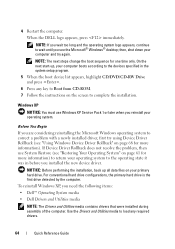
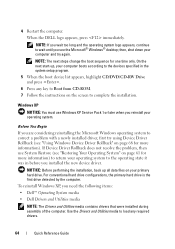
...) to wait until you need the following items: • Dell™ Operating System media • Dell Drivers and Utilities media
NOTE: The Drivers and Utilities media contains...desktop;
NOTE: If you wait too long and the operating system logo appears, continue to return your primary hard drive.
For conventional hard drive configurations, the primary hard drive is the first drive ...
Quick Reference
Guide - Page 65
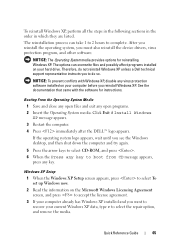
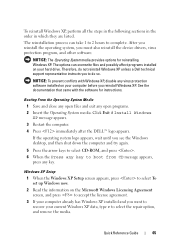
... after the DELL™ logo appears. The options can take 1 to 2 hours to do not reinstall Windows XP unless a Dell technical support representative... computer already has Windows XP installed and you see the Windows desktop, and then shut down the computer and try again.
5 Press...agreement.
3 If your hard drive. NOTICE: The Operating System media provides options for instructions. NOTICE...
User's Guide - Page 2
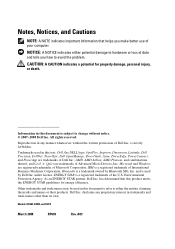
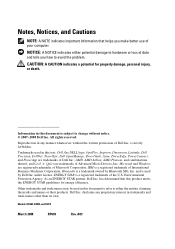
...either potential damage to hardware or loss of data and tells you make better use of your computer. Dell Inc.
Notes, Notices, and Cautions
NOTE: A NOTE indicates important information that this text: Dell, the DELL logo, OptiPlex, Inspiron, Dimension, Latitude, Dell Precision, DellNet, TravelLite, Dell OpenManage, PowerVault, Axim, PowerEdge, PowerConnect, and PowerApp are trademarks of...
User's Guide - Page 67
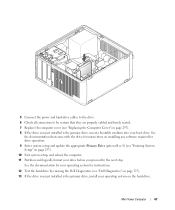
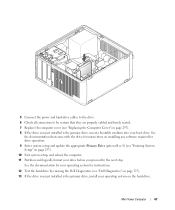
... the power and hard-drive cables to the drive. 6 Check all connectors to be certain that came with the drive for instructions on installing any software required for instructions.
12 Test the hard drive by running the Dell Diagnostics (see "Dell Diagnostics" on page 327). 13 If the drive you just installed is the primary drive, insert a bootable medium...
User's Guide - Page 119


... complete removal of the optical drive, it is not necessary to remove the drive from the computer.
1
2
1 drive release latch
2 floppy drive
4 Disconnect the power and data cables from the back of the floppy drive. NOTICE: Do not pull the drive out of the computer. Installing a Floppy Drive 1 If you are installing a new drive:
Desktop Computer
119 Doing so...
User's Guide - Page 124
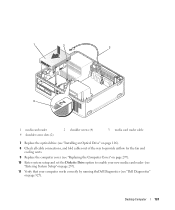
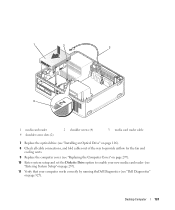
Desktop Computer
124
1
2
3
4
1 media card reader 4 shoulder screw slots (2)
2 shoulder screws (4)
3 media card reader cable
7 Replace the optical drive (see "Installing an Optical Drive" on page 116).
8 Check ..."Replacing the Computer Cover" on page 297).
10 Enter system setup and set the Diskette Drive option to enable your new media card reader (see "Entering System Setup" on page 257...
User's Guide - Page 126


... drive, do not set the drive on a hard surface. Desktop Computer
126
Instead, set it on a surface, such as a foam pad, that will sufficiently cushion it. 2 If your replacement hard drive does not have the plastic hard-drive bracket attached, remove the bracket from the existing drive by the drive cables. Installing a Hard Drive 1 Unpack the replacement hard drive...
User's Guide - Page 128
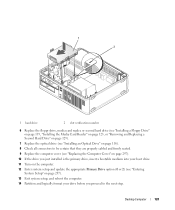
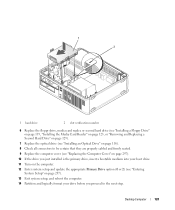
... computer cover (see "Replacing the Computer Cover" on page 297). 10 If the drive you just installed is the primary drive, insert a bootable medium into your boot drive. 11 Turn on the computer. 12 Enter system setup and update the appropriate Primary Drive option (0 or 2) (see "Entering
System Setup" on page 257). 13 Exit system setup...
User's Guide - Page 129


... this procedure. NOTE: Installation of a second hard drive is restricted to certain configurations of the desktop computer. 1 Check the documentation or the drive to the drive, do not set the drive on a surface, such as a foam pad, that your computer works correctly by running the Dell Diagnostics (see "Dell Diagnostics" on page 327).
16 Install your files...
User's Guide - Page 130


NOTICE: Always connect the data cable to the SATA1 connector on the system board.
Desktop Computer
130
7 Ensure that the data cable from the second hard drive remains connected to the SATA1 connector when installing (replacing) a second hard drive.
User's Guide - Page 213
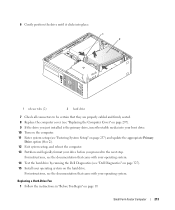
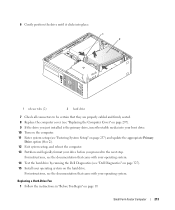
.... 13 Partition and logically format your drive before you just installed is the primary drive, insert bootable media into your boot drive. 10 Turn on the computer. 11 Enter system setup (see the documentation that came with your operating system.
14 Test the hard drive by running the Dell Diagnostics (see "Dell Diagnostics" on page 327). 15...
User's Guide - Page 268


... drives. • Shutdown. As long as a single drive RAID 0 array before the operating system is not inherently better or worse than a RAID level 0 configuration.
The Dell mini tower and desktop... of your computer. The following table lists the sleep modes and the methods you purchased your OptiPlex computer support RAID level 0 and RAID level 1. (RAID support is not available for the ...
User's Guide - Page 270


... method uses NVIDIA MediaShield and is performed after you have installed the operating system and NVIDIA RAID drivers.Both methods require that you set your desktop computer. When data is written to the primary drive, the data is equal to RAIDenabled mode before you install the operating system onto the hard...
User's Guide - Page 307


...message appears. 4 Restart the computer. For conventional hard drive configurations, the primary hard drive is unchecked. Reinstalling Microsoft® Windows Vista® ... Driver Rollback (see the Microsoft® Windows® desktop; 4 Click the System Restore tab. 5 Ensure that...If you installed the new device driver.
When the DELL logo appears, press immediately. On the next start-up...
User's Guide - Page 312
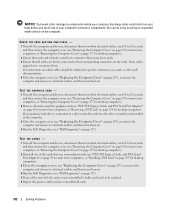
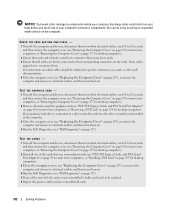
...a PCI Card" on the cards. If your computer's electronic components. If any of your primary hard drive is firmly seated in the computer. 3 Close the computer cover (see "Replacing the Computer ...computers, or "Removing the Computer Cover" on page 177 for desktop computers). 2 Remove all cards except the graphics card (see "Dell Diagnostics" on which cables should be replaced. 6 Repeat this...
User's Guide - Page 355


.../regulatory_compliance. Only)
355 Worldwide Regulatory Compliance & Environmental Affairs One Dell Way Round Rock, TX 78682 USA 512-338-4400
NOTE: For additional FCC and other regulatory ... the device or devices covered in this document in compliance with the FCC regulations:
• Product name: Dell™ OptiPlex™ 740
• Model numbers: DCNE, DCSM, and DCCY
• Company name...
Similar Questions
What Motherboard And Cpu Will Be The Best Fit For The Dell Desktop Optiplex 740
(Posted by rmalone3108 2 years ago)
Trouble Shooting A Dell Optiplex 740 Hard Drive That Wont Power On
(Posted by kikFarm 10 years ago)
How To Replace The Primary Drive On A Dell Studio Xps 435mt
(Posted by LAMOMoi 10 years ago)
How To Remove Hard Drive Desktop Computer Optiplex 755
(Posted by anlo 10 years ago)

