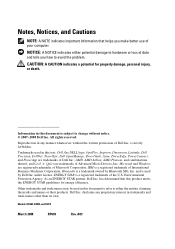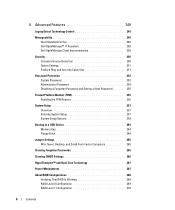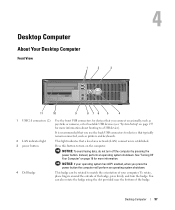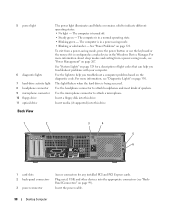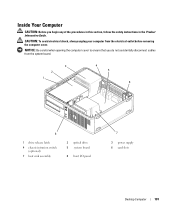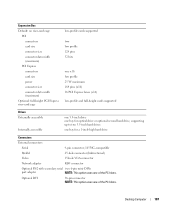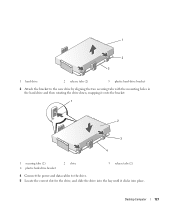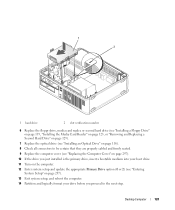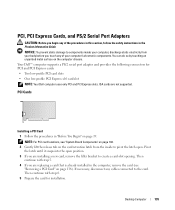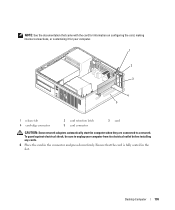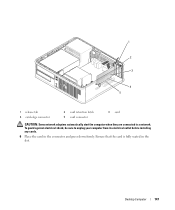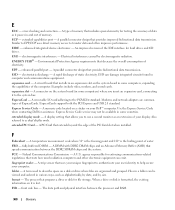Dell OptiPlex 740 Support Question
Find answers below for this question about Dell OptiPlex 740.Need a Dell OptiPlex 740 manual? We have 2 online manuals for this item!
Question posted by deigebel on November 14th, 2013
Optiplex 740 Ram Pair Which Slots
Current Answers
Answer #1: Posted by DellJesse1 on November 15th, 2013 6:39 AM
Below is the memory information for the Optiplex 740.
Memory ConfigurationThe DDR memory solution on the OptiPlex 740 can run in dual-channel mode, which allows the system to have twice the memory bandwidth using the same memory technology.
Dual-Channel ConfigurationsThe 740 has four memory slots in the MT, DT, and SFF chassis. To achieve dual-channel performance, the total memory in each channel must be the same. If the channels do not match or if the system has only one DIMM installed, the system memory operates in single-channel mode. The system works normally in single-channel mode, but the user loses the benefit of increased memory throughput.
Dual-channel mode is always present when both memory channels are populated. However, for dual-channel performance, the size of the modules must match.
The memory slots on the 740 are keyed for DDR2 memory and cannot accept other modules. The memory modules themselves are also keyed differently. DDR RAM has 184 pins while DDR2 RAM has 240 pins. The new DDR2 memory modules physically look different than previous modules. Use care when installing memory into the sockets. A greater amount of force is needed to install the DDR2 SDRAM DIMMs into the sockets than on older systems.
Here are the recommended memory configurations:
A memory module installed in connector CHA_DIMM or
A pair of matched memory modules installed in connectors CHA_DIMM and CHB_DIMM
Use non-ECC memory modules only.
Be sure to install a single memory module in CHA_DIMM, the connector furthest from the processor, before installing a module in the other connectors.
Thank You,
Dell-Jesse1
Dell Social Media and Communities
email:[email protected]
Dell Community Forum.
www.en.community.dell.com
Dell Twitter Support
@dellcares
Dell Facebook Support
www.facebook.com/dell
#iwork4dell