Dell OptiPlex 755 Support Question
Find answers below for this question about Dell OptiPlex 755.Need a Dell OptiPlex 755 manual? We have 3 online manuals for this item!
Question posted by anlo on September 20th, 2013
How To Remove Hard Drive Desktop Computer Optiplex 755
The person who posted this question about this Dell product did not include a detailed explanation. Please use the "Request More Information" button to the right if more details would help you to answer this question.
Current Answers
There are currently no answers that have been posted for this question.
Be the first to post an answer! Remember that you can earn up to 1,100 points for every answer you submit. The better the quality of your answer, the better chance it has to be accepted.
Be the first to post an answer! Remember that you can earn up to 1,100 points for every answer you submit. The better the quality of your answer, the better chance it has to be accepted.
Related Dell OptiPlex 755 Manual Pages
Quick Reference
Guide - Page 8
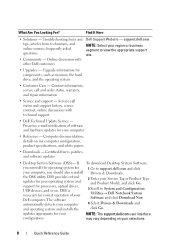
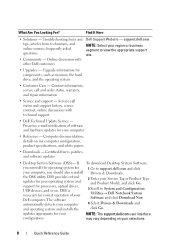
... critical updates for your Dell computer. Computer documentation, details on your operating system and support for components, such as memory, the hard drive, and the operating system
• Customer Care - To download Desktop System Software:
1 Go to support.dell.com and click Drivers & Downloads.
2 Enter your region or business segment to System and...
Quick Reference
Guide - Page 62


... more information. NOTE: If you see "Dell Diagnostics Main Menu" on (or restart) your hard drive or from your hard drive. See
the documentation that no diagnostics utility partition has been found, run (see the Microsoft® Windows® desktop. takes you wait too long and the operating system logo appears, continue to an electrical...
Quick Reference
Guide - Page 65


... the Main Menu screen. On the desktop computer, a solid green light indicates...remove the CD.
5 When the tests are running , allow the testing to
board may indicate a computer problem.
operating normally. User's Guide.
Power Light
Problem Description
Suggested Resolution
Solid green
Power is on the keyboard to wake the computer.
System Lights
Your power button light and hard drive...
User's Guide - Page 12


... Matrix Storage Manager 299 Recovering From a Single Hard Drive Failure (RAID 1) Using the Intel Matrix Storage Manager 300 Migrating to a RAID Level 0 Configuration 301 Migrating to a RAID Level 1 Configuration 301
10 Battery
Replacing the Battery 303
11 Replacing the System Board
Removing the System Board: Mini Tower, Desktop, Small Form Factor, and Ultra Small...
User's Guide - Page 19


... papers
• Downloads - Certified drivers, patches, and software updates
• Desktop System Software (DSS)-
The
NOTE: The support.dell.com user interface may vary
software automatically detects your computer, you reinstall the operating system for components, such as memory, the hard drive, and the operating system
• Customer Care -
Find It Here
•...
User's Guide - Page 29


... system board.
3
2
1
4
5
6 7
1 optical drive
4 optional chassis-intrusion switch
7 hard drive
2 disk drive 5 system board
3 power supply 6 heat sink assembly
Chassis Intrusion Switch
CAUTION: Before you begin any of the procedures in this section, follow the safety instructions located in the Product Information Guide. it may not be present on mini tower, desktop and small form...
User's Guide - Page 88
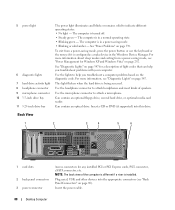
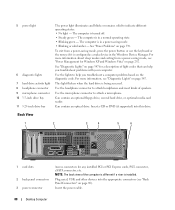
...saving mode, see "Back Panel Connectors" on page 292.
Insert the power cable.
88
Desktop Computer
Insert a CD or DVD (if supported) into the appropriate connectors (see "Power ...installed PCI or PCI Express cards, PS/2 connector, eSATA connector, etc. Can contain an optional floppy drive, second hard drive, or optional media card reader. Back View
1
2
3
4
5
6
1 card slots
2 ...
User's Guide - Page 92


... hard drive)
2 power supply
6 heat sink assembly
3 optional chassis-intrusion 7 front I/O panel switch
4 system board
Chassis Intrusion Switch
CAUTION: Before you begin any of the procedures in this section, follow the safety instructions located in "Before You Begin" on page 21. 2 Remove the computer cover (see "Removing the Computer Cover" on page 90).
92
Desktop...
User's Guide - Page 100
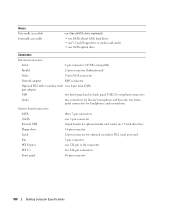
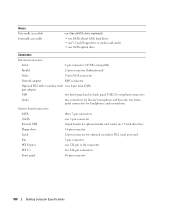
...
Audio
two connectors for line-in/ microphone and line-out; Drives Externally accessible Internally accessible
one One eSATA drive (optional)
• two SATA (Serial ATA) hard drives • one3.5-inch floppy drive or media card reader • one 120-pin (x16) connector
PCI 2.3
two 120-pin connectors
Front panel
40-pin connector
100
Desktop Computer Specifications
User's Guide - Page 101


...indicates an internal power problem (See "Power Problems" on page 339.)
hard drive access light
green
Link light
solid green light indicates network connection
Link integrity...AC power source.
280 W
Desktop Computer Specifications
101 Key Combinations or
or
in Microsoft® Windows® XP, brings up only) as well as options to run hard drive and system diagnostics
displays the ...
User's Guide - Page 146
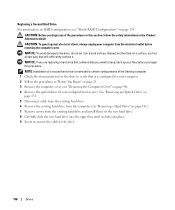
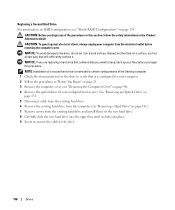
...). NOTE: Installation of a second hard drive is configured for your computer. 2 Follow the procedures in this procedure. CAUTION: Before you begin any of the Desktop computer. 1 Check the documentation for the drive to certain configurations of the procedures in "Before You Begin" on page 21. 3 Remove the computer cover (see "Removing the Computer Cover" on page...
User's Guide - Page 170
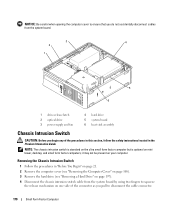
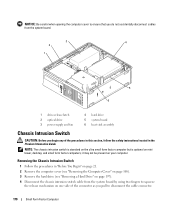
...Remove the computer cover (see "Removing the Computer Cover" on page 168). 3 Remove the hard drive (see "Removing a Hard Drive" on page 197). 4 Disconnect the chassis intrusion switch cable from the system board.
3
4
2
1
5 6
1 drive-release latch 2 optical drive 3 power supply and fan
4 hard drive...it may not be present on mini tower, desktop, and small form factor computers; NOTICE: Be ...
User's Guide - Page 171


...remove the switch and its attached cable from underneath the metal bracket into the square hole in the bracket to the computer. If you wait too long and the operating system logo appears, continue to wait until it snaps securely into place.
2 Reconnect the cable to the system board. 3 Replace the hard drive...® desktop. Small Form Factor Computer
171
Replacing the Chassis Intrusion Switch
1 ...
User's Guide - Page 233
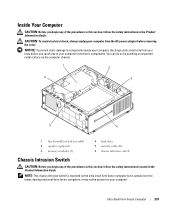
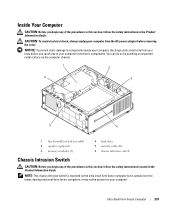
...6
3
5
4
1 fan shroud/heat sink assembly 2 speaker (optional) 3 memory modules (2)
4 hard drive 5 security cable slot 6 chassis intrusion switch
Chassis Intrusion Switch
CAUTION: Before you begin any of the ... the Product Information Guide.
it may not be present on mini tower, desktop and small form factor computers; NOTE: The chassis intrusion switch is standard ... removing the cover.
User's Guide - Page 269
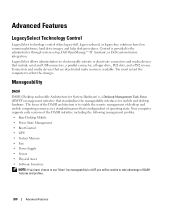
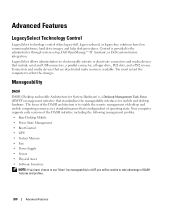
.... Manageability
DASH
DASH (Desktop and mobile Architecture for System Hardware) is a Desktop Management Task Force (DMTF) management initiative that is provided to effect the changes. Advanced Features
LegacySelect Technology Control
LegacySelect technology control offers legacy-full, legacy-reduced, or legacy-free solutions based on common platforms, hard drive images, and help desk...
User's Guide - Page 280
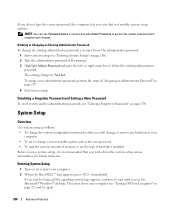
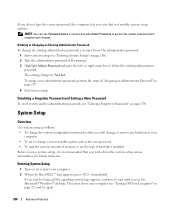
...the current amount of memory or set the type of hard drive installed Before you use Password Status in your
computer &#... system and/or administrator passwords, see the Microsoft® Windows® desktop.
Entering System Setup
1 Turn on (or restart) your computer (see... Changing an Existing Administrator Password To change , or remove any hardware in conjunction with Admin Password to wait...
User's Guide - Page 282
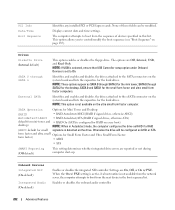
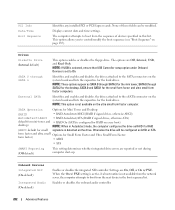
... not available on the system board and lists the capacities for the hard drives.
SATA Operation
Options for Mini Tower and Desktop:
(RAID
• RAID Autodetect/AHCI (RAID if signed drives, otherwise AHCI)
Autodetect/AHCI • RAID Autodetect/ATA (RAID if signed drives, otherwise ATA)
default for mini-tower and • RAID On (SATA is...
User's Guide - Page 293
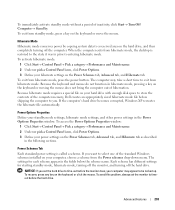
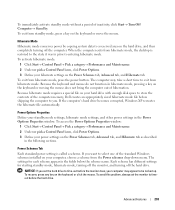
... want to select one of the standard Windows schemes installed on your computer, choose a scheme from hibernate mode, the desktop is called a scheme.
Because hibernate mode requires a special file on your hard drive with enough disk space to store the contents of the computer memory, Dell creates an appropriately sized hibernate mode file...
User's Guide - Page 307
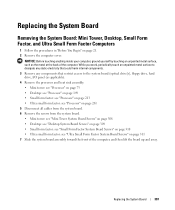
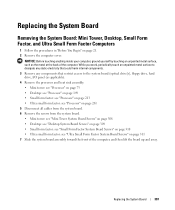
... unpainted metal surface, such as applicable). 4 Remove the processor and heat sink assembly: • Mini tower: see "Processor" on page 73 • Desktop: see "Processor" on page 149 •...any static electricity that could harm internal components. 3 Remove any components that restrict access to the system board (optical drive[s], floppy drive, hard drive, I/O panel (as the metal at the back...
User's Guide - Page 345
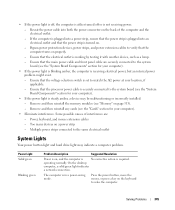
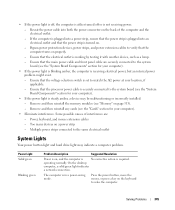
...Components" section for your location, if applicable. - On the desktop
computer, a solid green light indicates
a network connection.
If the... electrical outlet
System Lights
Your power button light and hard drive light may be malfunctioning or incorrectly installed. - Power...testing it with another device, such as a lamp. - Remove and then reinstall the memory modules (see the "Cards" ...

