Dell OptiPlex 755 Support Question
Find answers below for this question about Dell OptiPlex 755.Need a Dell OptiPlex 755 manual? We have 3 online manuals for this item!
Question posted by vilfs on November 2nd, 2013
How To Remove Hard Drive From Optiplex 755
The person who posted this question about this Dell product did not include a detailed explanation. Please use the "Request More Information" button to the right if more details would help you to answer this question.
Current Answers
There are currently no answers that have been posted for this question.
Be the first to post an answer! Remember that you can earn up to 1,100 points for every answer you submit. The better the quality of your answer, the better chance it has to be accepted.
Be the first to post an answer! Remember that you can earn up to 1,100 points for every answer you submit. The better the quality of your answer, the better chance it has to be accepted.
Related Dell OptiPlex 755 Manual Pages
Quick Reference
Guide - Page 8
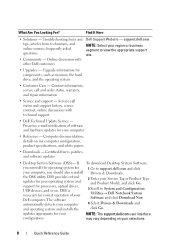
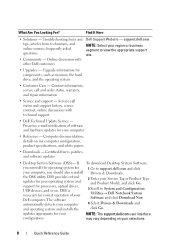
... correct operation of software and hardware updates for components, such as memory, the hard drive, and the operating system
• Customer Care - NOTE: The support.dell.com...should also reinstall the DSS utility. Certified drivers, patches, and software updates
• Desktop System Software (DSS)- The software automatically detects your computer and operating system and installs ...
Quick Reference
Guide - Page 24
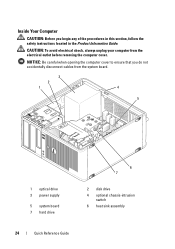
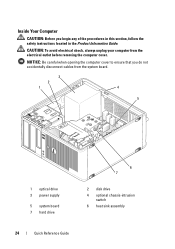
...: Before you do not accidentally disconnect cables from the electrical outlet before removing the computer cover. NOTICE: Be careful when opening the computer cover to..., always unplug your computer from the system board.
3
2
1
4
5
1 optical drive 3 power supply
5 system board 7 hard drive
6 7
2 disk drive 4 optional chassis-intrusion
switch 6 heat sink assembly
24
Quick Reference Guide
Quick Reference
Guide - Page 62


... computer to an electrical outlet. 4 Turn on your hard drive. Starting the Dell Diagnostics From Your Hard Drive
The Dell Diagnostics is connected to run the Dell Diagnostics from the Drivers and Utilities media (an optional CD). NOTE: If you see the Microsoft® Windows® desktop. The resulting menu displays:
• Test Memory - takes...
Quick Reference
Guide - Page 65


...normally. On the desktop computer, a ...completed, if you are running the Dell Diagnostics from the Drivers and Utilities CD, remove the CD.
5 When the tests are complete, close the Main Menu screen.... powersaving mode. Quick Reference Guide
65 System Lights
Your power button light and hard drive light may be faulty or
complete.
Power Light
Problem Description
Suggested Resolution
Solid green...
Quick Reference
Guide - Page 68
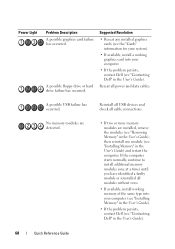
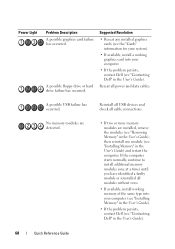
... the User's Guide). A possible USB failure has occurred. Reseat all cable connections.
A possible floppy drive or hard drive failure has occurred. No memory modules are detected.
• If two or more memory modules are installed, remove the modules (see "Removing Memory" in the User's Guide), then reinstall one at a time) until you have identified a faulty...
Quick Reference
Guide - Page 73
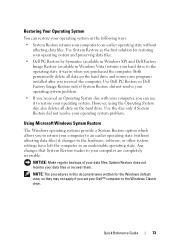
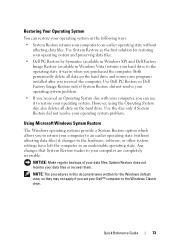
... Restore does not monitor your data files. Both permanently delete all data on the hard drive and remove any programs installed after you received the computer.
Use System Restore as the first ... XP) and Dell Factory Image Restore (available in Windows Vista) returns your hard drive to the operating state it to restore your computer to an earlier operating state (without affecting ...
Quick Reference
Guide - Page 75
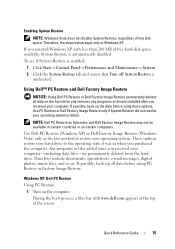
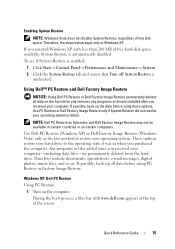
...be available in when you received your computer-including data files-are permanently deleted from the hard drive.
If possible, back up the data before using these options.
Therefore, the steps ...Image Restore. Windows XP: Dell PC Restore
Using PC Restore: 1 Turn on the hard drive and removes any programs or drivers installed after you purchased the computer. Any programs or files ...
Quick Reference
Guide - Page 76
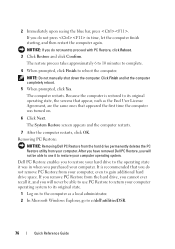
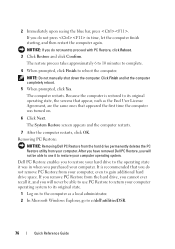
... operating system. It is restored to its original state.
1 Log on .
6 Click Next. Removing PC Restore:
NOTICE: Removing Dell PC Restore from the hard drive permanently deletes the PC Restore utility from your computer. If you remove PC Restore from the hard drive, you cannot ever recall it was in time, let the computer finish starting, and...
Quick Reference
Guide - Page 77
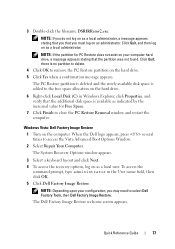
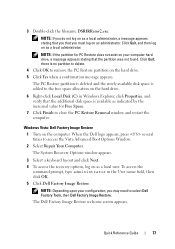
... a local administrator, a message appears stating that you that the partition was not found. When the Dell logo appears, press several times to remove the PC Restore partition on the hard drive.
6 Right-click Local Disk (C) in the User name field, then click OK. 5 Click Dell Factory Image Restore.
Click Quit;
The PC Restore...
User's Guide - Page 4
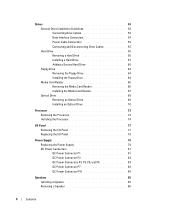
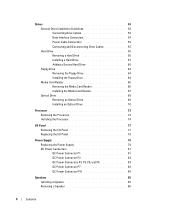
...Cables 55 Hard Drive 55 Removing a Hard Drive 55 Installing a Hard Drive 57 Adding a Second Hard Drive 60 Floppy Drive 63 Removing the Floppy Drive 64 Installing the Floppy Drive 64 Media Card Reader 66 Removing the Media Card Reader 66 Installing the Media Card Reader 67 Optical Drive 69 Removing an Optical Drive 69 Installing an Optical Drive 70
Processor 73 Removing the Processor...
User's Guide - Page 12


... Matrix Storage Manager 299 Recovering From a Single Hard Drive Failure (RAID 1) Using the Intel Matrix Storage Manager 300 Migrating to a RAID Level 0 Configuration 301 Migrating to a RAID Level 1 Configuration 301
10 Battery
Replacing the Battery 303
11 Replacing the System Board
Removing the System Board: Mini Tower, Desktop, Small Form Factor, and Ultra Small...
User's Guide - Page 29


... do not accidentally disconnect cables from the electrical outlet before removing the computer cover. NOTE: The chassis intrusion switch is standard on the ultra small form factor computer but is optional on your computer from the system board.
3
2
1
4
5
6 7
1 optical drive
4 optional chassis-intrusion switch
7 hard drive
2 disk drive 5 system board
3 power supply 6 heat sink assembly...
User's Guide - Page 92


... hard drive)
2 power supply
6 heat sink assembly
3 optional chassis-intrusion 7 front I/O panel switch
4 system board
Chassis Intrusion Switch
CAUTION: Before you begin any of the procedures in this section, follow the safety instructions located in "Before You Begin" on page 21. 2 Remove the computer cover (see "Removing the Computer Cover" on page 90).
92
Desktop...
User's Guide - Page 146
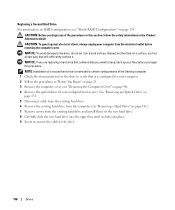
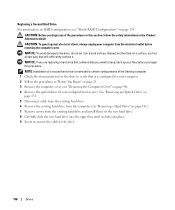
... 131. 5 Disconnect cable from the existing hard drive. 6 Remove the existing hard drive from the computer (see "Removing a Hard Drive" on page 142). 7 Remove screws from the electrical outlet before you begin this section, follow the safety instructions in this procedure. CAUTION: Before you begin any of the Desktop computer. 1 Check the documentation for the drive to verify that it is...
User's Guide - Page 170
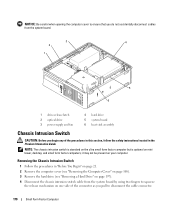
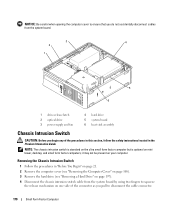
... the ultra small form factor computer but is optional on your computer.
Removing the Chassis Intrusion Switch
1 Follow the procedures in "Before You Begin" on page 21. 2 Remove the computer cover (see "Removing the Computer Cover" on page 168). 3 Remove the hard drive (see "Removing a Hard Drive" on page 197). 4 Disconnect the chassis intrusion switch cable from the system...
User's Guide - Page 171


... Factor Computer
171 Then shut down through the square hole in the bracket to remove the switch and its attached cable from underneath the metal bracket into the square ... cable to the system board. 3 Replace the hard drive (see "Installing a Hard Drive" on page 199). 4 Replace the computer cover (see the Microsoft® Windows® desktop. 5 Slide the chassis intrusion switch out of the slot...
User's Guide - Page 233
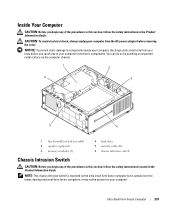
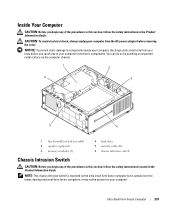
...(2)
4 hard drive 5 security cable slot 6 chassis intrusion switch
Chassis Intrusion Switch
CAUTION: Before you touch any of your body before removing the cover....
Inside Your Computer
CAUTION: Before you begin any of the procedures in this section, follow the safety instructions located in the Product Information Guide. it may not be present on mini tower, desktop...
User's Guide - Page 280
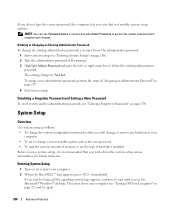
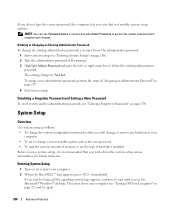
... computer lets you see the Microsoft® Windows® desktop. or right-arrow key to Not Set.
NOTE: You...To change the system configuration information after you add, change, or remove any hardware in "Assigning an Administrator Password" on page 280). ... read the current amount of memory or set the type of hard drive installed Before you must know the administrator password.
1 Enter system...
User's Guide - Page 307
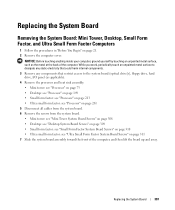
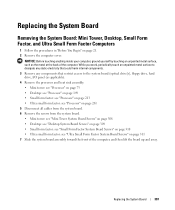
...any static electricity that could harm internal components. 3 Remove any components that restrict access to the system board (optical drive[s], floppy drive, hard drive, I/O panel (as the metal at the back... unpainted metal surface, such as applicable). 4 Remove the processor and heat sink assembly: • Mini tower: see "Processor" on page 73 • Desktop: see "Processor" on page 149 •...
User's Guide - Page 345
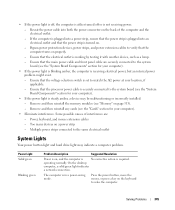
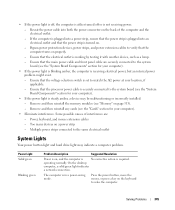
... power cable and front panel cable are : - On the desktop
computer, a solid green light indicates
a network connection. Power,...same electrical outlet
System Lights
Your power button light and hard drive light may be malfunctioning or incorrectly installed. - If ... electrical power, but an internal power problem might exist. - Remove and then reinstall any cards (see the "System Board Components"...
Similar Questions
How To Remove Hard Drive
how do I remove the hard drive on dell dimension 5150
how do I remove the hard drive on dell dimension 5150
(Posted by Anonymous-135559 10 years ago)
How To Remove Hard Drive Desktop Computer Optiplex 755
(Posted by anlo 10 years ago)
How To Remove Hard Drive From Optiplex 755 Small Form Factor
(Posted by ladybqatmus 10 years ago)
How Do I Remove The Hard Drive From A Dell Optiplex 755 Manual
(Posted by coffshradd 10 years ago)

