Dell OptiPlex 755 Support Question
Find answers below for this question about Dell OptiPlex 755.Need a Dell OptiPlex 755 manual? We have 3 online manuals for this item!
Question posted by coffshradd on September 6th, 2013
How Do I Remove The Hard Drive From A Dell Optiplex 755 Manual
The person who posted this question about this Dell product did not include a detailed explanation. Please use the "Request More Information" button to the right if more details would help you to answer this question.
Current Answers
There are currently no answers that have been posted for this question.
Be the first to post an answer! Remember that you can earn up to 1,100 points for every answer you submit. The better the quality of your answer, the better chance it has to be accepted.
Be the first to post an answer! Remember that you can earn up to 1,100 points for every answer you submit. The better the quality of your answer, the better chance it has to be accepted.
Related Dell OptiPlex 755 Manual Pages
Quick Reference
Guide - Page 6


...is available as a PDF at support.dell.com. What Are You Looking For? Dell™ Product Information Guide
• How to remove and replace parts
Dell™ OptiPlex™ User's Guide
• Specifications... a printer
• How to troubleshoot and solve problems
• How to run the Dell Diagnostics • Error codes and diagnostic lights
NOTE: This document may be optional and may...
Quick Reference
Guide - Page 8
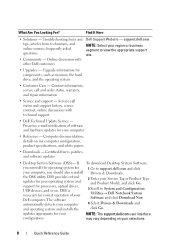
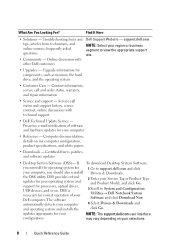
...
• Desktop System Software (DSS)- The software automatically detects your computer and operating system and installs the updates appropriate for your operating system and support for components, such as memory, the hard drive, and the operating system
• Customer Care - Find It Here
• Solutions - Online discussion with technical support
• Dell Technical Update...
Quick Reference
Guide - Page 62


... it. takes you want
to the Dell Diagnostic Utility
• Exit - Starting the Dell Diagnostics From Your Hard Drive
The Dell Diagnostics is connected to wait until you see "Dell Diagnostics Main Menu" on your computer cannot display a screen image, contact Dell. 1 Shut down your hard drive. See "Starting the Dell Diagnostics From Your Hard Drive" on page 62 or "Starting the...
Quick Reference
Guide - Page 65


...On the desktop computer, a solid green light indicates a network connection.
If the computer does not boot,
contact Dell for ...remove the CD.
5 When the tests are complete, close the Main Menu screen. Press the power button, move the mouse, or press a key on the system running If the Dell Diagnostics is in the
failure has occurred.
System Lights
Your power button light and hard drive...
Quick Reference
Guide - Page 68
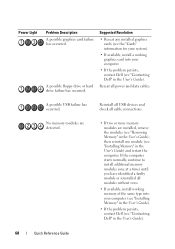
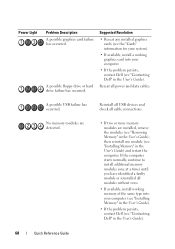
...drive or hard drive failure has occurred. Reinstall all USB devices and check all power and data cables. No memory modules are detected.
• If two or more memory modules are installed, remove the modules (see "Removing...Guide).
• If the problem persists, contact Dell (see "Contacting Dell" in the User's Guide). Power Light
Problem Description A possible graphics card failure has...
Quick Reference
Guide - Page 73
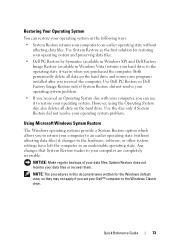
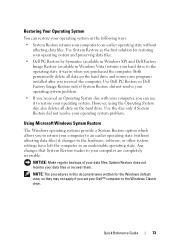
... written for restoring your operating system and preserving data files.
• Dell PC Restore by Symantec (available in Windows XP) and Dell Factory Image Restore (available in Windows Vista) returns your operating system. Both permanently delete all data on the hard drive and remove any programs installed after you set your data files or recover...
Quick Reference
Guide - Page 75
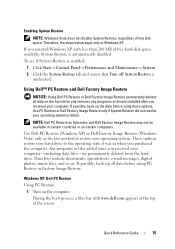
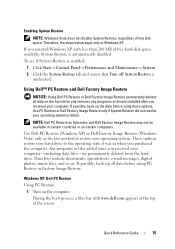
... problem.
Data files include documents, spreadsheets, e-mail messages, digital photos, music files, and so on the hard drive and removes any programs or drivers installed after you purchased the computer. Use Dell PC Restore (Windows XP) or Dell Factory Image Restore (Windows Vista) only as the last method to Windows XP. Therefore, the steps below...
Quick Reference
Guide - Page 76
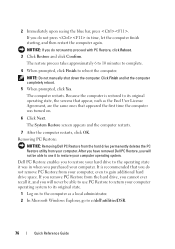
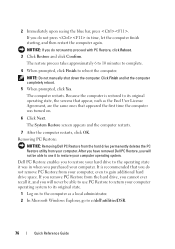
... the computer. NOTE: Do not manually shut down the computer. The System Restore screen appears and the computer restarts.
7 After the computer restarts, click OK. If you remove PC Restore from the hard drive, you to restore your hard drive to gain additional hard drive space.
Removing PC Restore:
NOTICE: Removing Dell PC Restore from the hard drive permanently deletes the PC Restore...
Quick Reference
Guide - Page 77
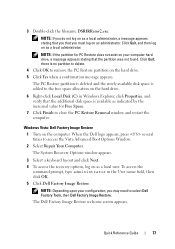
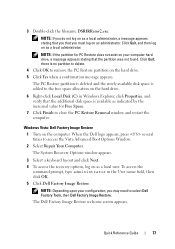
... log on as indicated by the increased value for PC Restore does not exist on your configuration, you may need to remove the PC Restore partition on as a local user. Windows Vista: Dell Factory Image Restore
1 Turn on the hard drive.
6 Right-click Local Disk (C) in the User name field, then click OK. 5 Click...
User's Guide - Page 9
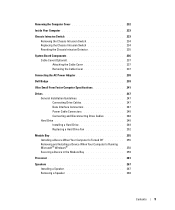
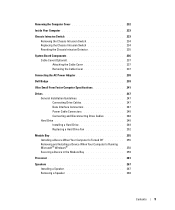
... 237 Removing the Cable Cover 237
Connecting the AC Power Adapter 238
Dell Badge 239
Ultra Small Form Factor Computer Specifications 241
Drives 247 General Installation Guidelines 247 Connecting Drive Cables 247 Data Interface Connectors 247 Power Cable Connectors 248 Connecting and Disconnecting Drive Cables 248 Hard Drive 248 Installing a Hard Drive 249 Replacing a Hard Drive Fan...
User's Guide - Page 12


... Matrix Storage Manager 299 Recovering From a Single Hard Drive Failure (RAID 1) Using the Intel Matrix Storage Manager 300 Migrating to a RAID Level 0 Configuration 301 Migrating to a RAID Level 1 Configuration 301
10 Battery
Replacing the Battery 303
11 Replacing the System Board
Removing the System Board: Mini Tower, Desktop, Small Form Factor, and Ultra Small...
User's Guide - Page 29


... outlet before removing the computer cover. it may not be present on mini tower, desktop and small form factor computers; NOTE: The chassis intrusion switch is standard on the ultra small form factor computer but is optional on your computer from the system board.
3
2
1
4
5
6 7
1 optical drive
4 optional chassis-intrusion switch
7 hard drive
2 disk drive 5 system board...
User's Guide - Page 63
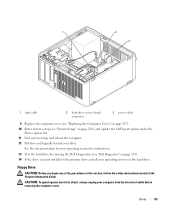
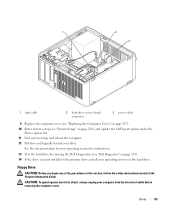
... system on the hard drive.
Floppy Drive
CAUTION: Before you just installed is the primary drive, install your computer from the electrical outlet before removing the computer cover. 1
2
3
1 data cable
2 hard drive system board connector
3 power cable
9 Replace the computer cover (see "Replacing the Computer Cover" on page 317). 10 Enter system setup (see "Dell Diagnostics" on page...
User's Guide - Page 92


... drive and hard drive)
2 power supply
6 heat sink assembly
3 optional chassis-intrusion 7 front I/O panel switch
4 system board
Chassis Intrusion Switch
CAUTION: Before you begin any of the procedures in this section, follow the safety instructions located in "Before You Begin" on page 21. 2 Remove the computer cover (see "Removing the Computer Cover" on mini tower, desktop...
User's Guide - Page 142
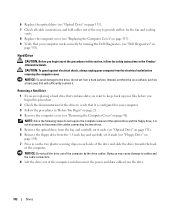
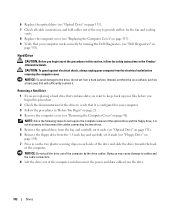
... "Before You Begin" on page 21. 4 Remove the computer cover (see "Removing the Computer Cover" on page 90). Removing a Hard Drive 1 If you begin this section, follow the safety instructions in the Product Information Guide.
NOTICE: Do not pull the drive out of the computer by running the Dell Diagnostics (see "Dell Diagnostics" on
page 353).
6 Replace the...
User's Guide - Page 146
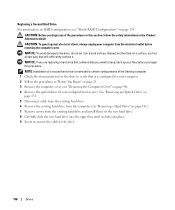
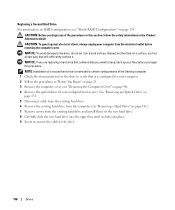
... to keep, back up your files before removing the computer cover. See "Removing an Optical Drive" on
page 131. 5 Disconnect cable from the existing hard drive. 6 Remove the existing hard drive from the computer (see "Removing a Hard Drive" on page 142). 7 Remove screws from the electrical outlet before you begin any of the Desktop computer. 1 Check the documentation for your computer...
User's Guide - Page 171


... hole in the bracket to remove the switch and its slot ...If you are using a computer stand, attach it down your computer. 2 When the blue DELL™ logo appears, press immediately.
Replacing the Chassis Intrusion Switch
1 Gently insert the switch from... the hard drive (see "Installing a Hard Drive" on page 199). 4 Replace the computer cover (see the Microsoft® Windows® desktop.
User's Guide - Page 280
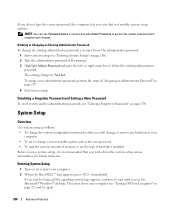
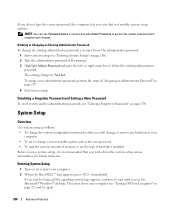
...remove any hardware in your computer (see "Entering System Setup" on page 280). 2 Type the administrator password at the prompt. 3 Highlight Admin Password and press the left- System Setup
Overview
Use system setup as the user password • To read the current amount of memory or set the type of hard drive... Windows® desktop. Then shut ...DELL™ logo appears, press immediately.
User's Guide - Page 361
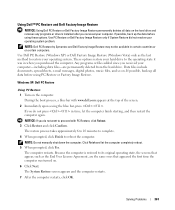
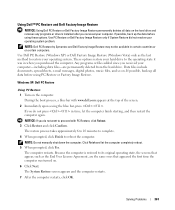
... up all data on the hard drive and removes any programs or drivers installed after you received your operating system problem. Use Dell PC Restore (Windows XP) or Dell Factory Image Restore (Windows Vista...Do not manually shut down the computer. Use PC Restore or Dell Factory Image Restore only if System Restore did not resolve your computer. These options restore your hard drive to restore...
User's Guide - Page 373


... frequency energy and, if not installed and used in compliance with the manufacturer's instruction manual, may cause undesired operation.
or an experienced radio/television technician for a Class B...with the FCC regulations:
• Product name: Dell™ OptiPlex™ 755
• Model numbers: DCTR, DCNE, DCSM, DCCY
• Company name: Dell Inc. Only)
FCC Class B
This equipment ...
Similar Questions
How To Remove Hard Drive Dell Dimension 4500 Desktop
(Posted by Hechoorooki 9 years ago)
How To Remove Hard Drive Desktop Computer Optiplex 755
(Posted by anlo 10 years ago)
How To Remove Hard Drive From Optiplex 755 Small Form Factor
(Posted by ladybqatmus 10 years ago)

