Dell OptiPlex 755 Support Question
Find answers below for this question about Dell OptiPlex 755.Need a Dell OptiPlex 755 manual? We have 3 online manuals for this item!
Question posted by E2Lorvvicto on November 9th, 2013
How To Remove Video Card Dell Optiplex 755
The person who posted this question about this Dell product did not include a detailed explanation. Please use the "Request More Information" button to the right if more details would help you to answer this question.
Current Answers
There are currently no answers that have been posted for this question.
Be the first to post an answer! Remember that you can earn up to 1,100 points for every answer you submit. The better the quality of your answer, the better chance it has to be accepted.
Be the first to post an answer! Remember that you can earn up to 1,100 points for every answer you submit. The better the quality of your answer, the better chance it has to be accepted.
Related Dell OptiPlex 755 Manual Pages
Quick Reference
Guide - Page 6


... and solve problems
1 Click Start or → Help and Support→ Dell User and System
Guides→ System Guides.
2 Click the User's Guide for your
computer.
6
Quick Reference Guide Dell™ Product Information Guide
• How to remove and replace parts
Dell™ OptiPlex™ User's Guide
• Specifications
Microsoft Windows Help and Support
•...
User's Guide - Page 12


... Level 1 Configuration 301
10 Battery
Replacing the Battery 303
11 Replacing the System Board
Removing the System Board: Mini Tower, Desktop, Small Form Factor, and Ultra Small Form Factor Computers 307
Mini Tower System Board Screws 308 Desktop System Board Screws 309 Small Form Factor System Board Screws 310 Ultra Small Form Factor...
User's Guide - Page 18


... User License Agreement
• How to remove and replace parts • Specifications • How to configure system settings • How to troubleshoot and solve problems
• Service Tag and Express Service Code • Microsoft Windows License Label
Find It Here Dell™ Product Information Guide
Dell™ OptiPlex™ User's Guide Microsoft Windows Help...
User's Guide - Page 22


... that is not authorized by Dell is not covered by its edges or by your computer and all attached devices from the electrical outlet before removing the cover.
5 Remove the computer cover.
• For a mini tower computer, see "Removing the Computer Cover" on page 27.
• For a desktop computer, see "Removing the Computer Cover" on page...
User's Guide - Page 42
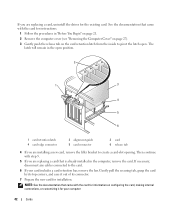
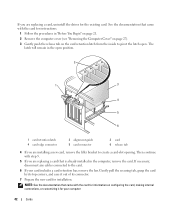
...documentation that is already installed in the computer, remove the card. Then continue with step 5.
5 If you are replacing a card that came with the card for information on the card retention latch from the inside to pivot the latch open position.
2
1
3
4 5 6
1 card retention latch 4 card-edge connector
2 alignment guide 5 card connector
3 card 6 release tab
4 If you are replacing...
User's Guide - Page 46
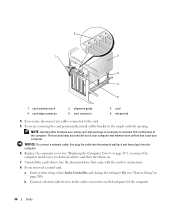
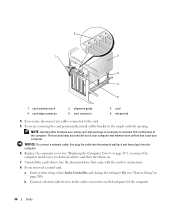
... dust and dirt out of your computer and maintains the airflow that came with the card for instructions.
8 If you are removing the card permanently, install a filler bracket in the empty card-slot opening. NOTE: Installing filler brackets over empty card-slot openings is necessary to the audio connectors on page 280). b Connect external audio...
User's Guide - Page 110
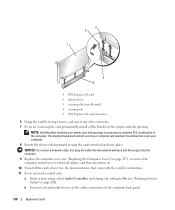
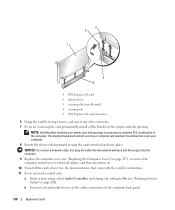
... computer. 9 Replace the computer cover (see "Entering System
Setup" on page 280). 3 2 1
4 5
1 PCI Express x16 card 2 release lever 3 securing slot (not all cards) 4 securing tab 5 PCI Express x16 card connector
6 Grasp the card by its connector. 7 If you removed a sound card: a Enter system setup, select Audio Controller, and change the setting to the audio connectors on...
User's Guide - Page 111
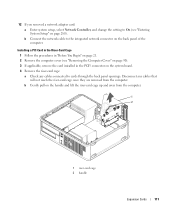
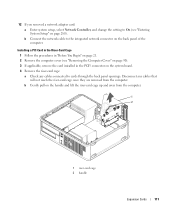
... connector on the system board. 4 Remove the riser-card cage: a Check any cables that will not reach the riser-card cage once they are removed from the computer.
1 2
1 riser-card cage 2 handle
Expansion Cards
111 b Connect the network cable to cards through the back panel openings. Installing a PCI Card in the Riser-Card Cage 1 Follow the procedures in the...
User's Guide - Page 112
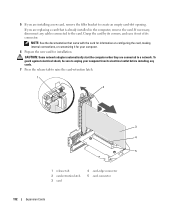
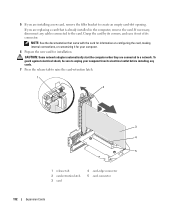
.... To guard against electrical shock, be sure to raise the card-retention latch.
1
2
3 4 5
1 release tab 2 card-retention latch 3 card
4 card-edge connector 5 card connector
112
Expansion Cards NOTE: See the documentation that is already installed in the computer, remove the card. If necessary, disconnect any cards.
7 Press the release tab to unplug your computer from its...
User's Guide - Page 115
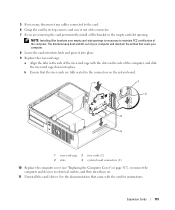
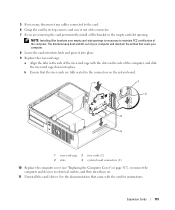
... FCC certification of its top corners, and ease it into place. See the documentation that the riser cards are removing the card permanently, install a filler bracket in the connectors on the system board.
1
2
3
4
1 riser-card cage 3 riser cards (2)
2 slots
4 system board connectors (2)
10 Replace the computer cover (see "Replacing the Computer Cover" on page 317...
User's Guide - Page 182
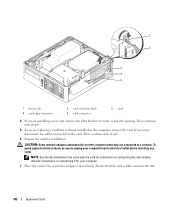
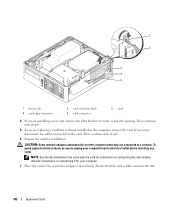
... a network.
Ensure that came with step 6.
5 If you are installing a new card, remove the filler bracket to the card. NOTE: See the documentation that the card is already installed in the computer, remove the card. Then continue with the card for information on configuring the card, making internal connections, or customizing it for installation. CAUTION: Some network adapters...
User's Guide - Page 185
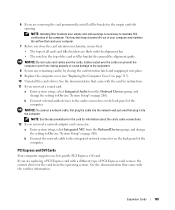
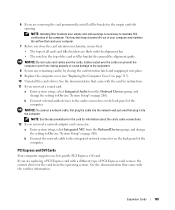
... the computer cover (see "System Setup" on the back panel of PCI Express card, remove the current driver for information about the card's cable connections. 12 If you are removing the card permanently, install a filler bracket in the top of the card or filler bracket fits around the alignment guide.
NOTE: See the documentation for the...
User's Guide - Page 186
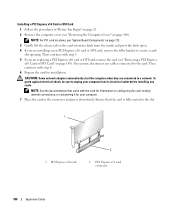
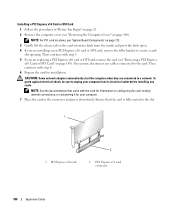
... computer from the inside and pivot the latch open. 4 If you are installing a new PCI Express x16 card or DVI card, remove the filler bracket to the card. Then continue with the card for information on the card retention latch from its electrical outlet before installing any cables connected to create a cardslot opening. If necessary, disconnect...
User's Guide - Page 190
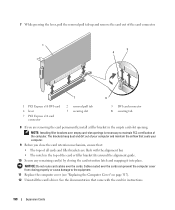
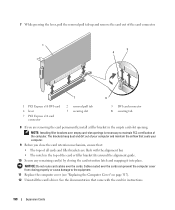
... dirt out of the computer. 7 While pressing the lever, pull the removal pull tab up and remove the card out of the card connector.
1 5
4
7
6
1 PCI Express x16 DVI-card
4 lever
7 PCI Express x16 card connector
2 removal pull tab 5 securing slot
3 DVI card connector 6 securing tab
8 If you close the card retention mechanism, ensure that: • The tops of all...
User's Guide - Page 307
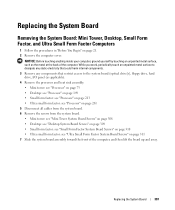
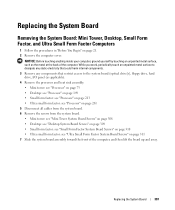
... • Ultra small form factor: see "Ultra Small Form Factor System Board Screws" on page 21. 2 Remove the computer cover. Replacing the System Board
307
Replacing the System Board
Removing the System Board: Mini Tower, Desktop, Small Form Factor, and Ultra Small Form Factor Computers
1 Follow the procedures in "Before You Begin" on...
User's Guide - Page 332
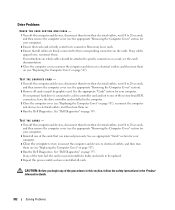
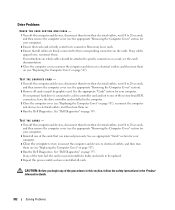
... and devices, disconnect them from their electrical outlets, wait 10 to 20 seconds, and then remove the computer cover (see the appropriate "Removing the Computer Cover" section for your computer. See "Dell Diagnostics" on page 353. If any loose cards. 3 Ensure that you just reinstalled is firmly seated in the computer. 3 Close the computer...
User's Guide - Page 343
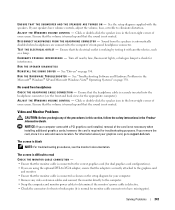
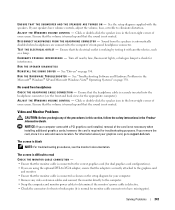
... graphics card configurations). • If you begin any video extension ...or treble to support.dell.com. No sound ...E D O N - Click or double-click the speaker icon in the lower-right corner of your computer came with a PCI graphics card installed, removal of the procedures in this section, follow the safety instructions in the Microsoft® Windows® XP and Microsoft Windows Vista®...
User's Guide - Page 373


...accordance with the FCC regulations:
• Product name: Dell™ OptiPlex™ 755
• Model numbers: DCTR, DCNE, DCSM, DCCY
• Company name: Dell Inc. If this equipment does cause harmful interference with... is no guarantee that the system and the receiver are designed to Part 15 of Dell Inc. This device complies with Part 15 of the following information is provided on ,...
User's Guide - Page 383
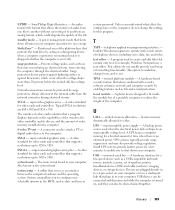
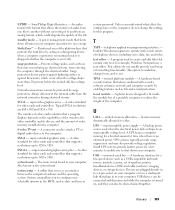
...A power management mode that serves as a USB-compatible keyboard, mouse, joystick, scanner, set of telephony devices, including voice, data, fax, and video.
SXGA - A video standard for video cards and controllers.
U
UMA - A video standard for video cards and controllers that supports resolutions up to reduce the weight of time when there is turned on or off). System setup...
User's Guide - Page 384
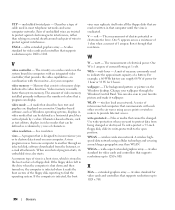
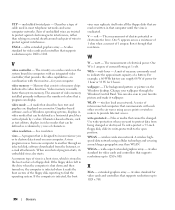
...
W -
WHr -
Describes a type of cable used to provide Internet access. The circuitry on a video card or on the system board (in combination with each pair of colors that computer until the virus is ...you want to destroy data stored on the Windows desktop.
WLAN - WWAN - wireless wide area network. A video standard for 2 hours. ultra extended graphics array - Graphics-...
Similar Questions
How To Disable The Integrated Video Card On Optiplex 755 On The Motherboard
(Posted by DIMITRIalcazam 10 years ago)
How To Remove Video Card For T3600
I need to Remove the video card of Dell T3600. Kindly let me know the steps
I need to Remove the video card of Dell T3600. Kindly let me know the steps
(Posted by sambitmohanty12 10 years ago)

