Dell OptiPlex 320 Support Question
Find answers below for this question about Dell OptiPlex 320.Need a Dell OptiPlex 320 manual? We have 2 online manuals for this item!
Question posted by truKim on July 9th, 2014
Where Is The Internal Hard Drive Located On Dell Optiplex 320
The person who posted this question about this Dell product did not include a detailed explanation. Please use the "Request More Information" button to the right if more details would help you to answer this question.
Current Answers
There are currently no answers that have been posted for this question.
Be the first to post an answer! Remember that you can earn up to 1,100 points for every answer you submit. The better the quality of your answer, the better chance it has to be accepted.
Be the first to post an answer! Remember that you can earn up to 1,100 points for every answer you submit. The better the quality of your answer, the better chance it has to be accepted.
Related Dell OptiPlex 320 Manual Pages
User Guide - Page 2


... legacy-full, legacy-reduced, or legacy-free solutions based on common platforms, hard-drive images, and help desk procedures. NOTE: Before you purchase an antitheft device,... connectors, a parallel connector, a floppy drive, PCI slots, and PS/2 devices. Back to Contents Page
Advanced Features
Dell™ OptiPlex™ 320 User's Guide
LegacySelect Technology Control Manageability Security...
User Guide - Page 13


...in this case, you must firmly support the connector while removing the battery.
4. Locate the battery socket (for your computer's electronic components. Ensure that the object is ...Remove the system battery. Back to Contents Page
Battery
Dell™ OptiPlex™ 320 User's Guide
CAUTION: Before you begin any of your desktop computer, see System Board Components; NOTICE: To ...
User Guide - Page 17


...gently wipe the bottom of the disc (the unlabeled side) in the CD/DVD drive, and follow the safety instructions located in their channels if they are dirty, clean the rollers with a cotton swab... and then remove the ball. 2. Back to Contents Page
Cleaning Your Computer
Dell™ OptiPlex™ 320 User's Guide
CAUTION: Before you begin any soap or alcohol solution. Re-center the rollers ...
User Guide - Page 19
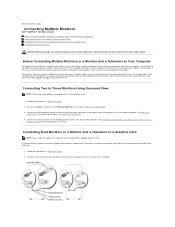
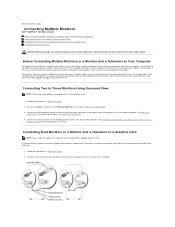
...on your computer, or that supports dual monitors, follow the safety instructions located in the back of the computer.
Follow the procedures in addition to ... (see System Setup). 3. Back to Contents Page
Connecting Multiple Monitors
Dell™ OptiPlex™ 320 User's Guide Before Connecting Mutiple Monitors or a Monitor and a Television...desktop computer, see Back-Panel
Connectors.
User Guide - Page 21


Back to Contents Page
Desktop Computer
Dell™ OptiPlex™ 320 User's Guide About Your Desktop Computer Inside Your Computer
About Your Desktop Computer
Front View
1 USB ...Dell badge 5 power light
NOTICE: If your operating system has ACPI enabled, when you use the keyboard or the mouse if it is configured as printers and keyboards.
2 hard-drive
This light flickers when the hard drive...
User Guide - Page 25


...Dell™ computer provides two low-profile PCI card slots for PCI cards and one card slot for installation. Then continue with the card for information on configuring the card, making internal... against electrical shock, be sure to Contents Page
PCI and PCI Express Cards
Dell™ OptiPlex™ 320 User's Guide Installing an Expansion Card Removing an Expansion Card CAUTION: Before you...
User Guide - Page 31


... to Contents Page
Drives
Dell™ OptiPlex™ 320 User's Guide Drives General Installation Guidelines CD/DVD Drive Floppy Drive Hard Drive
Your computer supports: l One SATA (serial ATA) hard drive l One optional floppy drive l One optional CD or DVD drive
1 CD/DVD drive 2 floppy drive 3 hard drive
General Installation Guidelines Connecting Drive Cables
When you install a drive, you connect...
User Guide - Page 40


...DVD drive and carefully set it aside (see CD/DVD Drive). 5. Lift the power supply up and out of the computer chassis. 4. Back to Contents Page
Power Supply
Dell™ OptiPlex™ 320 User...any of the procedures in this section, follow the safety instructions located in Before You Begin. 2. Press the release button located on the computer chassis. 1. Replace the screws that attach the...
User Guide - Page 45
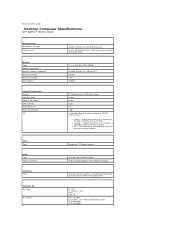
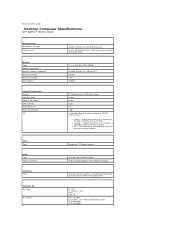
...
Dell™ OptiPlex™ 320 User's Guide
Microprocessor Microprocessor type internal cache
Memory Type Memory connectors Memory modules supported Minimum memory Maximum memory BIOS address
Computer Information Chipset Data bus width Address bus width DMA channels Interrupt levels BIOS chip (NVRAM) NIC
Intel® Pentium® or Celeron® processor up to two SATA hard drives...
User Guide - Page 64


.... Primary cache stored inside the processor. An international customs document that indicates how fast a bus...for reporting hardware and software alerts to Contents Page
Glossary
Dell™ OptiPlex™ 320 User's Guide
Terms in this Glossary are provided for ...to be platform-
The standard unit for a SATA hard drive Host Controller which allows the storage driver to be used...
User Guide - Page 75


...
For a complete list of International Business Machines Corporation; If you purchased a Dell™ n Series computer, ...Drives PCI and PCI Express Cards Power Supply Processor Battery System Board Memory Replacing the Computer Cover
Notes, Notices, and Cautions
NOTE: A NOTE indicates important information that this document is a trademark owned by Dell Inc. Dell™ OptiPlex™ 320...
User Guide - Page 76
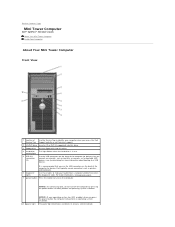
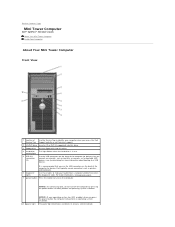
... information, seeDiagnostic Lights.
7 power button Press this drive.
4 hard-drive
This light flickers when the hard drive is recommended that you use .
Back to Contents Page
Mini Tower Computer
Dell™ OptiPlex™ 320 User's Guide About Your Mini Tower Computer Inside Your Computer
About Your Mini Tower Computer
Front View
1 location of Service Tag
Use the Service Tag...
User Guide - Page 89


... Data Cable Connector Back to Contents Page Dell™ OptiPlex™ 320 User's Guide
Drives
General Installation Guidelines Hard Drive Drive-Panel Inserts Floppy Drive CD/DVD Drive
Your computer supports: l Up to two SATA (serial ATA) hard drives l One optional floppy drive l Up to two CD or DVD drives NOTE: Due to the limited number of drive bays and controllers on this computer...
User Guide - Page 102


... section, follow the safety instructions located in the Product Information Guide. Remove the four screws that secure the power supply to the back of the computer chassis. 4. Slide the power supply approximately 1 inch towards the front of the computer. 6. Back to Contents Page
Power Supply
Dell™ OptiPlex™ 320 User's Guide Replacing the...
User Guide - Page 107
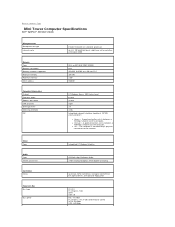
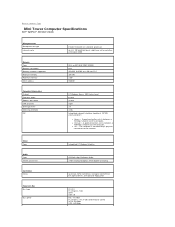
...-digital; 24-bit digital-to-analog
up to two SATA hard drives and up to 2 MB pipelined-burst, eight-way set associative, write-back SRAM
533-
l Orange - Back to Contents Page
Mini Tower Computer Specifications
Dell™ OptiPlex™ 320 User's Guide
Microprocessor Microprocessor type internal cache
Memory Type Memory connectors Memory modules supported Minimum memory...
User Guide - Page 113


... get caught underneath the drives.
2. NOTICE: To connect...the computer.
4. Back to Contents Page
Replacing the Computer Cover
Dell™ OptiPlex™ 320 User's Guide
CAUTION: Before you so that no tools or ...extra parts are connected, and fold cables out of the way. Ensure that came with the hinge tabs located...
User Guide - Page 114


....
under license. is used in trademarks and trade names other than its own. and is strictly forbidden. Dell™ OptiPlex™ 320 User's Guide
Desktop Computer
About Your Computer Finding Information Desktop Computer Desktop Computer Specifications Advanced Features Connecting Multiple Monitors Cleaning Your Computer Reinstalling Drivers and the Operating System Solving Problems...
User Guide - Page 120


Back to Contents Page
Solving Problems
Dell™ OptiPlex™ 320 User's Guide
Battery Problems Drive Problems Keyboard Problems Lockups and ...battery - If you complete these checks. Test the drive -
CD and DVD drive problems
NOTE: Because of the procedures in this section, follow the safety instructions located in the Product Information Guide. Check the cable connections...
User Guide - Page 129
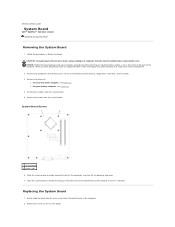
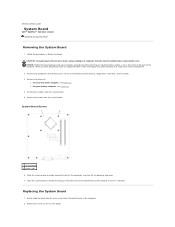
... board to Contents Page
System Board
Dell™ OptiPlex™ 320 User's Guide Replacing the System Board
Removing the System Board
1. Remove any static electricity that you work, periodically touch an unpainted metal surface to dissipate any components that restrict access to the system board (CD/DVD drive(s), floppy drive, hard drive, and I/O panel). 3. l For your computer...
User Guide - Page 132


... Tools and Utilities
Dell™ OptiPlex™ 320 User's Guide Dell Diagnostics System Lights Diagnostic Lights Beep Codes Error Messages Resolving Software and Hardware Incompatibilities
Dell Diagnostics
CAUTION: Before you begin .
Enter system setup, review your optional Drivers and Utilities CD.
NOTE: If you see the Microsoft® Windows® desktop. If you begin...
Similar Questions
What Is The Next Step After Installing A Hard Drive Into A Dell Optiplex 320
(Posted by krisbrom 9 years ago)
How To Reformat Hard Drive Dell Optiplex 330 To Factory Settings
(Posted by ccraAKe 10 years ago)
Dell Optiplex 320 Chipset Driver Does Not Find Internal Nic
(Posted by gorjamu 10 years ago)

