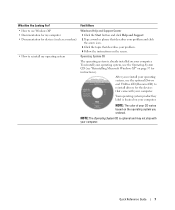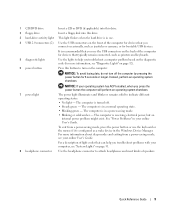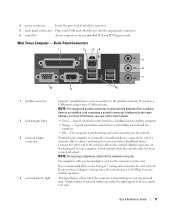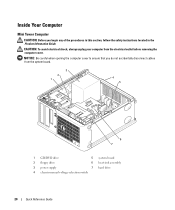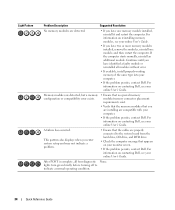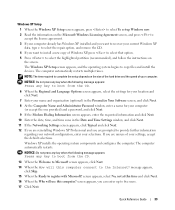Dell OptiPlex 210L Support Question
Find answers below for this question about Dell OptiPlex 210L.Need a Dell OptiPlex 210L manual? We have 1 online manual for this item!
Question posted by hugodtrollo on June 7th, 2014
How To Install Hard Drive In Optiplex 210l
The person who posted this question about this Dell product did not include a detailed explanation. Please use the "Request More Information" button to the right if more details would help you to answer this question.
Current Answers
Answer #1: Posted by techygirl on June 7th, 2014 10:32 PM
Here is a video which tells you how to insert hard drive in dell optiplex to go there please click here
Thanks
Techy Girl
Related Dell OptiPlex 210L Manual Pages
Similar Questions
Dell Optiplex Gx520 Users Manual How To Install Hard Drives
(Posted by dadofrjp 9 years ago)
How Do I Pull The Hard Drive Out Of A Dell Optiplex 210l
(Posted by xyyzchan 10 years ago)
Replacement Hard Drive
what is the best replacement hard drive for this desktop dell optiplex 210L computer?
what is the best replacement hard drive for this desktop dell optiplex 210L computer?
(Posted by lkmalloyorris 12 years ago)