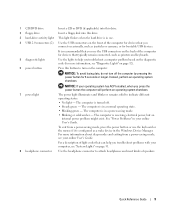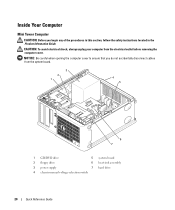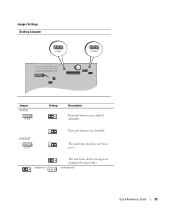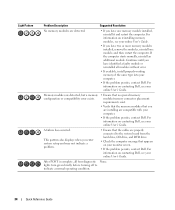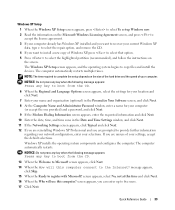Dell OptiPlex 210L Support Question
Find answers below for this question about Dell OptiPlex 210L.Need a Dell OptiPlex 210L manual? We have 1 online manual for this item!
Question posted by lkmalloyorris on September 25th, 2011
Replacement Hard Drive
Requests for more information
What do you mean by a BIOS Update and how does one go about doing something like that .... for the Dell Optiplex 210L desktop?
Current Answers
Answer #1: Posted by kcmjr on September 26th, 2011 2:20 PM
The manufacturer and model will be personal preference. I personally like Seagate or Western Digital.
The specs state it supports up to 160 GB but you "should" be able to go bigger. It may require a BIOS update though.
https://www.dell.com/downloads/global/products/optix/en/spec_optix_210l_en.pdf
Licenses & Certifications: Microsoft, Cisco, VMware, Novell, FCC RF & Amateur Radio licensed.