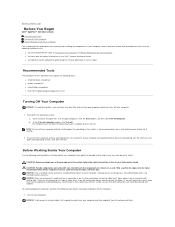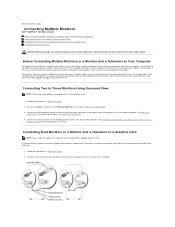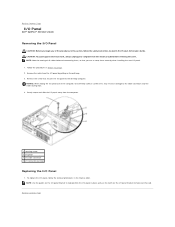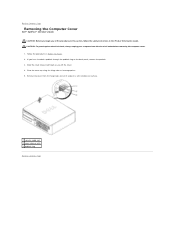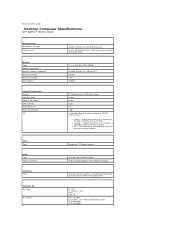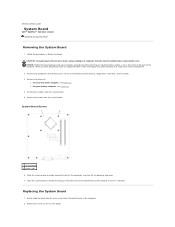Dell OptiPlex 320 Support Question
Find answers below for this question about Dell OptiPlex 320.Need a Dell OptiPlex 320 manual? We have 2 online manuals for this item!
Question posted by johannzaki19 on September 10th, 2012
Resolution Adjustment
How to adjust resolution for optiplex 320
Current Answers
Answer #1: Posted by NiranjanvijaykumarAtDell on September 12th, 2012 11:35 AM
Hello johannzaki19,
I am from Dell Social Media and Community.
Please follow the link below to change the screen resolution in XP.
http://www.microsoft.com/resources/documentation/windows/xp/all/proddocs/en-us/display_change_screen_resolution.mspx?mfr=true
Please follow the link below to change the screen resolution in Vista.
http://windows.microsoft.com/en-AU/windows-vista/Change-screen-resolution
Let me know if you need any further assistance, I will be glad to assist.
Dell-Niranjan
I am from Dell Social Media and Community.
Please follow the link below to change the screen resolution in XP.
http://www.microsoft.com/resources/documentation/windows/xp/all/proddocs/en-us/display_change_screen_resolution.mspx?mfr=true
Please follow the link below to change the screen resolution in Vista.
http://windows.microsoft.com/en-AU/windows-vista/Change-screen-resolution
Let me know if you need any further assistance, I will be glad to assist.
Dell-Niranjan
NiranjanAtDell
Dell Inc
Related Dell OptiPlex 320 Manual Pages
Similar Questions
What Motherboard And Cpu Will Be The Best Fit For The Dell Desktop Optiplex 740
(Posted by rmalone3108 2 years ago)
Dell Desktop Optiplex 330 Does Not Startup Internal P2 Connection Has Defect
(Posted by xydgari 10 years ago)