Dell OptiPlex 210L Support Question
Find answers below for this question about Dell OptiPlex 210L.Need a Dell OptiPlex 210L manual? We have 1 online manual for this item!
Question posted by rshtracyc on November 10th, 2013
How To Take Out Power Supply On Dell Optiplex 210l
The person who posted this question about this Dell product did not include a detailed explanation. Please use the "Request More Information" button to the right if more details would help you to answer this question.
Current Answers
There are currently no answers that have been posted for this question.
Be the first to post an answer! Remember that you can earn up to 1,100 points for every answer you submit. The better the quality of your answer, the better chance it has to be accepted.
Be the first to post an answer! Remember that you can earn up to 1,100 points for every answer you submit. The better the quality of your answer, the better chance it has to be accepted.
Related Dell OptiPlex 210L Manual Pages
Quick Reference Guide - Page 2


... potential for property damage, personal injury, or death. Information in this text: Dell, OptiPlex, and the DELL logo are optional and may not ship with all computers. Trademarks used in this...A01
All rights reserved. Intel and Pentium are registered trademarks of Intel Corporation.
Dell Inc. Microsoft and Windows are registered trademarks of Microsoft Corporation; is subject to...
Quick Reference Guide - Page 3


... Cover 16 Before You Begin 16 Turning Off Your Computer 16 Mini Tower Computer 17 Desktop Computer 19
Inside Your Computer 20 Mini Tower Computer 20 Desktop Computer 23
Setting Up Your Computer 26
Solving Problems 28 Dell Diagnostics 28 System Lights 31
Diagnostic Lights 32 Beep Codes 35 Resolving Software and Hardware...
Quick Reference Guide - Page 5


...for my computer • Drivers for my computer • My computer documentation • My device documentation • Desktop System Software (DSS)
• Warranty information • Terms and Conditions (U.S. NOTE: Additional information may ship with your...button, then click Help and Support. 2 Click Dell User and System Guides, then click System Guides. 3 Click Dell Optiplex User's Guide.
Quick Reference Guide - Page 6


... customers can
• Community - If you reinstall the operating system for your region to view the appropriate support site. Troubleshooting hints and tips, Dell Support Website - Certified drivers, patches, and software updates
• Desktop System Software (DSS) - DSS provides critical updates for your call when contacting technical support.
• Solutions - support...
Quick Reference Guide - Page 9
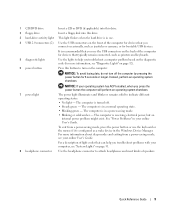
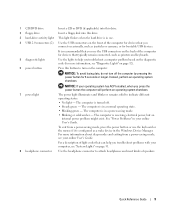
... lights to help you troubleshoot problems with your computer, see your operating system has ACPI enabled, when you press the power button the computer will perform an operating system shutdown.
7 power light
The power light illuminates and blinks or remains solid to turn off .
• Steady green - NOTICE: If your online User's Guide...
Quick Reference Guide - Page 10
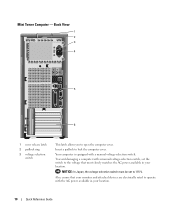
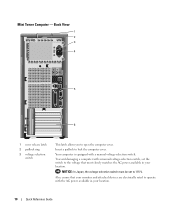
... View
1 2 3
4
5
6
1 cover release latch
2 padlock ring
3 voltage selection switch
This latch allows you to lock the computer cover. Your computer is equipped with the AC power available in your monitor and attached devices are electrically rated to operate with a manual voltage-selection switch. NOTICE: In Japan, the voltage-selection switch must...
Quick Reference Guide - Page 11
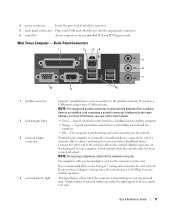
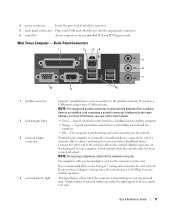
... the back panel of your network.
NOTE: Do not plug a telephone cable into the appropriate connector.
6 card slots
Access connectors for your computer.
4 power connector
Insert the power cable into this light appear to the parallel connector. This light flashes yellow when the computer is recommended that the network cable has been...
Quick Reference Guide - Page 13


... your computer. You can be rotated to match the orientation of the badge.
5 power light
The power light illuminates and blinks or remains solid to help you press the power button the computer will perform an operating system shutdown.
4 Dell badge
This badge can also rotate the badge using the slot provided near the...
Quick Reference Guide - Page 14


... To avoid damaging a computer with a manual voltage-selection switch.
Also, ensure that most closely matches the AC power available in your location. Back-Panel Connectors
1
2
34
5 6 7
10
9
8
14
Quick Reference Guide... and other devices into the appropriate connector.
3 power connector
Insert the power cable into this latch to 115-V. Desktop Computer - Desktop Computer -
Quick Reference Guide - Page 17


... computer from their electrical outlets, and then press the
power button to avoid bending any static electricity that could harm... pull on its connector or on its edges, not by Dell is attached. NOTICE: Before touching anything inside the computer. 1... Tower Computer" on page 17). • Remove the Desktop Computer cover (see "Desktop Computer" on the cable itself. NOTICE: To disconnect a...
Quick Reference Guide - Page 20
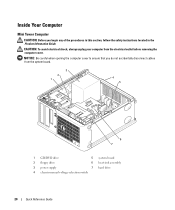
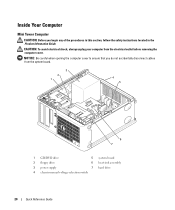
... Information Guide.
CAUTION: To avoid electrical shock, always unplug your computer from the system board.
3 2 1
4 5
6 7
1 CD/DVD drive
5 system board
2 floppy drive
6 heat sink assembly
3 power supply
7 hard drive
4 chassis manual voltage-selection switch
20
Quick Reference Guide
Quick Reference Guide - Page 23


... avoid electrical shock, always unplug your computer from the system board.
2
1 3 4
6
5
1 drive bay (CD/DVD, floppy, 4 card slots and hard drive)
2 power supply
5 heat sink assembly
3 system board
6 front I/O panel
Quick Reference Guide
23 Desktop Computer
CAUTION: Before you do not accidentally disconnect cables from the electrical outlet before removing the computer cover.
Quick Reference Guide - Page 28
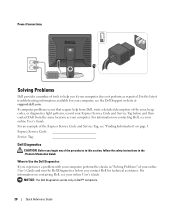
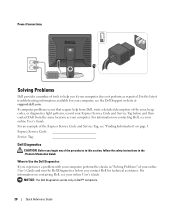
Power Connections
Solving Problems
Dell provides a number of tools to Use the Dell Diagnostics
If you experience a problem with your computer, perform the checks in the Product Information Guide. For an example of the Express Service Code and Service Tag, see "Finding Information" on contacting Dell, see your online User's Guide. Express Service Code
Service...
Quick Reference Guide - Page 29


... system logo appears, continue to wait until you see the Microsoft® Windows® desktop. On the next start the Dell Diagnostics. 8 Select Run the 32 Bit Dell Diagnostics from your Drivers and Utilities CD (optional) (see "Starting the Dell Diagnostics From Your Hard Drive" on (or restart) your hard drive or from either...
Quick Reference Guide - Page 31
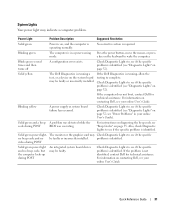
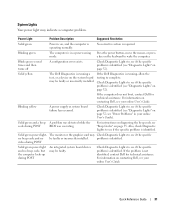
... the mouse, or press a key on page 32;
Blinking yellow
A power supply or system board failure has occurred. For instructions on diagnosing the beep code see "Beep Codes" on contacting Dell, see "Power Problems" in a power-saving mode.
For information on page 32). Solid green power light, The monitor or the graphics card may be faulty...
Quick Reference Guide - Page 33


...reinstall an
additional module.
A possible floppy or hard drive failure has occurred. Reinstall all power and data cables and restart the computer. Quick Reference Guide
33 A possible graphics card ...on reinstalling memory modules, see your
computer.
• If the problem persists, contact Dell. Reseat all USB devices, check cable connections, and then restart the computer. A ...
Quick Reference Guide - Page 35


...Slave interrupt mask register failure Interrupt vector loading failure Keyboard Controller test failure NVRAM power loss Invalid NVRAM configuration Video Memory test failure Screen initialization failure Screen retrace failure...during start -up :
1 Write down the beep code. 2 See "Dell Diagnostics" on contacting Dell, see your computer beeps during start -up if the monitor cannot display ...
Quick Reference Guide - Page 38


... the order in which the new driver was in the following items: • Dell Operating System CD • Dell Drivers and Utilities CD To reinstall Windows XP, perform all data files on page ...the installation, back up all the steps in before you installed the new device driver (see the Windows desktop, and then shut down the computer and try again.
5 Press the arrow keys to select CD-ROM...
Quick Reference Guide - Page 40


... menu.
To complete the installation, respond to the prompts offered by the installation program. 4 Click Next at the Welcome Dell System Owner screen. 5 Select the appropriate System Model, Operating System, Device Type, and Topic. To view all available ...for the first time on the computer and allow it to boot to the Windows desktop. 2 Insert the Drivers and Utilities CD into the CD drive.
Quick Reference Guide - Page 41
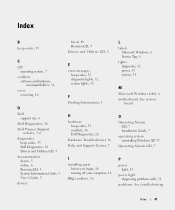
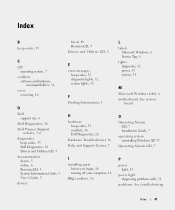
...lights, 32 system lights, 31
F
Finding Information, 5
H
hardware beep codes, 35 conflicts, 36 Dell Diagnostics, 28
Hardware Troubleshooter, 36 Help and Support Center, 7
I
installing parts before you begin,... 16
IRQ conflicts, 36
L
labels Microsoft Windows, 6 Service Tag, 6
lights diagnostic, 32 power, 13 system, 31
M
Microsoft Windows label, 6 motherboard. See system
board
O
Operating System CD, ...
Similar Questions
How To Return Factory Setting To Dell Optiplex 210l
(Posted by kazazbrazi 10 years ago)
How To Remove The Front Panel On A Dell Optiplex 210l
(Posted by ItmalJb 10 years ago)
Dell Optiplex 210l System Restore Cd
I have a dell optiplex 210l when I turn it on the monitor goes to standby, the computer then beeps. ...
I have a dell optiplex 210l when I turn it on the monitor goes to standby, the computer then beeps. ...
(Posted by sharonrussell 12 years ago)

