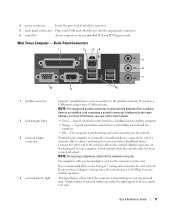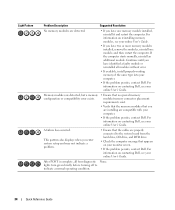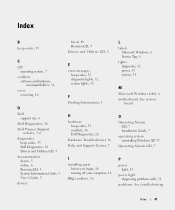Dell OptiPlex 210L Support Question
Find answers below for this question about Dell OptiPlex 210L.Need a Dell OptiPlex 210L manual? We have 1 online manual for this item!
Question posted by ItmalJb on January 27th, 2014
How To Remove The Front Panel On A Dell Optiplex 210l
Current Answers
Answer #1: Posted by DellJesse1 on January 27th, 2014 9:42 AM
You can click the link below to download the online users manual. The manual provides information on removing and replacing parts on your system.
Thank You,
Dell-Jesse1
Dell Social Media and Communities
email:[email protected]
Dell Community Forum.
www.en.community.dell.com
Dell Twitter Support
@dellcares
Dell Facebook Support
www.facebook.com/dell
#iwork4dell
Related Dell OptiPlex 210L Manual Pages
Similar Questions
Computer parts