Dell OptiPlex 745 Support Question
Find answers below for this question about Dell OptiPlex 745.Need a Dell OptiPlex 745 manual? We have 1 online manual for this item!
Question posted by dwillphc on March 6th, 2014
How To Remove Dell Optiplex 745 Front I/o Panel
The person who posted this question about this Dell product did not include a detailed explanation. Please use the "Request More Information" button to the right if more details would help you to answer this question.
Current Answers
There are currently no answers that have been posted for this question.
Be the first to post an answer! Remember that you can earn up to 1,100 points for every answer you submit. The better the quality of your answer, the better chance it has to be accepted.
Be the first to post an answer! Remember that you can earn up to 1,100 points for every answer you submit. The better the quality of your answer, the better chance it has to be accepted.
Related Dell OptiPlex 745 Manual Pages
Quick Reference
Guide - Page 2


... to change without the written permission of Intel Corporation; Other trademarks and trade names may be used in this text: Dell, the DELL logo, Inspiron, Dell Precision, Dimension, OptiPlex, Latitude, PowerEdge, PowerVault, PowerApp, and Dell OpenManage are not applicable. A00 book.book Page 2 Wednesday, August 16, 2006 3:18 PM
Notes, Notices, and Cautions
NOTE: A NOTE...
Quick Reference
Guide - Page 3


...Panel Connectors 11 Desktop Computer - Front View 17 Small Form Factor Computer - Front View 13 Desktop Computer - Back-Panel Connectors 23
Removing the Computer Cover 24 Before You Begin 25 Mini Tower Computer 26 Desktop...46 Dell Diagnostics 46 System Lights 49
Contents
3 Back-Panel Connectors 15 Small Form Factor Computer - Back View 10 Mini Tower Computer - Back-Panel ...
Quick Reference
Guide - Page 5


... computer.
Dell™ OptiPlex™ User's Guide
Microsoft Windows XP Help and Support Center 1 Click Start→ Help and Support→ Dell User and System Guides→ System Guides. 2 Click the User's Guide for my computer • My computer documentation • My device documentation • Desktop System Software (DSS)
• How to remove and replace...
Quick Reference
Guide - Page 6


... varies according to the operating system you reinstall your operating system, use the optional Drivers and Utilities CD (ResourceCD) to personalize my desktop
6
Quick Reference Guide
Find It Here Dell™ Product Information Guide
Operating System CD NOTE: The Operating System CD may be optional and may not ship with your operating...
Quick Reference
Guide - Page 7


... your computer when you should also reinstall the DSS utility. Certified drivers, patches, and software updates
• Desktop System Software (DSS)- Troubleshooting hints and tips, articles from technicians, online courses, and frequently asked questions
Dell Support Website - If you reinstall the
operating system on my computer configuration, product specifications, and white papers...
Quick Reference
Guide - Page 12


... connector
Connect a serial device, such as a handheld device, to the serial port. Do not remove the cap. The default designations are using a graphics card that supports dual monitors, use the y-cable...Connect the other end of the network cable to the network adapter connector on the back panel of your online User's Guide.
12
Quick Reference Guide A click indicates that typically remain...
Quick Reference
Guide - Page 16


...Orange - Connect the other end of the network cable to the network adapter connector on the back panel of your monitor to either a network jack or your computer.
9 serial connector
Connect a serial... good connection exists between a 100-Mbps network and the computer.
• Yellow - Do not remove the cap. If you purchased an optional graphics card, this light appear to the serial port....
Quick Reference
Guide - Page 23


... these cooling vents. If you troubleshoot problems with your computer. Back-Panel Connectors" on page 50 for your computer from overheating. Ultra-Small ... computer (see "Ultra-Small Form Factor Computer - Back-Panel Connectors
1
2
3
4
5
6
11 10 1 parallel connector
9
8
7
Connect a parallel device, such as a printer, to remove the cover. Rotate this knob in a clockwise direction to...
Quick Reference
Guide - Page 24


...can help you have a DVI-compatible monitor, plug the cable from the electrical outlet before removing the cover.
24
Quick Reference Guide If you troubleshoot problems with a network connector card, use... shock, always unplug your computer from your monitor into the white connector on the back panel of the procedures in this light appear to be in / microphone connector to attach a...
Quick Reference
Guide - Page 25


... the Start button, and then click Turn Off Computer. Damage due to ground the system board. 4 If applicable, remove the computer stand (for instructions, see the documentation that both connectors are correctly oriented and aligned. Also, before you ...after the operating system shutdown process finishes.
2 Ensure that is not authorized by Dell is not covered by your own personal safety.
Quick Reference
Guide - Page 27


..., August 16, 2006 3:18 PM
1 2 3
1 security cable slot
2 cover release latch
3 padlock ring
Desktop Computer
CAUTION: Before you begin any of the procedures in this section, follow the safety instructions in "Before You Begin" on page 25. 2 If you have installed a padlock through the padlock ring on the back panel, remove the padlock.
Quick Reference
Guide - Page 29


... procedures in "Before You Begin" on page 25.
2 If you touch it aside on the back panel, remove the padlock.
3 Locate the cover release latch shown in the illustration.
Ensure that a graphic card heatsink...computer cover and pivot the cover up using the bottom hinges as leverage points.
5 Remove the cover from the hinge tabs and set it .
1
3
2
1 security cable slot
2 cover release...
Quick Reference
Guide - Page 47


... online User's Guide for instructions), review your computer's configuration information, and ensure that the device you see the Microsoft Windows desktop.
book.book Page 47 Wednesday, August 16, 2006 3:18 PM
Enter system setup (see "Starting the Dell Diagnostics From the Drivers and Utilities CD" on (or restart) your computer. 2 When the...
Quick Reference
Guide - Page 49


...Dell Diagnostics from the Drivers and Utilities CD (optional), remove the CD.
5 Close the test screen to return to wake the computer. No corrective action is identified (see "Diagnostic Lights" on contacting Dell...Power is on, and the computer is identified (see "Diagnostic Lights" on contacting Dell, see if the specific problem is identified.
Solid green and a beep code during...
Quick Reference
Guide - Page 50


For information on the front or back panel. When the computer starts normally, the patterns or codes on the system type....malfunctions after the computer successfully boots to see your computer has four lights labeled "1," "2," "3," and "4" on contacting Dell, see if the specific problem is identified.
To help identify where in recovery mode. Plug the computer into a working...
Quick Reference
Guide - Page 51


...module, and then restart the computer. Continue until you have two or more memory modules installed, remove the modules, reinstall one memory module installed, reinstall it , and then restart the computer.
&#... has integrated graphics, contact Dell. A possible graphics card failure has occurred.
• If the computer has a graphics card, remove the card, reinstall it and restart the computer.
Quick Reference
Guide - Page 52


...information on contacting Dell, see your...
• If the problem persists, contact Dell. For information on contacting Dell, see your online User's Guide.
book.book...your computer.
• If the problem persists, contact Dell. For information on reinstalling memory modules, see your ...Dell, see your computer.
• If the problem persists, contact Dell. This pattern also displays ...
Quick Reference
Guide - Page 55
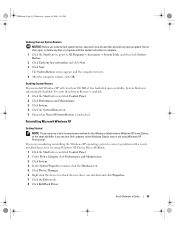
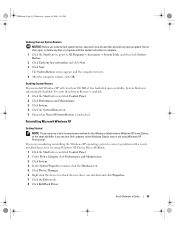
...restarts, click OK. To verify that System Restore is enabled:
1 Click the Start button and click Control Panel. 2 Click Performance and Maintenance. 3 Click System. 4 Click the System Restore tab. 5 Ensure that Turn... view in Windows XP Home Edition, so the steps will differ if you set your Dell computer to the Windows Classic view or are considering reinstalling the Windows XP operating system to...
Quick Reference
Guide - Page 58


...prompts offered by the installation program. 4 Click Next at the Welcome Dell System Owner screen.
The Drivers and Utilities CD (optional) scans ...time on the computer and allow it to boot to the Windows desktop. 2 Insert the Drivers and Utilities CD into the CD drive....2006 3:18 PM
18 Click Finish to complete the setup, and remove the CD. 19 Reinstall the appropriate drivers with the Drivers and...
Quick Reference
Guide - Page 59


..., August 16, 2006 3:18 PM
Index
B
beep codes, 52
C
CDs operating system, 6
conflicts software and hardware incompatibilities, 53
cover removing, 24
D
Dell Diagnostics, 46 Dell support site, 7 diagnostics
beep codes, 52 Dell Diagnostics, 46 documentation End User License
Agreement, 6 ergonomics, 6 online, 7 Product Information Guide, 6 regulatory, 6 safety, 6 User's Guide, 5 warranty, 6
drivers...

