Dell OptiPlex 745 Support Question
Find answers below for this question about Dell OptiPlex 745.Need a Dell OptiPlex 745 manual? We have 1 online manual for this item!
Question posted by ninojo on September 4th, 2013
How To Remove Optiplex 745 Case Fan
The person who posted this question about this Dell product did not include a detailed explanation. Please use the "Request More Information" button to the right if more details would help you to answer this question.
Current Answers
There are currently no answers that have been posted for this question.
Be the first to post an answer! Remember that you can earn up to 1,100 points for every answer you submit. The better the quality of your answer, the better chance it has to be accepted.
Be the first to post an answer! Remember that you can earn up to 1,100 points for every answer you submit. The better the quality of your answer, the better chance it has to be accepted.
Related Dell OptiPlex 745 Manual Pages
Quick Reference
Guide - Page 2


... marks and names or their products. Other trademarks and trade names may be used in this text: Dell, the DELL logo, Inspiron, Dell Precision, Dimension, OptiPlex, Latitude, PowerEdge, PowerVault, PowerApp, and Dell OpenManage are not applicable. CAUTION: A CAUTION indicates a potential for property damage, personal injury, or death. Information in trademarks and...
Quick Reference
Guide - Page 3


... Connectors 19 Ultra-Small Form Factor Computer - Back-Panel Connectors 15 Small Form Factor Computer - Back-Panel Connectors 23
Removing the Computer Cover 24 Before You Begin 25 Mini Tower Computer 26 Desktop Computer 27 Small Form Factor Computer 28 Ultra-Small Form Factor Computer 30
Inside Your Computer 32 Mini Tower...
Quick Reference
Guide - Page 5


... documentation • Desktop System Software (DSS)
• How to remove and replace parts ...• Specifications • How to configure system settings • How to troubleshoot and solve problems
Find It Here
Drivers and Utilities CD (ResourceCD) NOTE: The Drivers and Utilities CD may be optional and may not ship with your computer.
Dell™ OptiPlex...
Quick Reference
Guide - Page 12


... User's Guide.
12
Quick Reference Guide
On computers with a network connector card, use the y-cable that the network cable has been securely attached. Do not remove the cap.
Quick Reference
Guide - Page 16


... connector
Plug the cable from your VGA-compatible monitor into the blue connector.
If you must use the connector on the graphics card. Do not remove the cap. On computers with your computer.
9 serial connector
Connect a serial device, such as a cassette player, CD player, or VCR.; NOTE: The integrated parallel connector...
Quick Reference
Guide - Page 21


... a graphics card that supports dual monitors, use the back USB connectors for devices that came with your online User's Guide for serial connector 2. Do not remove the cap. Connect a serial device, such as a handheld device, to the connector on the graphics card.
It is recommended that you use the y-cable that...
Quick Reference
Guide - Page 23


...-Small Form Factor Computer - If you troubleshoot problems with your computer.
Back-Panel Connectors
1
2
3
4
5
6
11 10 1 parallel connector
9
8
7
Connect a parallel device, such as a printer, to remove the cover. Quick Reference Guide
23 Rotate this knob in a clockwise direction to the parallel connector. Back-Panel Connectors" on page 50 for your computer...
Quick Reference
Guide - Page 24


... Category 3 wiring, force the network speed to 10 Mbps to the network adapter connector on " state. Removing the Computer Cover
CAUTION: Before you have a DVI-compatible monitor, plug the cable from the electrical outlet before removing the cover.
24
Quick Reference Guide A click indicates that typically remain connected, such as printers and...
Quick Reference
Guide - Page 25


...card by its edges or by its strain-relief loop, not on the locking tabs before removing the cover. To avoid damaging the computer, perform the following safety guidelines to help protect your... off. Quick Reference Guide
25
Damage due to ground the system board. 4 If applicable, remove the computer stand (for instructions, see the documentation that is not authorized by Dell is not...
Quick Reference
Guide - Page 26


... page 30). book.book Page 26 Wednesday, August 16, 2006 3:18 PM
5 Remove the computer cover: • Remove the mini tower computer cover (see "Mini Tower Computer" on page 26). • Remove the desktop computer cover (see "Desktop Computer" on page 27). • Remove the small form factor computer cover (see "Small Form Factor Computer" on...
Quick Reference
Guide - Page 27


...Guide
27 CAUTION: To guard against electrical shock, always unplug your computer from the electrical outlet before removing the computer cover. 1 Follow the procedures in "Before You Begin" on page 25. 2 If ... 16, 2006 3:18 PM
1 2 3
1 security cable slot
2 cover release latch
3 padlock ring
Desktop Computer
CAUTION: Before you have installed a padlock through the padlock ring on the back panel...
Quick Reference
Guide - Page 28


... the computer cover and pivot the cover up using the hinge tabs as leverage points. 5 Remove the cover from the electrical outlet before you lift the cover.
4 Grip the sides of ...instructions in the illustration. Ensure that a graphic card heatsink has had sufficient time to cool before removing the computer cover.
28
Quick Reference Guide
book.book Page 28 Wednesday, August 16, 2006 3:...
Quick Reference
Guide - Page 29


...graphic card heatsink has had sufficient time to cool before you touch it aside on the back panel, remove the padlock.
3 Locate the cover release latch shown in "Before You Begin" on page 25....Grip the sides of the computer cover and pivot the cover up using the bottom hinges as leverage points.
5 Remove the cover from the hinge tabs and set it .
1
3
2
1 security cable slot
2 cover release ...
Quick Reference
Guide - Page 30


...metal surface to the left until it stops, and then lift the cable cover up and away.
3 Remove the computer cover: a Rotate the cover release knob in a clockwise direction, as shown in "Before ...NOTICE: Before touching anything inside your computer from the electrical outlet before removing the computer cover. 1 Follow the procedures in the illustration. a If a security device is installed...
Quick Reference
Guide - Page 37


... PCI connector (SLOT3)
15 PCI connector (SLOT2) 16 serial connector (SER2) 17 floppy drive connector (DSKT) 18 flea power 19 system board speaker (BEEP) 20 fan connector (FAN)
Jumper PSWD
Setting
Description
Password features are disabled.
Quick Reference
Guide - Page 38


book.book Page 38 Wednesday, August 16, 2006 3:18 PM
Small Form Factor Computer
3 2 1
4 5
1 drive-release latch
4 optional chassis-intrusion switch
7 heat sink and blower assembly
2 optical drive 5 hard drive
6 7
3 power supply and fan 6 system board
38
Quick Reference Guide
Quick Reference
Guide - Page 40


... module connectors (DIMM_1,
DIMM_2, DIMM_3, DIMM_4) 5 RTC reset jumper (RTCRST) 6 password jumper (PSWD) 7 SATA connectors (SATA0, SATA1) 8 front-panel connector (FNT_PANEL) 9 power connector (POWER) 10 fan connector (FAN2)
Jumper Settings
11 intrusion switch connector (INTRUDER) 12 internal USB connector (USB) 13 battery socket (BATT) 14 PCI Express x16 connector (SLOT1)
15...
Quick Reference
Guide - Page 41
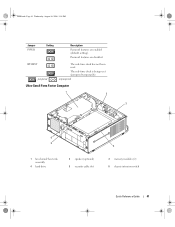
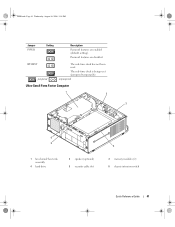
RTCRST jumpered
The real-time clock has not been reset.
unjumpered
Ultra-Small Form Factor Computer
1 2
3
6 5
1 fan shroud/ heat sink assembly
4 hard drive
2 speaker (optional) 5 security cable slot
4
3 memory modules (2) 6 chassis intrusion switch
Quick Reference Guide
41
book.book Page 41 Wednesday, ...
Quick Reference
Guide - Page 42
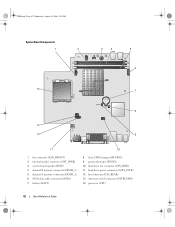
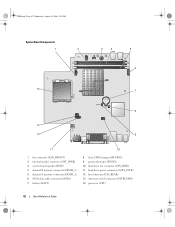
book.book Page 42 Wednesday, August 16, 2006 3:18 PM
System Board Components
1
2
3
4
5 6
14
7
8
13
12
9
11
10
1 fan connector (FAN_FRONT) 2 internal speaker connector (INT_SPKR) 3 system board speaker (BEEP) 4 channel B memory connector (DIMM_2) 5 channel A memory connector (DIMM_1) 6 SATA data cable connector(SATA0) 7 battery (BATT)
8 ...
Quick Reference
Guide - Page 58


... Click Next at the Welcome Dell System Owner screen.
To complete the installation, respond to the Windows desktop. 2 Insert the Drivers and Utilities CD into the CD drive. If you are running Windows.
1 ...Page 58 Wednesday, August 16, 2006 3:18 PM
18 Click Finish to complete the setup, and remove the CD. 19 Reinstall the appropriate drivers with the Drivers and Utilities CD. 20 Reinstall your ...
Similar Questions
How Do You Remove & Install The Assembly Fan In A Optiplex 745
(Posted by myed 9 years ago)
Case Fan Removal
how do you remove the case fan from the dell dimension 4550
how do you remove the case fan from the dell dimension 4550
(Posted by libra98055 12 years ago)

