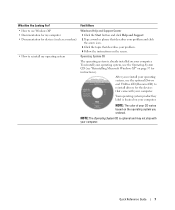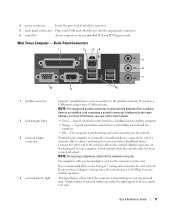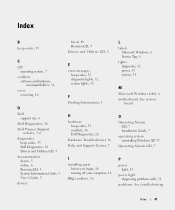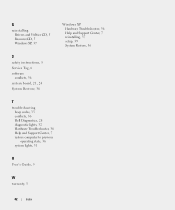Dell OptiPlex 210L Support Question
Find answers below for this question about Dell OptiPlex 210L.Need a Dell OptiPlex 210L manual? We have 1 online manual for this item!
Question posted by shekar4u66 on September 26th, 2014
Can I Know Where I Can Get Front Panel Bus Driver For Dell Optiplex 210l
Computer parts
Current Answers
Answer #1: Posted by TechSupport101 on September 26th, 2014 9:33 AM
Hi. Your system's device drivers are downloadable from here
http://www.dell.com/support/home/us/en/04/product-support/product/optiplex-210l/drivers
Related Dell OptiPlex 210L Manual Pages
Similar Questions
How To Return Factory Setting To Dell Optiplex 210l
(Posted by kazazbrazi 10 years ago)
How To Remove The Front Panel On A Dell Optiplex 210l
(Posted by ItmalJb 10 years ago)
Dell Optiplex 210l System Restore Cd
I have a dell optiplex 210l when I turn it on the monitor goes to standby, the computer then beeps. ...
I have a dell optiplex 210l when I turn it on the monitor goes to standby, the computer then beeps. ...
(Posted by sharonrussell 12 years ago)