Dell OptiPlex 210L Support Question
Find answers below for this question about Dell OptiPlex 210L.Need a Dell OptiPlex 210L manual? We have 1 online manual for this item!
Question posted by jessejoann on June 19th, 2014
How To Get To Hard Drive Of Optiplex 210l
The person who posted this question about this Dell product did not include a detailed explanation. Please use the "Request More Information" button to the right if more details would help you to answer this question.
Current Answers
There are currently no answers that have been posted for this question.
Be the first to post an answer! Remember that you can earn up to 1,100 points for every answer you submit. The better the quality of your answer, the better chance it has to be accepted.
Be the first to post an answer! Remember that you can earn up to 1,100 points for every answer you submit. The better the quality of your answer, the better chance it has to be accepted.
Related Dell OptiPlex 210L Manual Pages
Quick Reference Guide - Page 2


Information in trademarks and trade names other than its own. Reproduction in any proprietary interest in this text: Dell, OptiPlex, and the DELL logo are trademarks of Dell Inc. Trademarks used in this document is strictly forbidden. Intel and Pentium are not applicable.
CAUTION: A CAUTION ...
Quick Reference Guide - Page 3


... System Restore 36 Reinstalling Microsoft Windows XP 37
Using the Drivers and Utilities CD 40
Index 41
Contents
3 Front View 12 Desktop Computer - Back View 14 Desktop Computer - Back-Panel Connectors 11 Desktop Computer - Contents
Finding Information 5
System Views 8 Mini Tower Computer - Front View 8 Mini Tower Computer - Back View 10 Mini Tower Computer...
Quick Reference Guide - Page 5


.... 2 Click Dell User and System Guides, then click System Guides. 3 Click Dell Optiplex User's Guide.
Readme files may not ship with your computer or in certain countries.
...can be available for my computer • My computer documentation • My device documentation • Desktop System Software (DSS)
• Warranty information • Terms and Conditions (U.S. What Are You ...
Quick Reference Guide - Page 6


components, such as memory, the hard drive, and
the operating system
• Customer Care - The software ...to direct your call when contacting technical support.
• Solutions - Certified drivers, patches, and software updates
• Desktop System Software (DSS) - DSS provides critical updates for your computer, you use the customized Dell Premier Support website at...
Quick Reference Guide - Page 9
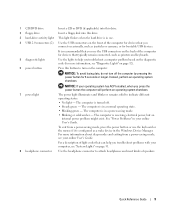
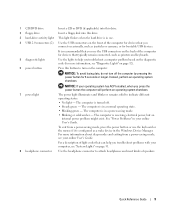
... to indicate different operating states:
• No light - For more information, see "Diagnostic Lights" on page 32).
6 power button
Press this drive.
3 hard-drive activity light This light flickers when the hard drive is in a power-saving mode.
• Blinking or solid amber -
It is recommended that typically remain connected, such as a wake device in...
Quick Reference Guide - Page 12


The default designation is on the card. Desktop Computer - 5 line-in connector 6 line-out connector 7 microphone connector 8 USB 2.0 connectors (4) 9 video connector
10 serial connector
Use the blue line-in connector to attach a record/...
Quick Reference Guide - Page 13


... "Diagnostic Lights" on page 32.
7 headphone connector Use the headphone connector to turn on the diagnostic code.
The computer is configured as printers and keyboards.
2 hard-drive activity light This light flickers when the hard drive is being accessed.
3 power button
Press this button to attach headphones and most kinds of speakers.
8 floppy...
Quick Reference Guide - Page 14


Back-Panel Connectors
1
2
34
5 6 7
10
9
8
14
Quick Reference Guide Desktop Computer - To avoid damaging a computer with a manual voltage-selection switch.
NOTICE: In Japan, the voltage-selection switch must be set the ... with a manual voltage-selection switch, set to the voltage that most closely matches the AC power available in your location. Desktop Computer -
Quick Reference Guide - Page 17


... removing the cover. 5 Remove the computer cover: • Remove the Mini Computer cover (see "Mini Tower Computer" on page 17). • Remove the Desktop Computer cover (see "Desktop Computer" on your computer and all attached devices from the network wall jack.
2 Disconnect any of the procedures in this type of the computer...
Quick Reference Guide - Page 19


Desktop Computer
CAUTION: Before you lift the cover. 4 Pivot the cover up using the hinge tabs as you begin any of the procedures in this section, ...
Quick Reference Guide - Page 20
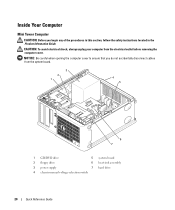
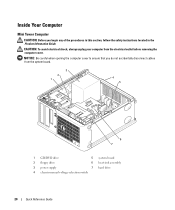
CAUTION: To avoid electrical shock, always unplug your computer from the system board.
3 2 1
4 5
6 7
1 CD/DVD drive
5 system board
2 floppy drive
6 heat sink assembly
3 power supply
7 hard drive
4 chassis manual voltage-selection switch
20
Quick Reference Guide NOTICE: Be careful when opening the computer cover to ensure that you begin any of the ...
Quick Reference Guide - Page 23


... Guide. CAUTION: To avoid electrical shock, always unplug your computer from the system board.
2
1 3 4
6
5
1 drive bay (CD/DVD, floppy, 4 card slots and hard drive)
2 power supply
5 heat sink assembly
3 system board
6 front I/O panel
Quick Reference Guide
23 Desktop Computer
CAUTION: Before you do not accidentally disconnect cables from the electrical outlet before removing the...
Quick Reference Guide - Page 25
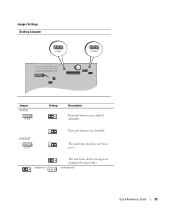
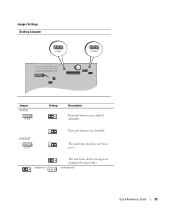
jumpered
The real-time clock is being reset (jumpered temporarily). RTCRST
3 2 1
Password features are enabled (default).
unjumpered
Quick Reference Guide
25
Jumper Settings Desktop Computer
PSWD
RTCRST
Jumper PSWD
1 2 3
Setting
Description
Password features are disabled.
The real-time clock has not been reset.
Quick Reference Guide - Page 29


... computer.
If multiple versions are listed, select the version appropriate for your hard drive or from the numbered list. NOTE: The next steps change the boot ...desktop. If you wait too long and the operating system logo appears, continue to wait until you want to run the Dell Diagnostics from your Drivers and Utilities CD (optional) (see "Starting the Dell Diagnostics From Your Hard Drive...
Quick Reference Guide - Page 33


... the computer has integrated graphics, contact Dell. For
information on contacting Dell, see your
computer.
• If the problem persists, contact Dell. A possible floppy or hard drive failure has occurred.
Continue until you have two or more memory modules installed, remove the modules, reinstall one memory module installed,
failure has occurred.
If...
Quick Reference Guide - Page 34
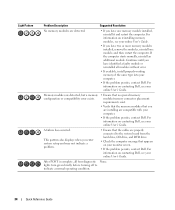
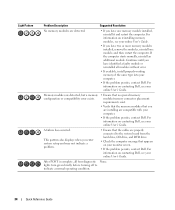
... type into your computer.
• If the problem persists, contact Dell. lights turn green briefly before turning off to the system board from the hard drive, CD drive, and DVD drive.
• Check the computer message that the cables are properly connected to indicate a normal operating condition.
34
Quick Reference Guide
For information on...
Quick Reference Guide - Page 37


... any files or programs until the system restoration is complete.
1 Click the Start button, point to correct a problem with less than 200 MB of free hard-disk space available, System Restore is unchecked. Quick Reference Guide
37
The System Restore screen appears and the computer restarts. 4 After the computer restarts, click...
Quick Reference Guide - Page 38


...close any open files and exit any key to complete. For conventional hard drive configurations, the primary hard drive is the first drive detected by the computer. Therefore, do so. NOTE: The Drivers ... a Dell technical support representative instructs you installed the new device driver (see the Windows desktop, and then shut down the computer and try again.
5 Press the arrow keys to...
Quick Reference Guide - Page 39
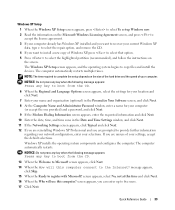
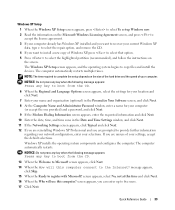
... copy of Windows XP, press to select that option. 5 Press to select the highlighted partition (recommended), and follow the instructions on the size of the hard drive and the speed of your computer.
The computer automatically restarts.
Windows XP installs the operating system components and configures the computer. Windows XP Setup
1 When...
Quick Reference Guide - Page 40


... inform you that the Drivers and Utilities CD is displayed on the computer and allow it to boot to the Windows desktop. 2 Insert the Drivers and Utilities CD into the CD drive. To complete the installation, respond to continue. The Drivers and Utilities CD (optional) scans your computer's hardware and operating system...
Similar Questions
Can Not Access More Than One Hard Drive Optiplex 990
(Posted by bajvdham 10 years ago)
Replacement Hard Drive
what is the best replacement hard drive for this desktop dell optiplex 210L computer?
what is the best replacement hard drive for this desktop dell optiplex 210L computer?
(Posted by lkmalloyorris 12 years ago)

