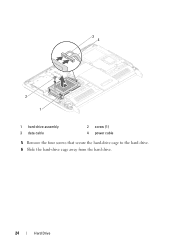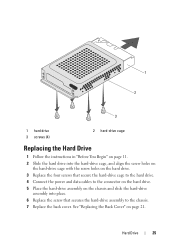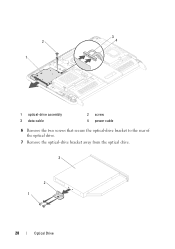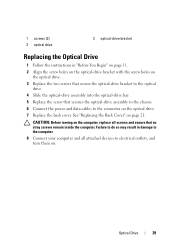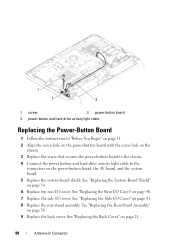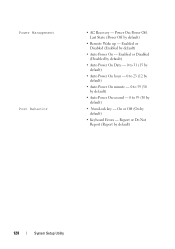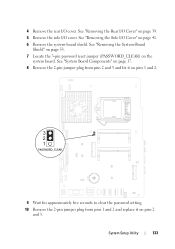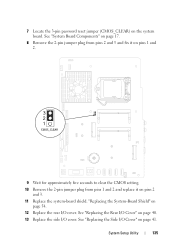Dell Inspiron One 2320 Support Question
Find answers below for this question about Dell Inspiron One 2320.Need a Dell Inspiron One 2320 manual? We have 3 online manuals for this item!
Question posted by Shellej153 on May 16th, 2013
My Daughters 2320 Needs The Part Where The Power Cord Plugs In. She Unplugged Th
Current Answers
Answer #1: Posted by prateekk007 on May 18th, 2013 10:35 PM
In case adaptor port is broken then whole motherboard needs to be replaced. Motherboard is not a customer replaceable unit; you need to take help from a specialist. In case your system is under warranty please provide me the system service tag or the express service code on Twitter (@PrateekAtDell). You can follow/DM me your system's service tag. I'll be glad to help. Please click on the link mentioned below to check the warranty status.
Please reply if you have any further questions.
For easy access to drivers, manuals and product updates, please visit our Support Site .Thanks & Regards
Prateek K
Related Dell Inspiron One 2320 Manual Pages
Similar Questions
cable where can i get them