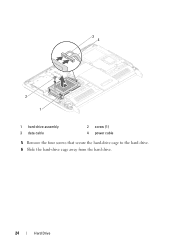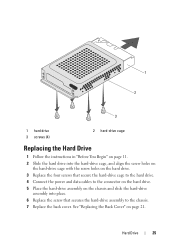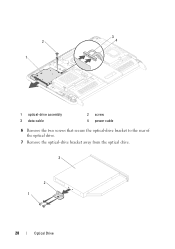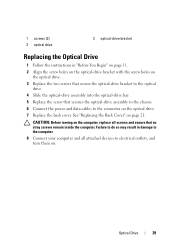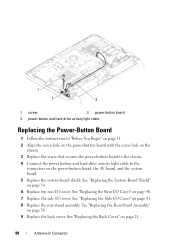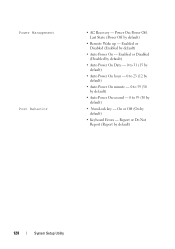Dell Inspiron One 2320 Support Question
Find answers below for this question about Dell Inspiron One 2320.Need a Dell Inspiron One 2320 manual? We have 3 online manuals for this item!
Question posted by whareabo on October 12th, 2013
Inspiron One 2320 Wont Power On
The person who posted this question about this Dell product did not include a detailed explanation. Please use the "Request More Information" button to the right if more details would help you to answer this question.
Current Answers
Related Dell Inspiron One 2320 Manual Pages
Similar Questions
Dell Inspiron 530 Wont Power On Amber Light Flashes Once
(Posted by dudeen 9 years ago)
Dell Inspiron 531s Wont Power Up When Pressing The Power Button
(Posted by hend3BE3D 10 years ago)