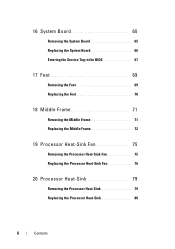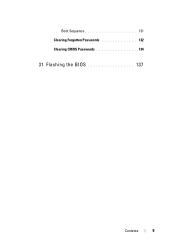Dell Inspiron One 2320 Support Question
Find answers below for this question about Dell Inspiron One 2320.Need a Dell Inspiron One 2320 manual? We have 3 online manuals for this item!
Question posted by bexoxo on September 29th, 2013
How To Bypass A Bios Password On Dell Desktop Inspiron One 2320
The person who posted this question about this Dell product did not include a detailed explanation. Please use the "Request More Information" button to the right if more details would help you to answer this question.
Current Answers
Related Dell Inspiron One 2320 Manual Pages
Similar Questions
I Need Bypass My Bios Password For My Dell Inspiron One 2320. Please Help!
computer is brand new but a few years old. When i go to boot up it wants a bios password right away....
computer is brand new but a few years old. When i go to boot up it wants a bios password right away....
(Posted by PVLanyon 9 years ago)
How To Remove A Bios Password On A Dell Inspiron One 2320
(Posted by nimada 9 years ago)
How To Reset Bios Password Dell Inspiron One 19
(Posted by lgordon8ar4 10 years ago)
My Dell Inspiron 2320 Goe To A Blue Screen
My Dell Inspiron 2320 goes to a blue screen after I return it on. I get the Dell logo and F2 to boot...
My Dell Inspiron 2320 goes to a blue screen after I return it on. I get the Dell logo and F2 to boot...
(Posted by Anonymous-98614 11 years ago)