Dell OptiPlex 330 Support Question
Find answers below for this question about Dell OptiPlex 330.Need a Dell OptiPlex 330 manual? We have 2 online manuals for this item!
Question posted by mnchihafe on December 24th, 2013
I Have A Dell Optiplex 330 And Need Cables To Plug In Monitor And Also Power
cable where can i get them
Current Answers
There are currently no answers that have been posted for this question.
Be the first to post an answer! Remember that you can earn up to 1,100 points for every answer you submit. The better the quality of your answer, the better chance it has to be accepted.
Be the first to post an answer! Remember that you can earn up to 1,100 points for every answer you submit. The better the quality of your answer, the better chance it has to be accepted.
Related Dell OptiPlex 330 Manual Pages
Quick Reference - Page 6


...; Tools and utilities
not ship with your computer.
• How to troubleshoot and solve
problems
Dell OptiPlex™ 330 User's Guide
Microsoft Windows Help and Support Center 1 Click the Windows Vista Start button→ Help and Support→ Dell User and System Guides→ System Guides. 2 Click the User's Guide for your computer.
6
Quick...
Quick Reference - Page 51


...settings.
5 When the tests are complete, close the Main Menu screen.
6 Remove the Dell Drivers and Utilities media (if applicable). The device list may indicate requirements for running the test...and the electrical outlet.
The power button light (bi-color LED) located on your computer. Allows you begin any error conditions encountered. Reseat the power cable in the left pane of all...
Quick Reference - Page 60
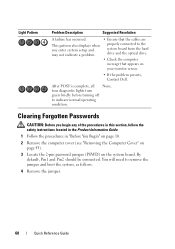
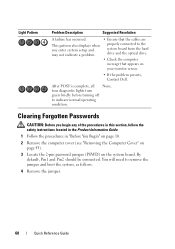
...connected. After POST is complete, all None. You will need to indicate normal operating condition. four diagnostic lights turn ...you enter system setup and may not indicate a problem.
• Ensure that the cables are properly connected to the system board from the hard drive and the optical drive.
...password jumper (PSWD) on your monitor screen.
• If the problem persists, Contact...
Quick Reference - Page 61


... on.
7 After the Microsoft® Windows® desktop appears on your computer, shut down your computer (see "Turning Off Your Computer" on page 12).
8 Turn off the monitor and disconnect it from the electrical outlet.
9 Disconnect the computer power cable from the electrical outlet, and press the power button to ground the system board.
10...
Quick Reference - Page 66
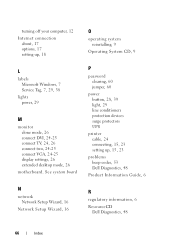
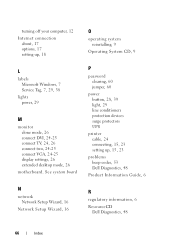
...
problems beep codes, 53 Dell Diagnostics, 48
Product Information Guide, 6
R
regulatory information, 6 ResourceCD
Dell Diagnostics, 48
66
Index ...cable, 24 connecting, 15, 23 setting up , 18
L
labels Microsoft Windows, 7 Service Tag, 7, 29, 38
lights power, 29
M
monitor clone mode, 26 connect DVI, 24-25 connect TV, 24, 26 connect two, 24-25 connect VGA, 24-25 display settings, 26 extended desktop...
User's Guide - Page 4


... 57
Setting Up a Printer 57 Printer Cable 57 Connecting a USB Printer 57 Connecting a Parallel Printer 59
Connecting Two Monitors 60 Connecting Two Monitors With VGA Connectors . 60 Connecting One Monitor With a VGA Connector and One Monitor With a DVI Connector 61 Connecting a TV 62 Changing the Display Settings 62
Power Protection Devices 62 Surge Protectors 62 Line...
User's Guide - Page 15


...
System Guides→ System Guides.
2 Click the User's Guide for your computer.
• Warranty information • Terms and Conditions (U.S. Dell™ Product Information Guide
• How to remove and replace parts
Dell OptiPlex™ 330 User's Guide
• Specifications
Microsoft Windows Help and Support
• How to configure system settings
Center
• How to...
User's Guide - Page 91
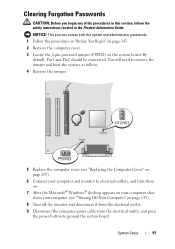
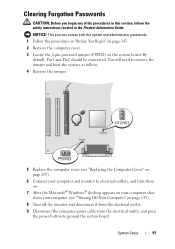
.... 2 Remove the computer cover. 3 Locate the 2-pin password jumper (PSWD) on page 143).
8 Turn off the monitor and disconnect it from the electrical outlet.
9 Disconnect the computer power cable from the electrical outlet, and press the power button to ground the system board.
System Setup
91 By
default, Pin1 and Pin2 should be connected.
User's Guide - Page 101
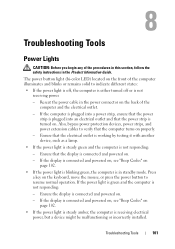
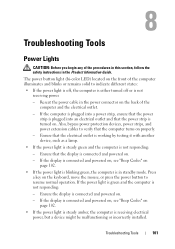
... is green and the computer is connected and powered on properly.
- If the computer is plugged into a power strip, ensure that the power strip is plugged into an electrical outlet and that the display is connected and powered on . Ensure that the power strip is turned on .
-
The power button light (bi-color LED) located on page 102...
User's Guide - Page 102
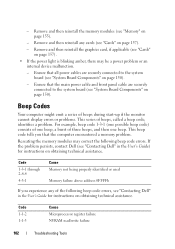
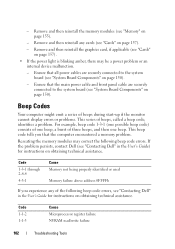
...identified or used
Memory failure above address 0FFFFh
If you that all power cables are securely connected to the system board (see "Contacting Dell" in the User's Guide for instructions on page 150).
Ensure... start-up if the monitor cannot display errors or problems. This series of three beeps, and then one beep.
- Reseating the memory modules may be a power problem or an internal ...
User's Guide - Page 106
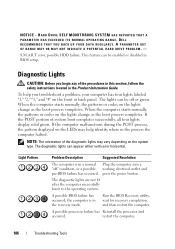
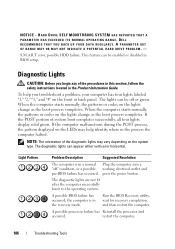
...Problem Description
Suggested Resolution
The computer is in a normal Plug the computer into a "off or green. A possible processor failure has Reinstall the processor and
occurred. DELL RECOMMENDS THAT YOU BACK UP YOUR DATA REGULARLY. When... and pre-BIOS failure has occurred. HARD DRIVE SELF MONITORING SYSTEM HAS REPORTED THAT A PARAMETER HAS EXCEEDED ITS NORMAL OPERATING RANGE.
press the...
User's Guide - Page 124


... power connector on the keyboard, move the mouse, or press the power button to verify that your network to resume normal operation.
The computer is functioning.
Replace the network cable. See "Diagnostic Lights" on page 133. Windows Vista: 1 Click Start → Control Panel→ Hardware and Sound→ Mouse. 2 Adjust the settings as needed...
User's Guide - Page 125


... cards (see "Removing a PCI or PCI Express x16 Card" on page 150). E L I M I N A T E I S S T E A D Y A M B E R -
• Bypass power strips, power extension cables, and other power protection devices to verify that the computer turns on properly.
• Ensure that any power strips being used are plugged into an electrical outlet and are turned on.
• Ensure that the electrical outlet...
User's Guide - Page 129


...T T I C A L O U T L E T -
See "Diagnostic Lights" on adjusting the contrast and brightness, demagnetizing (degaussing) the monitor, and running the monitor self-test. • Swap the computer and monitor power cables to determine if the monitor's power cable is defective.
• Check the connectors for bent or broken pins (it with another device, such as needed.
3D image quality is poor...
User's Guide - Page 130
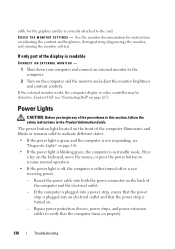
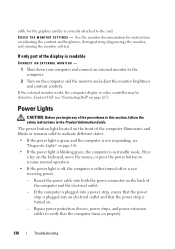
...is not responding, see "Contacting Dell" on adjusting the contrast and brightness, demagnetizing (degaussing) the monitor, and running the monitor self-test. Bypass power protection devices, power strips, and power extension cables to indicate different states:
• If the power light is green and the computer is not receiving power.
- If the external monitor works, the computer display or...
User's Guide - Page 167


... Computer Parts
167 Properly align the cable connector key on the cable and the drive before connecting.
SATA Connectors
1
2
1 power cable
2 data cable
Drive Interface Connectors
The drive cable connectors are keyed for correct insertion. Connecting Drive Cables
When you install a drive, you connect two cables-a DC power cable and a data cable-to connectors labeled "SATA2" or "SATA3...
User's Guide - Page 194
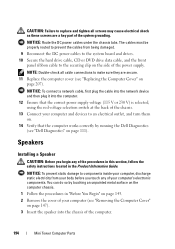
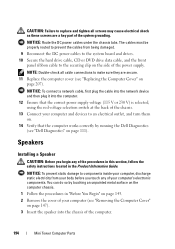
... them on.
14 Verify that the correct power supply voltage (115 V or 230 V) is selected, using the red voltage selection switch at the back of the computer.
194
Mini Tower Computer Parts NOTICE: To connect a network cable, first plug the cable into the network device and then plug it into the chassis of the chassis...
User's Guide - Page 205
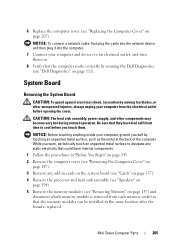
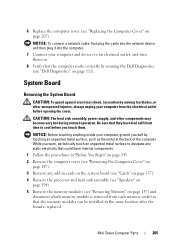
...Mini Tower Computer Parts
205
NOTICE: To connect a network cable, first plug the cable into the network device and then plug it into the computer.
7 Connect your computer and devices ... is replaced. CAUTION: The heat sink assembly, power supply, and other unexpected injuries, always unplug your computer, ground yourself by running the Dell Diagnostics (see "Removing the Computer Cover" on ...
User's Guide - Page 227
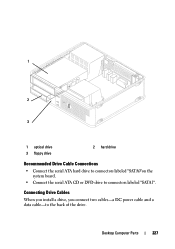
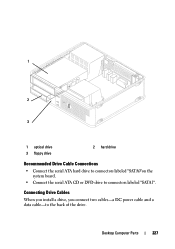
... drive
Recommended Drive Cable Connections
• Connect the serial ATA hard drive to connectors labeled "SATA0"on the system board.
• Connect the serial ATA CD or DVD drive to the back of the drive. Connecting Drive Cables
When you install a drive, you connect two cables-a DC power cable and a data cable-to connectors labeled "SATA1...
User's Guide - Page 270


... & Environmental Affairs One Dell Way Round Rock, TX 78682 USA 512-338-4400
NOTE: For further regulatory information, see your Product Information Guide.
270
Appendix The following information is provided on the device or devices covered in this document in compliance with the FCC regulations:
• Product name: OptiPlex 330
• Model number...
Similar Questions
How To Reformat Hard Drive Dell Optiplex 330 To Factory Settings
(Posted by ccraAKe 10 years ago)
How To Reinstall Drivers On Dell Optiplex 330 To Factory Settings
(Posted by djjessie 10 years ago)
When I Plug The Power Into My Optiplex 755 The Power Button Flashes And Makes A
noise
noise
(Posted by Diaat 10 years ago)
What Kind Of Video Card Do I Need For Dual Monitors Dell Optiplex 7010
(Posted by vonthconni 10 years ago)
Dell Optiplex 330 Os
Is Windows 8 compatible with the Dell Optiplex 330 desktop, or will a new computer be needed?
Is Windows 8 compatible with the Dell Optiplex 330 desktop, or will a new computer be needed?
(Posted by coolburner 11 years ago)

