Dell OptiPlex 755 Support Question
Find answers below for this question about Dell OptiPlex 755.Need a Dell OptiPlex 755 manual? We have 3 online manuals for this item!
Question posted by Diaat on September 26th, 2013
When I Plug The Power Into My Optiplex 755 The Power Button Flashes And Makes A
noise
Current Answers
There are currently no answers that have been posted for this question.
Be the first to post an answer! Remember that you can earn up to 1,100 points for every answer you submit. The better the quality of your answer, the better chance it has to be accepted.
Be the first to post an answer! Remember that you can earn up to 1,100 points for every answer you submit. The better the quality of your answer, the better chance it has to be accepted.
Related Dell OptiPlex 755 Manual Pages
Quick Reference
Guide - Page 14
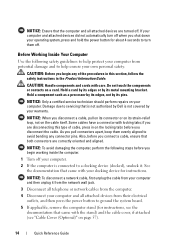
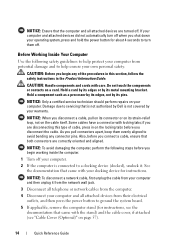
...section, follow the safety instructions in on your operating system, press and hold the power button for instructions.
Damage due to servicing that is not authorized by its metal mounting...safety guidelines to help protect your computer from their electrical outlets, and then press the power button to ground the system board.
5 If applicable, remove the computer stand (for instructions,...
Quick Reference
Guide - Page 17
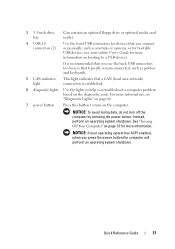
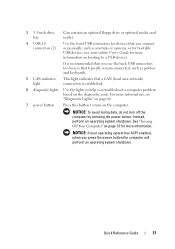
...bootable USB devices (see "Diagnostic Lights" on page 66.
7 power button Press this button to turn off the computer by pressing the power button. NOTICE: To avoid losing data, do not turn on the ...Your Computer" on page 13 for more information on booting to help you press the power button the computer will perform an operating system shutdown. For more information, see your operating ...
Quick Reference
Guide - Page 18
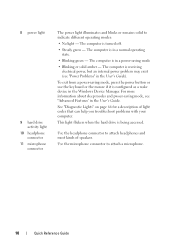
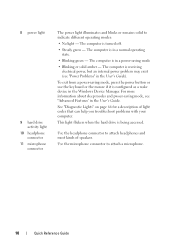
The computer is in a normal operating state.
• Blinking green -
To exit from a power-saving mode, press the power button or use the keyboard or the mouse if it is in the Windows Device Manager.
Use the microphone connector to indicate different operating modes:
• ...
Quick Reference
Guide - Page 28
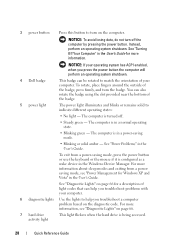
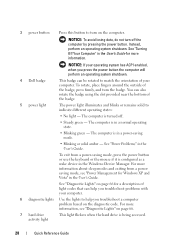
.... The computer is turned off the computer by pressing the power button. See "Power Problems" in the User's Guide for more information, see "Power Management for a description of light codes that can help you... with your computer.
6 diagnostic lights Use the lights to help you press the power button the computer will perform an operating system shutdown.
4 Dell badge
This badge can ...
Quick Reference
Guide - Page 38
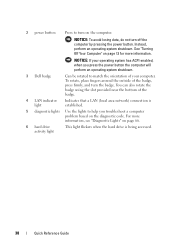
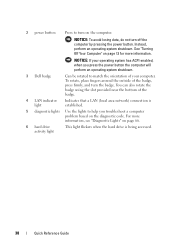
...is established.
5 diagnostic lights Use the lights to help you press the power button the computer will perform an operating system shutdown.
3 Dell badge
Can be rotated to turn the badge. For... more information. 2 power button
Press to match the orientation of the badge, press firmly, and turn on the diagnostic code...
Quick Reference
Guide - Page 39


... Guide
39 The computer is configured as a wake device in the Windows Device Manager.
For more information about sleep modes and exiting from a power-saving mode, press the power button or use the keyboard or the mouse if it is in the User's Guide. See "Dell Diagnostics" on page 61 for Windows XP...
Quick Reference
Guide - Page 49
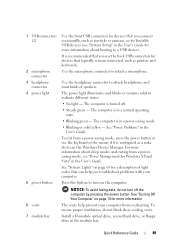
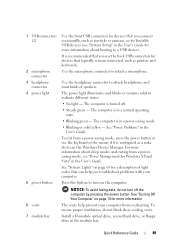
... illuminates and blinks or remains solid to attach a microphone.
The computer is turned off the computer by pressing the power button. 1 USB connectors (2)
2 microphone connector
3 headphone connector
4 power light
5 power button 6 vents 7 module bay
Use the front USB connectors for devices that you connect occasionally, such as joysticks or cameras, or for bootable USB devices...
Quick Reference
Guide - Page 65


...No corrective action is identified (see "Diagnostic Lights" on the keyboard to wake the computer.
Press the power button, move the mouse, or press a key on page 66). incorrectly installed. User's Guide.
If the... screen. On the desktop computer, a solid green light indicates a network connection.
System Lights
Your power button light and hard drive light may be faulty or
complete...
Quick Reference
Guide - Page 84
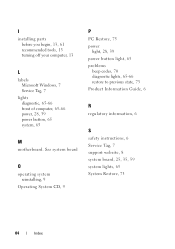
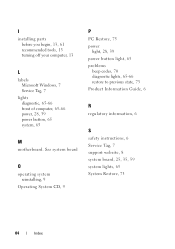
See system board
O
operating system reinstalling, 9
Operating System CD, 9
P
PC Restore, 75 power
light, 28, 39 power button light, 65 problems
beep codes, 70 diagnostic lights, 65-66 restore to previous state, 73 Product Information Guide, 6
R...
L
labels Microsoft Windows, 7 Service Tag, 7
lights diagnostic, 65-66 front of computer, 65-66 power, 28, 39 power button, 65 system, 65
M
motherboard.
User's Guide - Page 21


...;, click the Windows Vista Start button™, , in the lower-left corner of the desktop, click the arrow in this ...8226; Small flat-blade screwdriver • Phillips screwdriver • Flash BIOS update program floppy disk or CD
Turning Off Your Computer
... you shut down your operating system, press and hold the power button for removing and installing the components in your computer. 1 Shut...
User's Guide - Page 22


...: When you begin working inside your computer from their electrical outlets, and then press the power button to servicing that came with the stand) and the cable cover, if attached (see "...• For a mini tower computer, see "Removing the Computer Cover" on page 27.
• For a desktop computer, see "Removing the Computer Cover" on page 90.
• For a small form factor computer, see...
User's Guide - Page 24
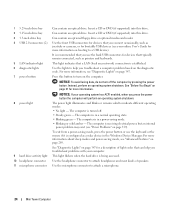
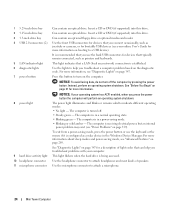
... drive is configured as printers and keyboards.
1 5.25-inch drive bay 2 5.25-inch drive bay 3 3.5-inch drive bay 4 USB 2.0 connectors (2)
5 LAN indicator light 6 diagnostic lights 7 power button
8 power light
9 hard drive activity light 10 headphone connector 11 microphone connector
Can contain an optical drive.
For more information about sleep modes and...
User's Guide - Page 87
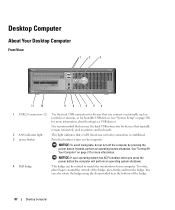
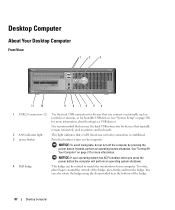
...Desktop Computer
About Your Desktop Computer
Front View
1
2
3
11 10
9 8 76 5 4
1 USB 2.0 connectors (2) Use the front USB connectors for devices that a LAN (local area network) connection is established.
3 power button
Press this button....
2 LAN indicator light
This light indicates that you press the power button the computer will perform an operating system shutdown.
4 Dell badge
...
User's Guide - Page 88
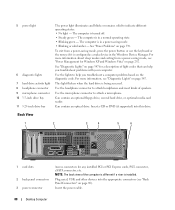
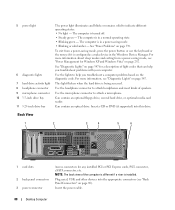
...can help you troubleshoot problems with your computer.
Plug serial, USB, and other devices into this drive. Insert the power cable.
88
Desktop Computer Use the lights to attach headphones and...eSATA connector, etc.
For more information about sleep modes and exiting from a power-saving mode, press the power button or use the keyboard or the mouse if it is being accessed.
The ...
User's Guide - Page 101


...to modify the settings
Controls and Lights
Power control
push button
Power light
green light - amber light - solid amber indicates an internal power problem (See "Power Problems" on page 339.)
hard ... (PXE) rather than from one of power from the power supply even when the computer is not drawing power from the AC power source.
280 W
Desktop Computer Specifications
101 in MS-DOS®...
User's Guide - Page 165
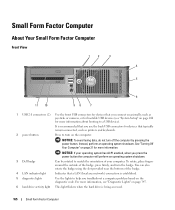
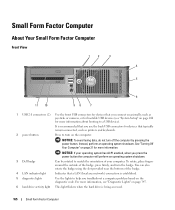
...Use the front USB connectors for devices that you connect occasionally, such as printers and keyboards.
2 power button
Press to turn on the computer. See "Turning Off Your Computer" on page 21 for devices that...orientation of the badge, press firmly, and turn off the computer by pressing the power button. Instead, perform an operating system shutdown. For more information, see "System Setup...
User's Guide - Page 166
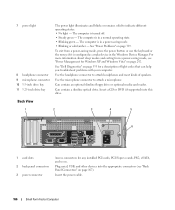
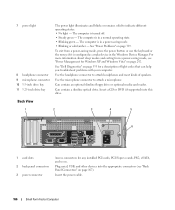
.... • Steady green - For more information about sleep modes and exiting from a power-saving mode, press the power button or use the keyboard or the mouse if it is in the Windows Device Manager. Plug serial, USB, and other devices into this drive. 7 power light
8 headphone connector 9 microphone connector 10 3.5-inch drive bay 11 5.25...
User's Guide - Page 291
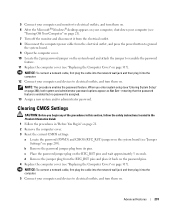
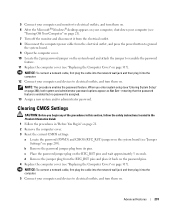
.... b Remove the password jumper plug from its pins. Advanced Features
291
d Remove the jumper plug from the RTC_RST pins and place...desktop appears on your computer, shut down your computer (see
"Turning Off Your Computer" on page 21). 7 Turn off the monitor and disconnect it from the electrical outlet. 8 Disconnect the computer power cable from the electrical outlet, and press the power button...
User's Guide - Page 339
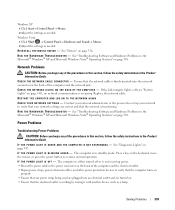
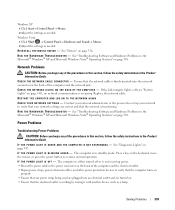
... C O M P U T E R I S N O T R E S P O N D I V E R - Press a key on the keyboard, move the mouse, or press the power button to verify that the computer turns on the back of the procedures in this section, follow the safety...power strips, power extension cables, and other power protection devices to resume normal operation.
CAUTION: Before you begin any power strips being used are plugged...
User's Guide - Page 345
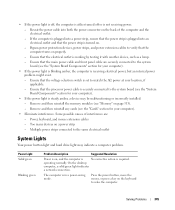
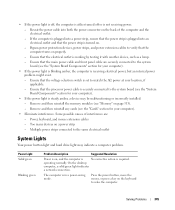
...
Suggested Resolution
Power is receiving electrical power, but an internal power problem might exist. - On the desktop
computer, a solid green light indicates
a network connection.
Press the power button, move the mouse, or press a key on the keyboard to the system board (see "Memory" on . - Ensure that the voltage selection switch is plugged into both the power connector on...
Similar Questions
Power Button Flashes Amber Continuously And Does Not Power Up With Fan Shaking
when i plande the power pin the power button flashes continuously amber as the fan keeps shaking bac...
when i plande the power pin the power button flashes continuously amber as the fan keeps shaking bac...
(Posted by Anonymous-172183 1 year ago)
Optiplex 780 Wont Power On Power Button Flashing Amber
(Posted by kitlc2 10 years ago)
Why Is The Power Button Blinking Dell Optiplex 755 Win7
(Posted by kihste 10 years ago)
To Know The Type Of Memory From The Optiplex 755 Mini Tower Chassis
How do I know the type of memory from the OptiPlex 755 Mini Tower chassis
How do I know the type of memory from the OptiPlex 755 Mini Tower chassis
(Posted by diaa5saffour 11 years ago)

