Dell OptiPlex 780 Support Question
Find answers below for this question about Dell OptiPlex 780.Need a Dell OptiPlex 780 manual? We have 6 online manuals for this item!
Question posted by kitlc2 on November 24th, 2013
Optiplex 780 Wont Power On Power Button Flashing Amber
The person who posted this question about this Dell product did not include a detailed explanation. Please use the "Request More Information" button to the right if more details would help you to answer this question.
Current Answers
There are currently no answers that have been posted for this question.
Be the first to post an answer! Remember that you can earn up to 1,100 points for every answer you submit. The better the quality of your answer, the better chance it has to be accepted.
Be the first to post an answer! Remember that you can earn up to 1,100 points for every answer you submit. The better the quality of your answer, the better chance it has to be accepted.
Related Dell OptiPlex 780 Manual Pages
Setup and Features Information Tech Sheet (Desktop, Mini-Tower, Small Form Factor) - Page 1
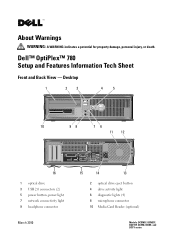
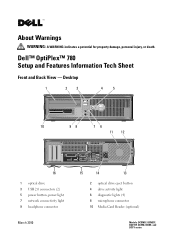
Dell™ OptiPlex™ 780 Setup and Features Information Tech Sheet
Front and Back View - About Warnings
WARNING: A WARNING indicates a potential for property damage, personal injury, or death. Desktop
1
2
3
4
5
10
98
76
11 12
16
1 optical drive 3 USB 2.0 connectors (2) 5 power button, power light 7 network connectivity light 9 headphone connector
March 2010
15
14
13
2 ...
Setup and Features Information Tech Sheet (Desktop, Mini-Tower, Small Form Factor) - Page 8
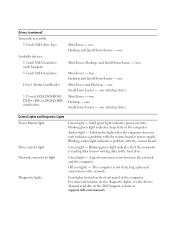
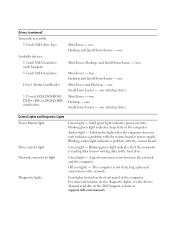
... activity light
Green light - two Desktop and Small Form Factor - one Small Form Factor - one (slimline drive)
Control Lights and Diagnostic Lights
Power button light
Green light - Solid green light indicates power-on the Dell Support website at support.dell.com/manuals. one (slimline drive) Mini-Tower -
Solid amber light when the computer does not...
Setup and Features Information Tech Sheet (Ultra
Small Form Factor) - Page 1


Dell™ OptiPlex™ 780 Ultra Small Form Factor Setup and Features Information Tech Sheet
Front View
1 2 3 4
5 6
1 CD/DVD drive 3 drive activity light 5 network activity light 7 headphone connector 9 USB connectors (2)
9
8
7
2 power button 4 diagnostic lights (4) 6 WiFi activity light (optional) 8 microphone connector
November 2009
Model: D01U Type: D01U001
About Warnings
...
Setup and Features Information Tech Sheet (Ultra
Small Form Factor) - Page 6
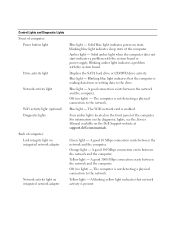
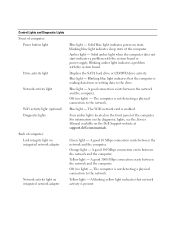
Control Lights and Diagnostic Lights Front of computer:
Power button light
Drive activity light Network activity light
WiFi activity light (optional)...network and the computer. The computer is not detecting a physical connection to the drive. Blue light - Four amber lights located on the front panel of computer: Link integrity light on integrated network adapter
Network activity light on ...
Service Manual - Page 3
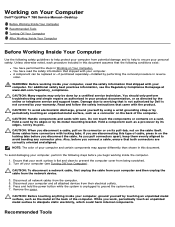
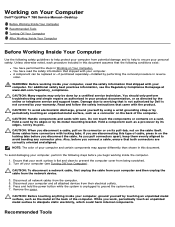
... computer and then unplug the cable from the network device.
3. Press and hold the power button while the system is not covered by touching an unpainted metal surface, such as a ...the product.
Disconnect your computer. Working on Your Computer
Dell™ OptiPlex™ 780 Service Manual-Desktop
Before Working Inside Your Computer Recommended Tools Turning Off Your Computer After ...
Service Manual - Page 4


... then plug it into the computer.
2. Back to your operating system, press and hold the power button for about 6 seconds to their electrical outlets. 4. Shut down your computer. 3.
Replace the... may require the following tools: Small flat-blade screwdriver Phillips screwdriver Small plastic scribe Flash BIOS update program CD (see the Dell Support website at support.dell.com)
Turning...
Service Manual - Page 5
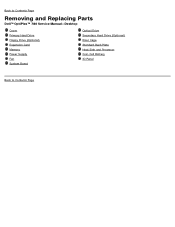
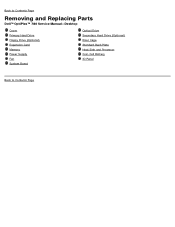
Back to Contents Page
Removing and Replacing Parts
Dell™ OptiPlex™ 780 Service Manual-Desktop
Cover Primary Hard Drive Floppy Drive (Optional) Expansion Card Memory Power Supply Fan System Board
Optical Drive Secondary Hard Drive (Optional) Riser Cage Standard Back Plate Heat Sink and Processor Coin-Cell Battery IO Panel
Back to Contents Page
Service Manual - Page 9
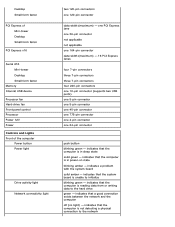
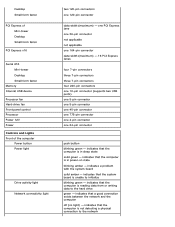
... the system board solid amber - Desktop Small form factor
PCI Express x1 Mini-tower Desktop Small form factor
PCI Express x16
Serial ATA Mini-tower Desktop Small form factor
Memory Internal USB device Processor fan Hard-drive fan Front panel control Processor Power 12V Power Controls and Lights Front of the computer
Power button Power light
Drive activity light...
Service Manual - Page 12
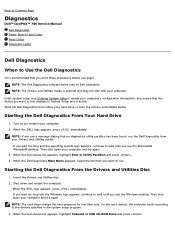
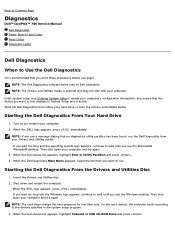
.... Then shut down and restart the computer.
Enter system setup (see the Windows desktop.
Starting the Dell Diagnostics From the Drivers and Utilities Disc
1. NOTE: The next... Utilities media. Back to Contents Page
Diagnostics
Dell™ OptiPlex™ 780 Service Manual Dell Diagnostics Power Button Light Codes Beep Codes Diagnostic Lights
Dell Diagnostics
When to ...
Service Manual - Page 24
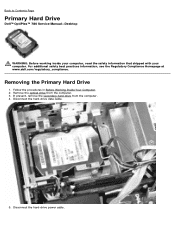
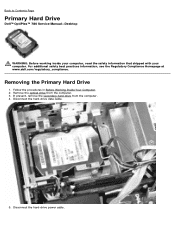
...Primary Hard Drive
Dell™ OptiPlex™ 780 Service Manual-Desktop
WARNING: Before working inside ...your computer, read the safety information that shipped with your computer. For additional safety best practices information, see the Regulatory Compliance Homepage at www.dell.com/regulatory_compliance. Disconnect the hard-drive power...
Service Manual - Page 28
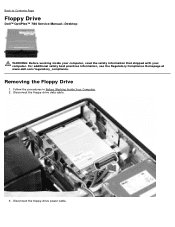
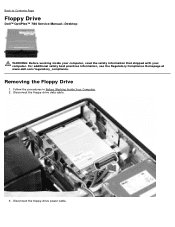
...
1.
For additional safety best practices information, see the Regulatory Compliance Homepage at www.dell.com/regulatory_compliance. Back to Contents Page
Floppy Drive
Dell™ OptiPlex™ 780 Service Manual-Desktop
WARNING: Before working inside your computer, read the safety information that shipped with your computer. Disconnect the floppy-drive data cable.
3. Disconnect the...
Service Manual - Page 36
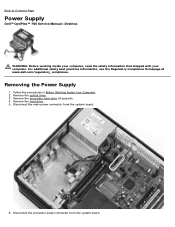
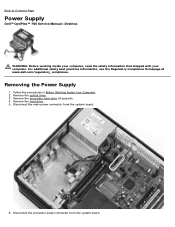
Remove the optical drive. 3. Back to Contents Page
Power Supply
Dell™ OptiPlex™ 780 Service Manual-Desktop
WARNING: Before working inside your computer, read the safety information that shipped with your computer. Removing the Power Supply
1. Follow the procedures in Before Working Inside Your Computer. 2. Remove the secondary hard drive (if present). 4. For additional safety...
Service Manual - Page 42
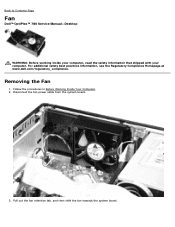
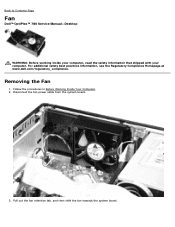
... www.dell.com/regulatory_compliance. Follow the procedures in Before Working Inside Your Computer. 2. Disconnect the fan power cable from the system board.
3.
Removing the Fan
1. Back to Contents Page
Fan
Dell™ OptiPlex™ 780 Service Manual-Desktop
WARNING: Before working inside your computer, read the safety information that shipped with your computer. Pull...
Service Manual - Page 55
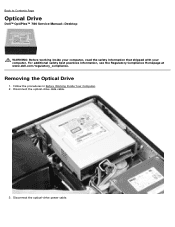
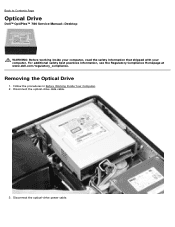
... Before Working Inside Your Computer. 2.
Disconnect the optical-drive power cable. For additional safety best practices information, see the Regulatory Compliance Homepage at www.dell.com/regulatory_compliance. Removing the Optical Drive
1. Back to Contents Page
Optical Drive
Dell™ OptiPlex™ 780 Service Manual-Desktop
WARNING: Before working inside your computer, read the safety...
Technical Guide - Page 3


DELL™ OPTIPLEX™ 780 TECHNICAL GUIDEBOOK V2.0
MINI TOWER COMPUTER (MT) VIEW
FRONT VIEW 1 Optical Drive (optional)
2 Optical Drive Eject Button 3 Optical Drive Bay
7 Power Button, Power Light
8 Diagnostic Lights (4)
9 Headphone Connector
BACK VIEW 1 Power Connector 2 Back-Panel Connectors 3 Expansion Card Slots (4)
4 Power-Supply Vent 5 Chassis Lock Loop 6 Cover Release Latch
4 ...
Technical Guide - Page 4
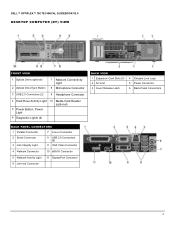
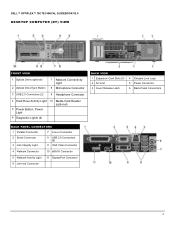
DELL™ OPTIPLEX™ 780 TECHNICAL GUIDEBOOK V2.0
DESKTOP COMPUTER (DT) VIEW
FRONT VIEW
1 Optical Drive (optional) 2 Optical Drive Eject Button
7 Network Connectivity Light
8 Microphone Connector
3 USB 2.0 Connectors (2)
9 Headphone Connector
4 Hard Drive Activity Light 10 Media Card Reader (optional)
5 Power Button, Power Light
6 Diagnostic Lights (4)
BACK VIEW 1 Expansion Card ...
Technical Guide - Page 5
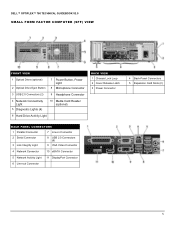
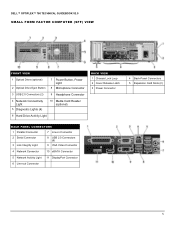
DELL™ OPTIPLEX™ 780 TECHNICAL GUIDEBOOK V2.0
SMALL FORM FACTOR COMPUTER (SFF) VIEW
FRONT VIEW
1 Optical Drive (optional) 2 Optical Drive Eject Button
7 Power Button, Power Light
8 Microphone Connector
3 USB 2.0 Connectors (2)
9 Headphone Connector
4 Network Connectivity Light
5 Diagnostic Lights (4)
10 Media Card Reader (optional)
6 Hard Drive Activity Light
BACK VIEW 1 ...
Technical Guide - Page 6
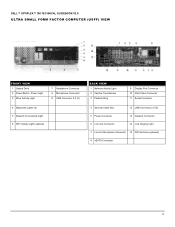
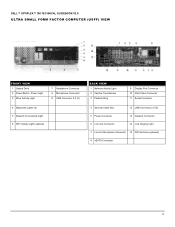
DELL™ OPTIPLEX™ 780 TECHNICAL GUIDEBOOK V2.0
ULTRA SMALL FORM FACTOR COMPUTER (USFF) VIEW
FRONT VIEW
1 Optical Drive 2 Power Button, Power Light 3 Drive Activity Light
7 Headphone Connector 8 Microphone Connector 9 USB Connector 2.0 (2)
4 Diagnostic Lights (4) 5 Network Connectivity Light 6 WiFi Activity Light (optional)
BACK VIEW
1 Network Activity Light 2 Captive ...
Technical Guide - Page 17
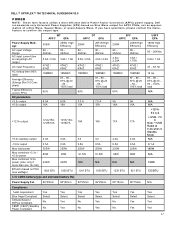
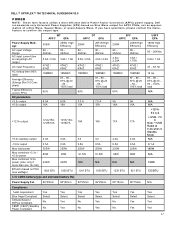
...
N/A
921 BTU
0.1 A 180W N/A
180W
723 BTU
3.3v CMOS battery (type and estimated battery life)
Power Supply Fan
80*25mm 80*25mm 92*25mm 92*25mm 80*15mm 80*15mm N/A
Compliance:
1watt requirement
Blue ...Select No
No
Yes Select Yes
Yes
Yes Select Yes
Yes
17
DELL™ OPTIPLEX™ 780 TECHNICAL GUIDEBOOK V2.0
POWER
NOTE: These form factors utilize a more than one 12v rail)
BTUs/h (...
Technical Guide - Page 18


...Integrated memory Data transfer mode (example Bus-Master DMA) Power consumption (full operation per data rate connection speed) Power consumption (standby operation) IEEE standards compliance (example 802.1P...low profile card or full height card with optional riser.
DELL™ OPTIPLEX™ 780 TECHNICAL GUIDEBOOK V2.0
AUDIO
INTEGRATED ADI 1984A HIGH DEFINITION AUDIO High Definition ...
Similar Questions
Power Button Flashes Amber Continuously And Does Not Power Up With Fan Shaking
when i plande the power pin the power button flashes continuously amber as the fan keeps shaking bac...
when i plande the power pin the power button flashes continuously amber as the fan keeps shaking bac...
(Posted by Anonymous-172183 1 year ago)
Dell 780 Diagnostic Lights Power Button Stays Amber And Will Not Start
(Posted by promneg 10 years ago)
Dell Optiplex 780 Blinking Power Will Not Power On,
(Posted by avkimby 10 years ago)

