Dell OptiPlex 780 Support Question
Find answers below for this question about Dell OptiPlex 780.Need a Dell OptiPlex 780 manual? We have 6 online manuals for this item!
Question posted by promneg on January 6th, 2014
Dell 780 Diagnostic Lights Power Button Stays Amber And Will Not Start
The person who posted this question about this Dell product did not include a detailed explanation. Please use the "Request More Information" button to the right if more details would help you to answer this question.
Current Answers
There are currently no answers that have been posted for this question.
Be the first to post an answer! Remember that you can earn up to 1,100 points for every answer you submit. The better the quality of your answer, the better chance it has to be accepted.
Be the first to post an answer! Remember that you can earn up to 1,100 points for every answer you submit. The better the quality of your answer, the better chance it has to be accepted.
Related Dell OptiPlex 780 Manual Pages
Setup and Features Information Tech Sheet (Desktop, Mini-Tower, Small Form Factor) - Page 1
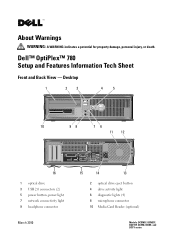
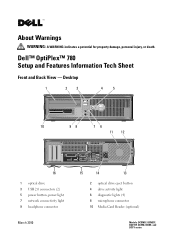
...2010
15
14
13
2 optical drive eject button 4 drive activity light 6 diagnostic lights (4) 8 microphone connector 10 Media Card Reader (optional)
Models: DCSM1F, DCNE1F, DCCY1F, DCSM, DCNE, and DCCY series About Warnings
WARNING: A WARNING indicates a potential for property damage, personal injury, or death. Dell™ OptiPlex™ 780 Setup and Features Information Tech Sheet
Front and...
Setup and Features Information Tech Sheet (Desktop, Mini-Tower, Small Form Factor) - Page 2


... drive 3 optical drive bay (optional) 5 USB 2.0 connectors (2) 7 power button, power light 9 headphone connector 11 network connectivity light 13 back panel connectors 15 cooling vents 17 cover release latch
2 optical drive eject button 4 Media Card Reader (optional) 6 drive activity light 8 diagnostic lights (4) 10 microphone connector 12 power connector 14 expansion card slots (4) 16 padlock...
Setup and Features Information Tech Sheet (Desktop, Mini-Tower, Small Form Factor) - Page 3


...Form Factor
1
2
3
4
5
6
10
9
8
7
11
12
15
1 optical drive 3 USB 2.0 connectors (2) 5 diagnostic lights (4) 7 power button, power light 9 headphone connector 11 cover release latch 13 power connector 15 expansion card slots (2)
14
13
2 optical drive eject button 4 network connectivity light 6 drive activity light 8 microphone connector 10 Media Card Reader (optional) 12 padlock ring...
Setup and Features Information Tech Sheet (Desktop, Mini-Tower, Small Form Factor) - Page 8
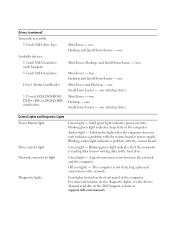
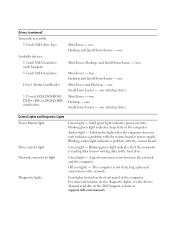
..., see the Service Manual available on state; Solid amber light when the computer does not start indicates a problem with the system board or power supply. The computer is reading data from or writing data to the network. one (slimline drive)
Control Lights and Diagnostic Lights
Power button light
Green light - two Desktop and Small Form Factor -
one Small Form Factor - one...
Setup and Features Information Tech Sheet (Ultra
Small Form Factor) - Page 1


...property damage, personal injury, or death. Dell™ OptiPlex™ 780 Ultra Small Form Factor Setup and Features Information Tech Sheet
Front View
1 2 3 4
5 6
1 CD/DVD drive 3 drive activity light 5 network activity light 7 headphone connector 9 USB connectors (2)
9
8
7
2 power button 4 diagnostic lights (4) 6 WiFi activity light (optional) 8 microphone connector
November 2009
Model...
Setup and Features Information Tech Sheet (Ultra
Small Form Factor) - Page 4


For a complete and current listing of the specifications for your computer. 4 Connect the power cable.
5 Press the power buttons on the monitor and computer. System Information Chipset
Intel® Q45 Express chipset with your computer, go to ...® Dual-Core, Intel Celeron® Specifications
NOTE: The following specifications are only those required by law to support.dell.com.
Setup and Features Information Tech Sheet (Ultra
Small Form Factor) - Page 6
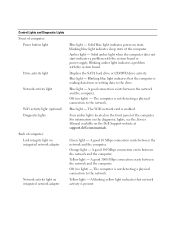
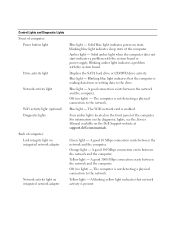
... power supply. Four amber lights located on integrated network adapter
Blue light - Yellow light - Solid blue light indicates power-on the Dell Support website at support.dell.com/manuals. Blue light -
A good 10 Mbps connection exists between the network and the computer. Orange light -
Control Lights and Diagnostic Lights Front of computer:
Power button light
Drive activity light...
Setup and Features Information Tech Sheet (Ultra
Small Form Factor) - Page 7


...) 24.0 cm (9.4 inches) 3.2 kg (7 lbs) NOTE: You can test the health of computer:
Power supply light
Green - When the system's power supply voltage is calculated by pressing
the test button. The power supply is functional.
The power cable must be defective.
Control Lights and Diagnostic Lights (continued)
Inside of the power system by using the power supply wattage rating.
Service Manual - Page 3
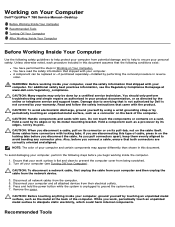
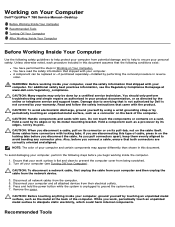
... connect a cable, ensure that shipped with the product. Press and hold the power button while the system is flat and clean to servicing that the following conditions exist... network cables from the network device.
3. Working on Your Computer
Dell™ OptiPlex™ 780 Service Manual-Desktop
Before Working Inside Your Computer Recommended Tools Turning Off Your Computer After...
Service Manual - Page 4


Shut down your operating system, press and hold the power button for about 6 seconds to your computer and all attached devices are ... then click Shut Down. Ensure that the computer works correctly by running the Dell Diagnostics. See Dell Diagnostics. Turn on your computer.
1.
In Windows® XP: Click Start® Turn Off Computer® Turn Off. If your computer and attached ...
Service Manual - Page 9
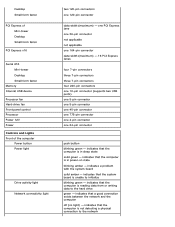
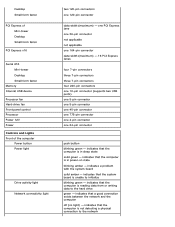
...
PCI Express x16
Serial ATA Mini-tower Desktop Small form factor
Memory Internal USB device Processor fan Hard-drive fan Front panel control Processor Power 12V Power Controls and Lights Front of the computer
Power button Power light
Drive activity light
Network connectivity light
two 120-pin connectors one 24-pin connector
push button blinking green - indicates that the computer is...
Service Manual - Page 10
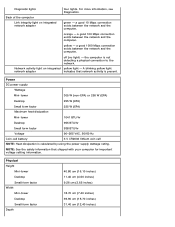
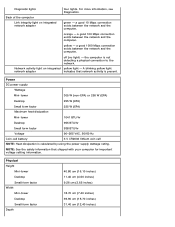
...computer. Network activity light on integrated network adapter
four lights. Diagnostic lights
Back of the computer Link integrity light on integrated yellow light -
green - a good 100 Mbps connection exists between the network and the computer. the computer is not detecting a physical connection to the network.
yellow - Physical Height
Mini-tower Desktop Small form factor...
Service Manual - Page 12
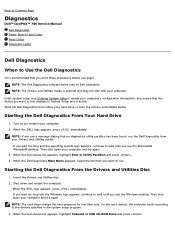
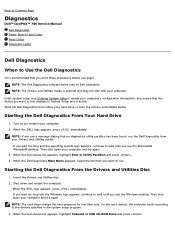
...computer. When the boot device list appears, highlight Onboard or USB CD-ROM Drive and press .
Back to Contents Page
Diagnostics
Dell™ OptiPlex™ 780 Service Manual Dell Diagnostics Power Button Light Codes Beep Codes Diagnostic Lights
Dell Diagnostics
When to Use the Dell Diagnostics
It is recommended that you print these procedures before you see a message stating that no...
Service Manual - Page 13


... the 32 Bit Dell Diagnostics from the menu that appears and press .
5. After the Dell Diagnostics loads and the Main Menu screen appears, click the button for the selected device. Extended Performs a thorough check of the test and any error conditions encountered. Tab
Function
Results
Displays the results of devices.
Power Button Light Codes
The diagnostic lights give much more...
Service Manual - Page 14


... the POWER_GOOD signal is corrected. Look at the diagnostic lights to determine which state the system is in a low power state, either S1 or S3. The BIOS will turn the light to this state to indicate it has started fetching op-codes. Blinking Amber
Solid Amber
Initial state of a functioning machine. The following table lists the beep...
Service Manual - Page 15
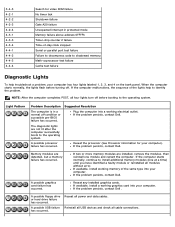
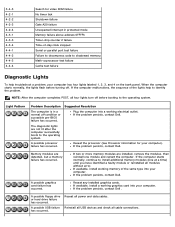
...test failure
Diagnostic Lights
To help to the operating system. When the computer starts normally, the lights flash ...lights labeled 1, 2, 3, and 4 on the bank panel. Suggested Resolution
Plug the computer into your computer. A possible processor failure has occurred.
If the problem persists, contact Dell.
Reseat all cable connections. Reinstall all USB devices and check all power...
Technical Guide - Page 3


DELL™ OPTIPLEX™ 780 TECHNICAL GUIDEBOOK V2.0
MINI TOWER COMPUTER (MT) VIEW
FRONT VIEW 1 Optical Drive (optional)
2 Optical Drive Eject Button 3 Optical Drive Bay
7 Power Button, Power Light
8 Diagnostic Lights (4)
9 Headphone Connector
BACK VIEW 1 Power Connector 2 Back-Panel Connectors 3 Expansion Card Slots (4)
4 Power-Supply Vent 5 Chassis Lock Loop 6 Cover Release Latch
4 ...
Technical Guide - Page 4
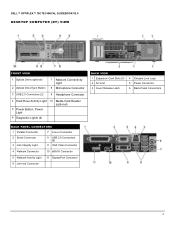
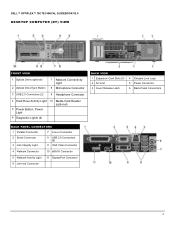
DELL™ OPTIPLEX™ 780 TECHNICAL GUIDEBOOK V2.0
DESKTOP COMPUTER (DT) VIEW
FRONT VIEW
1 Optical Drive (optional) 2 Optical Drive Eject Button
7 Network Connectivity Light
8 Microphone Connector
3 USB 2.0 Connectors (2)
9 Headphone Connector
4 Hard Drive Activity Light 10 Media Card Reader (optional)
5 Power Button, Power Light
6 Diagnostic Lights (4)
BACK VIEW 1 Expansion Card ...
Technical Guide - Page 5
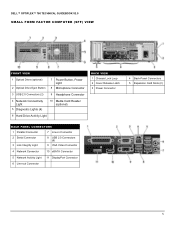
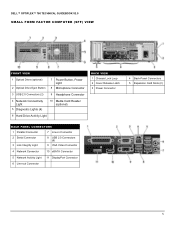
DELL™ OPTIPLEX™ 780 TECHNICAL GUIDEBOOK V2.0
SMALL FORM FACTOR COMPUTER (SFF) VIEW
FRONT VIEW
1 Optical Drive (optional) 2 Optical Drive Eject Button
7 Power Button, Power Light
8 Microphone Connector
3 USB 2.0 Connectors (2)
9 Headphone Connector
4 Network Connectivity Light
5 Diagnostic Lights (4)
10 Media Card Reader (optional)
6 Hard Drive Activity Light
BACK VIEW 1 ...
Technical Guide - Page 6
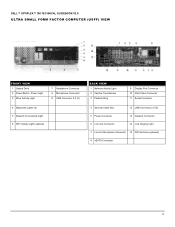
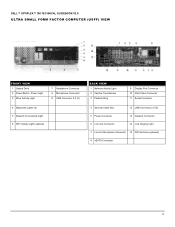
DELL™ OPTIPLEX™ 780 TECHNICAL GUIDEBOOK V2.0
ULTRA SMALL FORM FACTOR COMPUTER (USFF) VIEW
FRONT VIEW
1 Optical Drive 2 Power Button, Power Light 3 Drive Activity Light
7 Headphone Connector 8 Microphone Connector 9 USB Connector 2.0 (2)
4 Diagnostic Lights (4) 5 Network Connectivity Light 6 WiFi Activity Light (optional)
BACK VIEW
1 Network Activity Light 2 Captive Thumbscrew 3 ...
Similar Questions
Power Button Flashes Amber Continuously And Does Not Power Up With Fan Shaking
when i plande the power pin the power button flashes continuously amber as the fan keeps shaking bac...
when i plande the power pin the power button flashes continuously amber as the fan keeps shaking bac...
(Posted by Anonymous-172183 1 year ago)
Where Are They Located Dell Diagnostic Lights Optiplex 780
(Posted by tpmli 10 years ago)
Optiplex 780 Wont Power On Power Button Flashing Amber
(Posted by kitlc2 10 years ago)

