Dell Inspiron 1564 Support Question
Find answers below for this question about Dell Inspiron 1564.Need a Dell Inspiron 1564 manual? We have 3 online manuals for this item!
Question posted by ianycFra on April 8th, 2014
Inspiron 1564 Battery Fully Charged But Shuts Off When Power Cord Removed
The person who posted this question about this Dell product did not include a detailed explanation. Please use the "Request More Information" button to the right if more details would help you to answer this question.
Current Answers
There are currently no answers that have been posted for this question.
Be the first to post an answer! Remember that you can earn up to 1,100 points for every answer you submit. The better the quality of your answer, the better chance it has to be accepted.
Be the first to post an answer! Remember that you can earn up to 1,100 points for every answer you submit. The better the quality of your answer, the better chance it has to be accepted.
Related Dell Inspiron 1564 Manual Pages
Dell™ Technology Guide - Page 11


...Protection Devices 140 Surge Protector 140 Power Line Conditioner 140 Uninterruptible Power Supply (UPS 141
Laptop Computer Batteries 141 Using Your Laptop Computer for the First Time 142 Preserving the Life of a Battery 142 Replacing a Battery 143 Checking the Battery Charge 143 Conserving Battery Power 145 Charging the Battery 145 Storing a Battery 146 US Department of Transportation...
Dell™ Technology Guide - Page 105
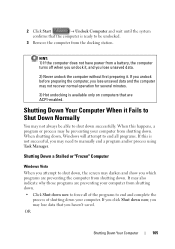
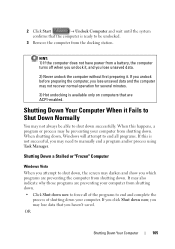
... and the computer may darken and show you haven't saved.
HINT: 1) If the computer does not have power from a battery, the computer turns off when you undock it, and you may be undocked.
3 Remove the computer from shutting down . When this is not successful, you lose unsaved data.
2) Never undock the computer without first...
Dell™ Technology Guide - Page 107


... Windows that may want to remove and replace the battery for a laptop computer to run Windows are using. See "Replacing a Battery" on page 125
• Your system administrator
• support.dell.com. Write down the message. Shutting Down Your Computer
107
The error reporting dialog box will reset when the power is a troubleshooting option for at...
Dell™ Technology Guide - Page 108
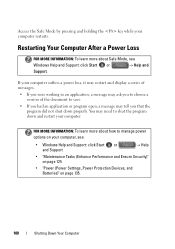
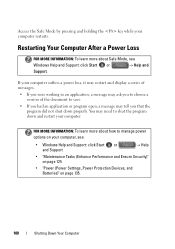
... to manage power options on your computer restarts.
FOR MORE INFORMATION: To learn more about Safe Mode, see :
• Windows Help and Support: click Start or and Support
→ Help
• "Maintenance Tasks (Enhance Performance and Ensure Security)" on page 125
• "Power (Power Settings, Power Protection Devices, and Batteries)" on page 135.
108
Shutting Down...
Dell™ Technology Guide - Page 137


Your computer enters hibernate mode if the battery charge level becomes critically low. OR
• Depending on how you set alarms for a notebook computer.
• Press .
Remove and reinsert the card, or simply restart (reboot) your computer is in hibernate mode. set the power management options, you can change the following methods to put your...
Dell™ Technology Guide - Page 139


... off the computer. The computer may not operate correctly after the computer exits hibernate. Power (Power Settings, Power Protection Devices, and Batteries)
139 NOTICE: You cannot remove devices or undock your computer while your computer.
Your computer enters hibernate if the battery charge level becomes critically low.
Then press and hold the key, and click Hibernate. NOTE...
Dell™ Technology Guide - Page 141


... in that provides surge protection. One battery is supplied as a printer, to a separate power strip that they continuously charge the battery and continuously run the equipment off battery power. Plug your computer power line into a power line conditioner to compensate peaks and valleys in the power supply and reduce peaks in the battery bay. Power line conditioners are different from the...
Dell™ Technology Guide - Page 142


...such as complex 3D graphics applications • Running the computer in case your battery is not fully charged. To view the battery charge status, check the Power Meter icon on page 146.
142
Power (Power Settings, Power Protection Devices, and Batteries) NOTE: To preserve battery power, connect your battery: • Using optical drives • Using wireless communications devices, PC Cards...
Dell™ Technology Guide - Page 143


...: You must remove all external cables from children. Checking the Battery Charge
You can check the battery charge on your laptop computer, follow these procedures, turn off .
3 Slide the battery-bay latch release(s) on disposing batteries.
Replacing a Battery
CAUTION: Using an incompatible battery may increase the risk of the following methods:
Power (Power Settings, Power Protection...
Dell™ Technology Guide - Page 144


... status button on your battery, double-click the Power Meter icon in good condition, and more than 60 percent of its charge remaining, three of the total battery charge. Checking the Health of charge and discharge cycles, batteries lose some charge capacity-or battery health. Charge Gauge on the Battery The operating time of a battery depends on the battery charge gauge to illuminate the...
Dell™ Technology Guide - Page 145


... Start or
→ Help and Support.
Charging the Battery
When you are using Microsoft Windows Power Options to an electrical outlet or install a battery while the computer is approximately 90 percent depleted. Your laptop computer will display a warning when the battery charge is connected to the combined charge of power, hibernate mode begins automatically. The computer enters...
Dell™ Technology Guide - Page 146


... However, do not operate your battery). Disconnect the computer from overcharging. Storing a Battery
Remove the battery when you can leave the battery in the computer for example on your computer using battery power until the battery is fully charged. This is useful, for as long as you like. A battery discharges during prolonged storage.
A Dell notebook battery may vary depending on...
Dell™ Technology Guide - Page 278


... or docking station. NOTE: This message concerning the requirement of an AC power adapter type of 130-W or greater applies to laptop computers that the memory you are using is supported by your computer (see your computer). THE BATTERY MAY NOT CHARGE. Connect the correct AC adapter to the computer or docking station. Contact...
Dell™ Technology Guide - Page 279


...N T I L T H I S B A T T E R Y I S R E M O V E D . - THIS SYSTEM WILL BE UNABLE TO CHARGE THIS BATTERY. - THE SYSTEM WILL NOT BOOT WITH THIS BATTERY PLUGGED IN.
WARNING MESSAGES HAVE BEEN DISABLED. See "System Setup" on page 337). WARNING: DELL'S DISK MONITORING SYSTEM HAS DETECTED THAT DRIVE...IF YOU DO NOT WANT TO SEE POWER WARNING MESSAGES AGAIN. PRESS F1 TO SHUTDOWN THE S YS T E...
Setup Guide - Page 23
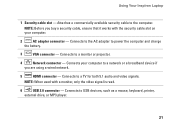
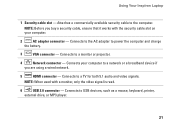
...to power the computer and charge
the battery....
3
VGA connector - Connects to USB devices, such as a mouse, keyboard, printer,
external drive, or MP3 player.
21 Connects to a monitor or projector.
4
Network connector - Attaches a commercially available security cable to a TV for both 5.1 audio and video signals. Connects to the computer. Using Your Inspiron Laptop...
Setup Guide - Page 25
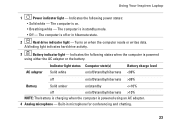
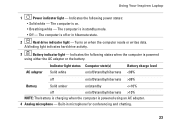
Using Your Inspiron Laptop
1
Power indicator light - The computer is off /standby/hibernate
Battery charge level 98%
Battery
Solid amber
on /off or in hibernate state.
2
Hard drive indicator light -
Indicates the following power states:
• Solid white - Turns on .
• Breathing white - A blinking light indicates hard drive activity.
3
Battery indicator light - ...
Setup Guide - Page 36


... section, follow the safety instructions that shipped with your battery. Using Your Inspiron Laptop
Dell Extended Battery Life
The Dell Extended Battery Life feature provides options to derive the maximum backup time from other computers. To remove the battery:
1. Press . Do not use a battery purchased from Dell. Slide the battery release latch to the unlock position.
3.
The Extended...
Setup Guide - Page 74


... to view information about your computer.
NOTE: Offerings may need when setting up, updating drivers for, and upgrading your computer. Computer Model
Dell™ Inspiron™ 1564
Computer Information
Processor types
Intel® Core™ i7 Intel Core i5 Intel Core i3 Intel Pentium® Intel Celeron®
System chipset Intel HM55...
Setup Guide - Page 84


Index
I
Internet connection 14 ISP, Internet Service Provider 14
M
Macrovision 78
media card reader 19 memory
configurations 72 types 72 microphone analog 23 connecting external 19 Mini-Cards 73
82
multimedia changing tracks 29 muting 29 pausing 29 playing 29 volume 29
N
network connector 73
NOM 79
O
optical drive 19
P
power/battery indicator lights 23 powering up the computer 8 processors 72
Comprehensive Specifications - Page 1


... option to 4-MB shared instruction/data third-level cache shared among all cores
Intel HM55 64 bits 64 bits 4 MB
December 2009 Dell™ Inspiron™ 1564 Comprehensive Specifications
This document provides information that you may vary by region.
NOTE: Offerings may need when setting up, updating drivers for each core 256...
Similar Questions
Does Battery Light Quit Flashing When Battery Fully Charged On Dell Inspiron
e1705
e1705
(Posted by lousgtsn 9 years ago)
Dell Inspiron 1564 Battery Cannot Charge Repair Battery
(Posted by tsilebla 10 years ago)
Can My Dell Inspiron N4110 Work With Just The Power Cord
(Posted by sunJac 10 years ago)
What Type Of Power Cord Does Inspiron 1564 Use
(Posted by Quirijack99 10 years ago)

