Dell Inspiron 1564 Support Question
Find answers below for this question about Dell Inspiron 1564.Need a Dell Inspiron 1564 manual? We have 3 online manuals for this item!
Question posted by Quirijack99 on September 14th, 2013
What Type Of Power Cord Does Inspiron 1564 Use
The person who posted this question about this Dell product did not include a detailed explanation. Please use the "Request More Information" button to the right if more details would help you to answer this question.
Current Answers
There are currently no answers that have been posted for this question.
Be the first to post an answer! Remember that you can earn up to 1,100 points for every answer you submit. The better the quality of your answer, the better chance it has to be accepted.
Be the first to post an answer! Remember that you can earn up to 1,100 points for every answer you submit. The better the quality of your answer, the better chance it has to be accepted.
Related Dell Inspiron 1564 Manual Pages
Dell™ Technology Guide - Page 101


.... Windows® XP
Standby Hibernation Shut Down
Standby is a state in memory on standby can safely turn off the power to start working . Hibernation is a state in which your computer uses less power. Use shut down to your desktop is restored exactly as you left it . Sleep saves all open documents and programs, and...
Dell™ Technology Guide - Page 135
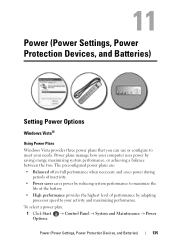
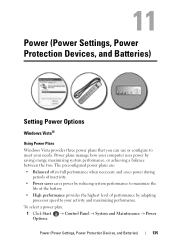
... and Maintenance → Power
Power (Power Settings, Power Protection Devices, and Batteries)
135 Power plans manage how your computer uses power by adapting processor speed to your needs. Power (Power Settings, Power Protection Devices, and Batteries)
Setting Power Options
Windows Vista®
Using Power Plans
Windows Vista provides three power plans that you can use or configure to meet...
Dell™ Technology Guide - Page 145


... learn more about changing the settings for the battery alarms through the power management options in Windows, see "Setting Power Options" on page 135. Charging the Battery
When you are using Microsoft Windows Power Options to optimize your laptop has this option. Power (Power Settings, Power Protection Devices, and Batteries)
145
If necessary, the AC adapter then charges...
Dell™ Technology Guide - Page 224


... dongle). Also see the documentation that you must enable your computer to work with the TV. Performing the Basic Connection Steps
1 Determine the type of connection you want to use. 2 Ensure that you have the correct video and audio adapters and cables. 3 Turn off the TV, the audio devices, and the computer...
Dell™ Technology Guide - Page 278


...concerning the requirement of an AC power adapter type of 130-W or greater applies to laptop computers that the memory you are using is supported by your computer (see...POWER ADAPTER TYPE CANNOT BE DETERMINED. THE AC POWER ADAPTER WATTAGE AND TYPE CANNOT BE DETERMINED. Connect the correct AC adapter to the computer or docking station. THIS CAN HAPPEN IF THE POWER ADAPTER IS MISSING, THE POWER CORD...
Dell™ Technology Guide - Page 287


... E D R I V E O R D I S K - If the drive is defective. Replace the battery only with the same or equivalent type recommended by the manufacturer. R E P L A C E T H E B A T T E R Y -
See "Maintenance Tasks (Enhance ... Problems
CAUTION: Before you have to the manufacturer's instructions. Discard used batteries according to repeatedly reset time and date information after turning on...
Dell™ Technology Guide - Page 350


...drive speed is often measured in ROM. Battery-powered clock on the system board of the processor...attached SCSI -
A type of your Windows desktop and doubleclick the icon, you can connect many devices using a single controller.... - RTCRST - SATA - serial ATA - A high-speed interface used in phones or laptop computers.
350 synchronous dynamic random-access memory -
setup program - ...
Dell™ Technology Guide - Page 352


... laptop ...power fails or drops to protect against electromagnetic interference, rather than relying on your computer.
352 USB devices can also be connected and disconnected while the computer is no electrical power. Describes a type of speakers, printer, broadband devices (DSL and cable modems), imaging devices, or storage devices. A video standard for example, Windows Notepad uses...
Setup Guide - Page 5


... Your Computer 5 Connect the AC Adapter 6 Connect the Network Cable (Optional 7 Press the Power Button 8 Set Up Microsoft Windows 9 Install the SIM Card (Optional 10 Enable or Disable Wireless (Optional 12 Connect to the Internet (Optional 14
Using Your Inspiron Laptop 18 Right View Features 18 Front View Features 22 Computer Base and Keyboard...
Setup Guide - Page 8
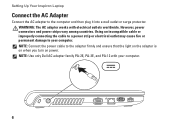
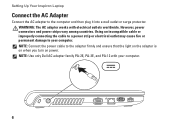
... into a wall outlet or surge protector. Setting Up Your Inspiron Laptop
Connect the AC Adapter
Connect the AC adapter to your computer.
6 NOTE: Use only Dell AC adapter family PA-2E, PA-3E, and PA-12 with electrical outlets worldwide. NOTE: Connect the power cable to the adapter firmly and ensure that the light...
Setup Guide - Page 18
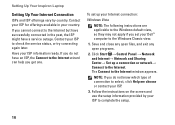
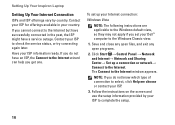
... and exit any open programs.
2.
NOTE: If you do not know which type of connection to check the service status, or try connecting again later. If you... network→ Connect to the Internet but have a service outage. Setting Up Your Inspiron Laptop
Setting Up Your Internet Connection
ISPs and ISP offerings vary by your Dell™ computer...use the setup information provided by country.
Setup Guide - Page 19
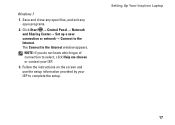
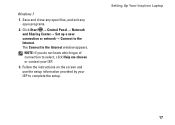
Follow the instructions on the screen and use the setup information provided by your ISP.
3.
Click Start → Control Panel→ Network and ...choose or contact your ISP to the Internet. NOTE: If you do not know which type of connection to the Internet window appears.
Setting Up Your Inspiron Laptop
17 Save and close any open files, and exit any open programs.
2. Windows 7
1.
Setup Guide - Page 21
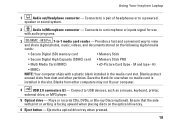
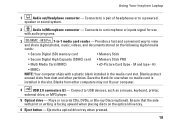
...Multi Media Card (MMC)
• xD-Picture Card (type - Blanks from dust and other computers may not fit your computer.
4
USB 2.0 connectors (2) - Connects to a powered
speaker or sound system.
2
Audio in the slot. H)...to a microphone or inputs signal for use
with a plastic blank installed in -1 media card reader - Using Your Inspiron Laptop
1
Audio out/Headphone connector -
Setup Guide - Page 23
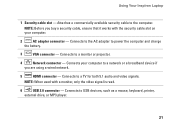
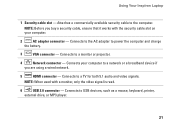
... computer to a TV for both 5.1 audio and video signals. Connects to power the computer and charge
the battery.
3
VGA connector -
Connects to the AC adapter to USB devices, such as a mouse, keyboard, printer,
external drive, or MP3 player.
21 Using Your Inspiron Laptop
1 Security cable slot - Connects to a network or a broadband device if
you...
Setup Guide - Page 25
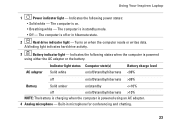
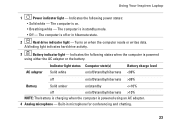
...2
Hard drive indicator light - Indicates the following power states:
• Solid white -
Indicates the following...powered using either the AC adapter or the battery. AC adapter
Indicator light status Computer state(s)
Solid white
on/off/standby/hibernate
Battery charge level 98%
Battery
Solid amber
on when the computer reads or writes data.
Using Your Inspiron Laptop
1
Power...
Setup Guide - Page 27
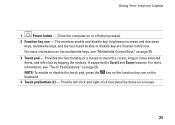
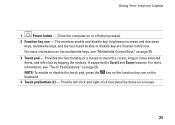
... functions like those on or off when pressed.
2 Function key row - For more information on the multimedia keys, see "Touch Pad Gestures" on page 26.
Using Your Inspiron Laptop
1
Power button - NOTE: To enable or disable the touch pad, press the key on the function key row on page 28.
3 Touch pad -
Setup Guide - Page 32
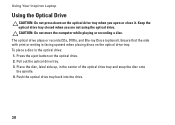
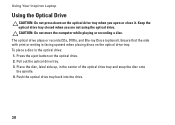
... closed when you open or close it. To place a disc in the center of the optical drive tray and snap the disc onto the spindle. 4. Using Your Inspiron Laptop
Using the Optical Drive
CAUTION: Do not press down on the optical drive tray when you are not...
Setup Guide - Page 40


If the User Account Control window appears, click Continue. Using Your Inspiron Laptop
Transferring Information to a New Computer
To transfer information to the Windows Classic...files and folders on the Configure Backup wizard.
Windows 7 1. In the search box, type Transfer and then
click Transfer files from another computer.
3. Follow the instructions on your data:
Windows Vista 1.
Setup Guide - Page 74


For more detailed specifications, see the Service Manual at support.dell.com/manuals.
INSPIRON
Basic Specifications
This section provides information that you may vary by region. Computer Model
Dell™ Inspiron™ 1564
Computer Information
Processor types
Intel® Core™ i7 Intel Core i5 Intel Core i3 Intel Pentium® Intel Celeron®
System...
Comprehensive Specifications - Page 1


Processor Type
L1 cache
L2 cache
L3 cache
Computer Information System chipset Data bus width DRAM ...firstlevel cache for each core 256-KB shared instruction/data secondlevel cache for , and upgrading your computer. Dell™ Inspiron™ 1564 Comprehensive Specifications
This document provides information that you may vary by region. For more information regarding the configuration of your ...
Similar Questions
Inspiron 1564 Battery Fully Charged But Shuts Off When Power Cord Removed
(Posted by ianycFra 10 years ago)
Light On Power Cord For Inspiron 1750 Does Not Light Up
(Posted by tevfernbu 10 years ago)
What Type Of Power Cord Do I Need My Dog Chewed Mine? N4030
(Posted by margaretvanleuven 12 years ago)

