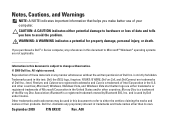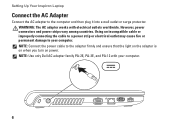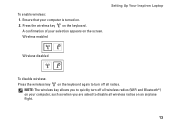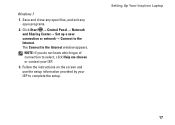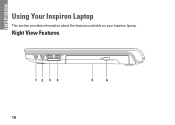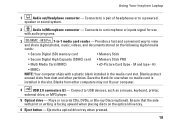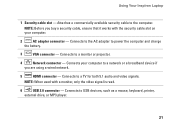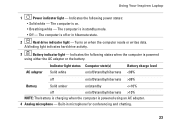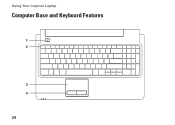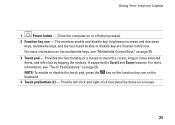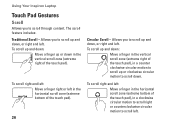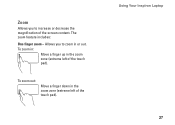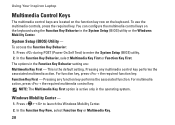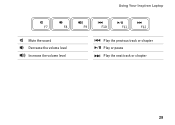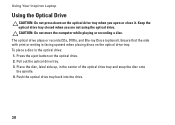Dell Inspiron 1564 Support Question
Find answers below for this question about Dell Inspiron 1564.Need a Dell Inspiron 1564 manual? We have 3 online manuals for this item!
Question posted by medra on August 20th, 2014
Will Inspiron 1564 Use Bluetooth Keyboard
The person who posted this question about this Dell product did not include a detailed explanation. Please use the "Request More Information" button to the right if more details would help you to answer this question.
Current Answers
Related Dell Inspiron 1564 Manual Pages
Similar Questions
How To Make Dell Inspiron N5030 Work With Bluetooth Keyboard
(Posted by pchrlu 9 years ago)
What Type Of Power Cord Does Inspiron 1564 Use
(Posted by Quirijack99 10 years ago)
How To Use Bluetooth In Dell 1564 Since No Bluetooth Device Is Installed?
(Posted by samsungmobile2014 11 years ago)
How To Completely Disassemble Dell Inspiron 1564 I5
due to overheating my laptop frequently shutdown
due to overheating my laptop frequently shutdown
(Posted by TheSudiponline 11 years ago)