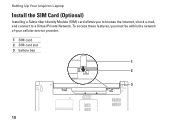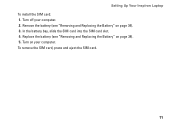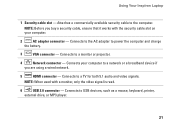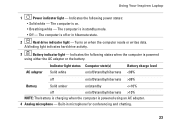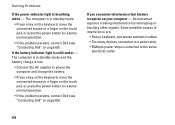Dell Inspiron 1564 Support Question
Find answers below for this question about Dell Inspiron 1564.Need a Dell Inspiron 1564 manual? We have 3 online manuals for this item!
Question posted by frankst on July 21st, 2014
My Laptop Battery Cannot Charge Inspiron 1564
Current Answers
Answer #1: Posted by freginold on May 31st, 2020 6:02 AM
- The battery won't hold a charge
- The charger won't charge the battery
Either one could be the culprit -- both are common issues with laptops -- so it's up to you which one you want to try replacing. Generally, replacement chargers are cheaper than replacement batteries, so unless you have a reason to think it's the battery, replacing the charger is a good place to start.
Related Dell Inspiron 1564 Manual Pages
Similar Questions
In the Battery Meter there is no option to enable the Battery Charging. The only options available a...
due to overheating my laptop frequently shutdown
my laptop says battery charging disabled. how do i enable it
1st excuse my bad english ! I already buy 2 X 4GB of Ram for my dell inspiron 1564 i3 that as origin...