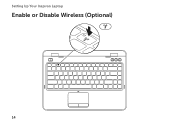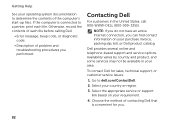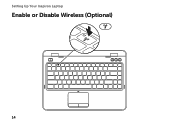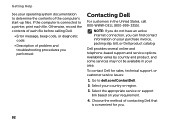Dell Inspiron N4110 Support Question
Find answers below for this question about Dell Inspiron N4110.Need a Dell Inspiron N4110 manual? We have 4 online manuals for this item!
Question posted by optimistseatbabies on January 14th, 2013
I Have A Dell Inspiron N4110 And The Battery Charging Is Disabled.
In the Battery Meter there is no option to enable the Battery Charging. The only options available are "Enable Extended Battery Life" and "Turn Off Battery Charging"
Current Answers
Related Dell Inspiron N4110 Manual Pages
Similar Questions
Dell Inspiron N4110 How Do I Enable Battery Charging Fn
(Posted by mart4tw 10 years ago)
Why Does My Dell Inspiron N4110 Not Charging Battery
(Posted by genombrid 10 years ago)
How To Disable Laptop Touchpad Dell Inspiron N5050
(Posted by waypro 10 years ago)
How To Fix Battery Charging Disabled On Dell Inspiron N4110
(Posted by yanjBoondo 10 years ago)
Why Is My Dell Inspiron N4110 Not Charging? Ac Adapter In And Brand New.
The AC Adpater is plugged in The Battery Status is shown as being good It says that the battery ch...
The AC Adpater is plugged in The Battery Status is shown as being good It says that the battery ch...
(Posted by jonathanlys 11 years ago)