Dell Inspiron N4110 Support Question
Find answers below for this question about Dell Inspiron N4110.Need a Dell Inspiron N4110 manual? We have 4 online manuals for this item!
Question posted by yanjBoondo on October 13th, 2013
How To Fix Battery Charging Disabled On Dell Inspiron N4110
The person who posted this question about this Dell product did not include a detailed explanation. Please use the "Request More Information" button to the right if more details would help you to answer this question.
Current Answers
There are currently no answers that have been posted for this question.
Be the first to post an answer! Remember that you can earn up to 1,100 points for every answer you submit. The better the quality of your answer, the better chance it has to be accepted.
Be the first to post an answer! Remember that you can earn up to 1,100 points for every answer you submit. The better the quality of your answer, the better chance it has to be accepted.
Related Dell Inspiron N4110 Manual Pages
Setup Guide - Page 5


... Up Wireless Display (Optional 16 Connect to the Internet (Optional 18
Using Your Inspiron Laptop 22 Right View Features 22 Left View Features 24 Back View Features 28
Front View Features 30 Status Lights and Indicators 32 Disabling Battery Charging 33 Computer Base and Keyboard Features 34 Touch Pad Gestures 38 Multimedia Control Keys...
Setup Guide - Page 7


... never place your Dell Inspiron laptop. CAUTION: Placing or stacking heavy or sharp objects on the computer may cause it to place your computer, ensure that you leave at least 10.2 cm (4 inches) at the back of the computer and a minimum of 5.1 cm (2 inches) on all other sides. INSPIRON
Setting Up Your Inspiron Laptop
This section...
Setup Guide - Page 27


..., printer, external drive, or MP3 player).
NOTE: Certain USB devices may not charge when the computer is read.
3
eSATA/USB combo connector with USB PowerShare -
In such cases, turn off or in sleep state. Connects to charge the device. Using Your Inspiron Laptop
1
VGA connector - Connects to a TV for both 5.1 audio and video signals...
Setup Guide - Page 31


....
4
AC adapter connector -
NOTE: Before you are using a wired network.
2
USB 3.0 connector - Using Your Inspiron Laptop
1
Network connector - Connects to the AC adapter to the computer. Attaches a commercially available security cable to power the computer and
charge the battery.
29 Connects your computer to a network or broadband device
if you buy a security cable, ensure...
Setup Guide - Page 33


... or writes data. NOTE: The battery is charging when the computer is enabled. CAUTION: To avoid loss of data, never turn off the computer when the hard drive
activity light is enabled. NOTE: To enable or disable wireless, see "Status Lights and Indicators" on page 14.
31 Using Your Inspiron Laptop
1
Power indicator light - For...
Setup Guide - Page 34


Using Your Inspiron Laptop
Status Lights and Indicators
Battery Status Light
AC adapter Battery
Indicator light status solid white
off
solid amber off
Computer state(s)
on/standby/off/ hibernate
on/standby/off/ hibernate
on/standby
on/standby/off/ hibernate
Battery charge status charging
fully charged
low battery (
Setup Guide - Page 35


... the System Setup (BIOS) utility.
33 Under Power Options window, click Dell Battery Meter to disable the battery charging feature while on page 57. NOTE: Battery charging can also be required to open Battery Settings window. 5. In the search box, type Power Options and press . 4. Using Your Inspiron Laptop
Power Button Light/Power Indicator Light
Indicator light status
solid white...
Setup Guide - Page 39


... 62. Windows Mobility Center provides quick access to launch the Windows Mobility Center.
Press to your mobile PC settings such as
brightness control, volume control, battery status, wireless network and so on or turn on . Using Your Inspiron Laptop
5
Windows Mobility Center button - Dell Support Center button -
Display On/Off button -
Setup Guide - Page 52


... latch to the lock position.
50
Slide the battery lock latch to the unlock position. 4. Slide the battery lock latch until it clicks into place. 2. Turn off the computer and turn it clicks into the battery bay until it over. 2. Using Your Inspiron Laptop
Removing and Replacing the Battery
WARNING: Before you begin any of the...
Setup Guide - Page 88


... that you may vary by region. For more information regarding the configuration of your computer. Computer Model
Memory
Dell Inspiron N4110
Computer Information
System chipset Mobile Intel 6 Series
Processor types
Intel Core i3 Intel Core i5 Intel Core i7
Memory...up, updating drivers for, and upgrading your computer, see the Detailed System Information section in the Dell Support Center.
Setup Guide - Page 5


... Up Wireless Display (Optional 16 Connect to the Internet (Optional 18
Using Your Inspiron Laptop 22 Right View Features 22 Left View Features 24 Back View Features 28
Front View Features 30 Status Lights and Indicators 32 Disabling Battery Charging 33 Computer Base and Keyboard Features 34 Touch Pad Gestures 38 Multimedia Control Keys...
Setup Guide - Page 7


... never place your Dell Inspiron laptop. CAUTION: Placing or stacking heavy or sharp objects on the computer may cause it to the computer.
5
Restricting airflow around your Dell computer in a ...computer and a minimum of 5.1 cm (2 inches) on all other sides. INSPIRON
Setting Up Your Inspiron Laptop
This section provides information about setting up your computer in an enclosed space,...
Setup Guide - Page 27


... charge when the computer is automatically shut off your computer while charging a USB device, the device stops charging. In such cases, turn off when only 10% of the total battery ...Inspiron Laptop
1
VGA connector - Connects to a monitor or projector.
2
HDMI connector - NOTE: If you to USB devices, such as a mouse, keyboard, printer, external drive, or MP3 player). Connects to charge...
Setup Guide - Page 31
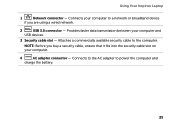
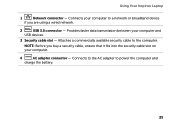
... cable, ensure that it fits into the security cable slot on your computer.
4
AC adapter connector - Using Your Inspiron Laptop
1
Network connector - Provides faster data transmission between your computer to power the computer and
charge the battery.
29 Connects your computer and
USB devices.
3 Security cable slot - Attaches a commercially available security cable to the...
Setup Guide - Page 33


... page 14".
31 Indicates the battery charge status. NOTE: To enable or disable wireless, see "Status Lights and Indicators" on page 32.
2
Hard drive activity light - For more information on
the battery status light, see "Enable or Disable Wireless (Optional)" on when the computer reads or writes data. Using Your Inspiron Laptop
1
Power indicator light - A solid
white...
Setup Guide - Page 34


Using Your Inspiron Laptop
Status Lights and Indicators
Battery Status Light
AC adapter Battery
Indicator light status solid white
off
solid amber off
Computer state(s)
on/standby/off/ hibernate
on/standby/off/ hibernate
on/standby
on/standby/off/ hibernate
Battery charge status charging
fully charged
low battery (
Setup Guide - Page 35


... Settings window. 5. To disable the battery charging feature: 1.
Disabling Battery Charging
You may be disabled in the System Setup (BIOS) utility.
33 Click Start . 3. In the search box, type Power Options and press . 4. Click Turn off /hibernate
NOTE: For information on power problems, see "Power Problems" on an airplane flight. Using Your Inspiron Laptop
Power Button Light/Power...
Setup Guide - Page 39


... buttons work only on . Press to launch the Windows Mobility Center.
Using Your Inspiron Laptop
5
Windows Mobility Center button -
Display On/Off button - Dell Support Center button -
Press to your mobile PC settings such as
brightness control, volume control, battery status, wireless network and so on computers running the Windows operating system.
37 For...
Setup Guide - Page 52


... should only use batteries from Dell. Slide the battery lock latch to the unlock position. 4.
WARNING: Using an incompatible battery may increase the risk of the battery bay. Slide the battery release latch to the lock position.
50 Slide the battery into the battery bay until it clicks into place. 2. Using Your Inspiron Laptop
Removing and Replacing the Battery
WARNING: Before...
Similar Questions
How To Disable Battery Charging Dell Inspiron 15r 5520
(Posted by chjdo 10 years ago)
Dell Laptop N7110 Battery Charging Disable How To Fix
(Posted by yuuVideo 10 years ago)


