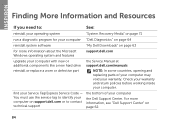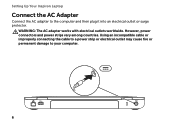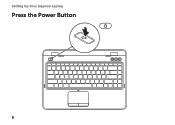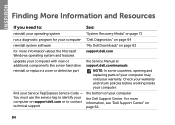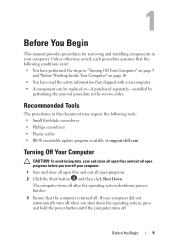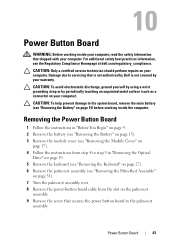Dell Inspiron N4110 Support Question
Find answers below for this question about Dell Inspiron N4110.Need a Dell Inspiron N4110 manual? We have 4 online manuals for this item!
Question posted by sunJac on October 14th, 2013
Can My Dell Inspiron N4110 Work With Just The Power Cord
Current Answers
Answer #2: Posted by prateekk007 on October 14th, 2013 10:52 AM
Yes you may use the laptop with only the AC adapter plugged in. However, if there is a sudden power outage, the laptop would shut down and you'll lose all unsaved data.
Please reply if you have further queries.
To know more about Dell Product Support, Drivers & Downloads, Order & Dispatch status -> choose your region US Customers; India Customers. For Here for Dell support videos.
Thanks & Regards
Prateek K