Dell Inspiron 1564 Support Question
Find answers below for this question about Dell Inspiron 1564.Need a Dell Inspiron 1564 manual? We have 3 online manuals for this item!
Question posted by tsilebla on December 30th, 2013
Dell Inspiron 1564 Battery Cannot Charge Repair Battery
The person who posted this question about this Dell product did not include a detailed explanation. Please use the "Request More Information" button to the right if more details would help you to answer this question.
Current Answers
There are currently no answers that have been posted for this question.
Be the first to post an answer! Remember that you can earn up to 1,100 points for every answer you submit. The better the quality of your answer, the better chance it has to be accepted.
Be the first to post an answer! Remember that you can earn up to 1,100 points for every answer you submit. The better the quality of your answer, the better chance it has to be accepted.
Related Dell Inspiron 1564 Manual Pages
Dell™ Technology Guide - Page 11


... Power Supply (UPS 141
Laptop Computer Batteries 141 Using Your Laptop Computer for the First Time 142 Preserving the Life of a Battery 142 Replacing a Battery 143 Checking the Battery Charge 143 Conserving Battery Power 145 Charging the Battery 145 Storing a Battery 146 US Department of Transportation (DOT) Notebook Battery Restrictions 146 Dell™ ControlPoint Power Manager...
Dell™ Technology Guide - Page 20


Dell Support Center 285
Solving Problems 287 Battery Problems 287 Drive Problems 287 Optical Drive Problems 288 E-Mail, Modem, and Internet Problems . . .... Problems 299 Sound and Speaker Problems 299 Touch Pad or Mouse Problems for Laptop Computers 301 Video and Monitor Problems 302 Power Lights 304
Dell Technical Update Service 305
21 System Setup 307
Viewing System Settings With the ...
Dell™ Technology Guide - Page 63


...Other
Hardware→ Pen and Input Devices. Single Finger Zoom
NOTE: Your laptop computer may not support single finger zoom feature.
Using a Touch Pointer ...wipe it gently across the
surface of your computer. 2 Disconnect any installed batteries. 4 Moisten a soft, lint-free cloth with items on the screen check... double-click the Dell Touch Pad icon in and out by spreading two fingers or...
Dell™ Technology Guide - Page 107


See "Replacing a Battery" on page 125
• Your system administrator
• support.dell.com.
Write down the message. Starting Your Computer in Safe Mode if you restart your computer, see:... settings and basic device drivers as possible causes. You may want to remove and replace the battery for a laptop computer to identify which Windows mode you troubleshoot the problem later.
Dell™ Technology Guide - Page 126


... Devices (Mouse, Keyboard, Touch Pad)" on page 57.
Never touch the lens in the Dell™ safety information that come with your optical media, try cleaning the media.
126
Maintenance ... plastic portion of the monitor with a soft cloth dampened with water. For a laptop computer, remove any batteries. Do not use compressed air to drip inside the computer or keyboard. Cleaning Your...
Dell™ Technology Guide - Page 137


...; Depending on how you set alarms for low or critical battery power (laptop computers)
Power (Power Settings, Power Protection Devices, and Batteries)
137
Remove and reinsert the card, or simply restart (reboot) your computer
• Alarms - Your computer enters hibernate mode if the battery charge level becomes critically low. Then click Hibernate.
NOTE: Some PC...
Dell™ Technology Guide - Page 142


... other power- To view the battery charge status, check the Power Meter icon on preserving the battery life of a battery, which it is fully charged.
Using Your Laptop Computer for ways to a CD... "Dell™ ControlPoint Power Manager" on page 146.
142
Power (Power Settings, Power Protection Devices, and Batteries) The life of your computer. Preserving the Life of a Battery
The...
Dell™ Technology Guide - Page 143


..., and remove any one of batteries with extreme care. CAUTION: Do not dispose of the following methods:
Power (Power Settings, Power Protection Devices, and Batteries)
143
Do not puncture, incinerate, disassemble, or expose the battery to avoid possible connector damage.
When your battery no longer holds a charge, call your laptop computer. Keep the battery away from Dell.
Dell™ Technology Guide - Page 145


... any of the following: • Connect the computer to optimize your work immediately after a low-battery warning.
Charging the Battery
When you are using Microsoft Windows Power Options to an electrical outlet when possible; Your laptop computer will display a warning when the battery charge is at a critically low level. The computer enters hibernate mode when the...
Dell™ Technology Guide - Page 146


..., do not operate your laptop computer from overcharging.
If the battery is fully charged. US Department of Transportation (DOT) Notebook Battery Restrictions
As of January 1, 2008, the US DOT prohibits spare (loose) lithium batteries in the computer for as long as you use the Battery Charge Disable feature in approximately 2 hours.
The Dell ControlPoint icon appears on . NOTE...
Dell™ Technology Guide - Page 278


... or docking station. THE BATTERY MAY NOT CHARGE. Connect the correct AC ...Dell" on page 308). P L E A S E R U N T H E S YS T E M S E T U P P R O G R A M - TI M E R C H I P C O U N T E R 2 F A I T Y. - THEY SYSTEM WILL ADJUST THE PERFORMANCE TO MATCH THE POWER AVAILABLE. NOTE: This message concerning the requirement of an AC power adapter type of 130-W or greater applies to laptop...
Dell™ Technology Guide - Page 279


... UTILITY. - Connect the correct AC adapter. Contact Dell for assistance (see "Contacting Dell" on page 337). THIS WILL INCREASE THE TIME TO CHARGE THE BATTERY.
For computers with two batteries installed, the secondary battery may be installed incorrectly, or the battery or system board may have occurred. WARNING: THE BATTERY ATTACHED CANNOT POWER THE SYSTEM. YOUR POWER ADAPTER...
Setup Guide - Page 5


...Enable or Disable Wireless (Optional 12 Connect to the Internet (Optional 14
Using Your Inspiron Laptop 18 Right View Features 18 Front View Features 22 Computer Base and Keyboard Features 24 ...Optical Drive 30 Display Features 32 Dell Extended Battery Life 34 Removing and Replacing the Battery 34 Software Features 36 Dell DataSafe Online Backup 39 Dell Dock 40
Solving Problems 41 Beep...
Setup Guide - Page 7
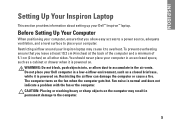
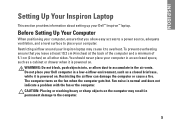
... turns on the computer may cause it to the computer.
5 Restricting airflow around your Dell™ Inspiron™ laptop. CAUTION: Placing or stacking heavy or sharp objects on the fan when the computer gets hot.
INSPIRON
Setting Up Your Inspiron Laptop
This section provides information about setting up your Inspiron laptop may result in permanent damage to overheat.
Setup Guide - Page 23
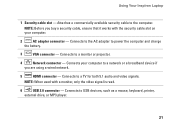
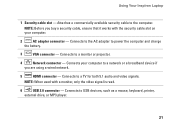
... audio and video signals. Attaches a commercially available security cable to power the computer and charge
the battery.
3
VGA connector -
Connects your computer.
2
AC adapter connector - Connects to a monitor or projector.
4
Network connector - Using Your Inspiron Laptop
1 Security cable slot -
NOTE: Before you are using a wired network.
5
HDMI connector - Connects...
Setup Guide - Page 25
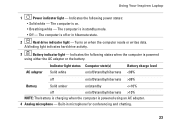
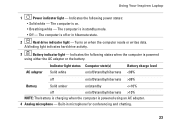
...adapter.
4 Analog microphone - The computer is off /standby/hibernate
Battery charge level 98%
Battery
Solid amber
on .
• Breathing white - The computer is ...Battery indicator light - Indicates the following states when the computer is powered using either the AC adapter or the battery.
Built-in hibernate state.
2
Hard drive indicator light - Using Your Inspiron Laptop
...
Setup Guide - Page 36


... section, follow the safety instructions that shipped with your battery.
Press to the unlock position.
3.
WARNING: Before removing the battery, shut down the computer, and remove external cables (including the AC adapter). To remove the battery:
1. Using Your Inspiron Laptop
Dell Extended Battery Life
The Dell Extended Battery Life feature provides options to derive the maximum backup...
Setup Guide - Page 46
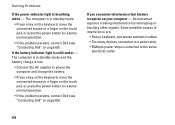
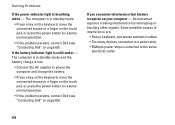
...battery charge is low.
• Connect the AC adapter to power the computer and charge the battery.
• Press a key on the keyboard, move the connected mouse or a finger on the touch pad, or press the power button to resume normal operation.
• If the problem persists, contact Dell (see "Contacting Dell...the problem persists, contact Dell (see "Contacting Dell" on page 69).
Solving...
Setup Guide - Page 74


... specifications, see the Service Manual at support.dell.com/manuals. Computer Model
Dell™ Inspiron™ 1564
Computer Information
Processor types
Intel® Core™...Start → Help and Support and select the option to view information about your computer.
INSPIRON
Basic Specifications
This section provides information that you may vary by region. NOTE: Offerings may ...
Comprehensive Specifications - Page 1


... select the option to 4-MB shared instruction/data third-level cache shared among all cores
Intel HM55 64 bits 64 bits 4 MB
December 2009
Dell™ Inspiron™ 1564 Comprehensive Specifications
This document provides information that you may vary by region.
Processor Type
L1 cache
L2 cache
L3 cache
Computer Information System chipset...
Similar Questions
Inspiron 1564 Battery Lights Blinks When I Hit The Power Button
(Posted by XPhirichar 9 years ago)
How I Can Disable Battery Charging In My Laptop Dell Inspiron N4030
(Posted by Kotudznu 9 years ago)
How Come My New Dell Inspiron 1564 Battery Does Not Charge
(Posted by lawHexapl 10 years ago)
Inspiron 1564 Battery Fully Charged But Shuts Off When Power Cord Removed
(Posted by ianycFra 10 years ago)

