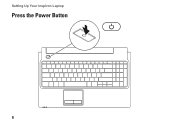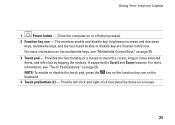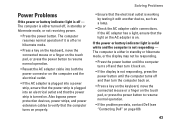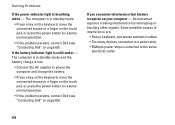Dell Inspiron 1564 Support Question
Find answers below for this question about Dell Inspiron 1564.Need a Dell Inspiron 1564 manual? We have 3 online manuals for this item!
Question posted by XPhirichar on September 21st, 2014
Inspiron 1564 Battery Lights Blinks When I Hit The Power Button
The person who posted this question about this Dell product did not include a detailed explanation. Please use the "Request More Information" button to the right if more details would help you to answer this question.
Current Answers
Related Dell Inspiron 1564 Manual Pages
Similar Questions
Dell 1564 Battery Light Not Coming On When Plugged In
(Posted by steeljj 9 years ago)
Dell Studio 1555 Screen Flashes White Once When Hitting Power Button
(Posted by dymoluci 9 years ago)
Dell Inspiron 1564 No Lights Will Not Power Up Hibernated
(Posted by My719risdo 10 years ago)
Inspiron 1564 Does Not Power Up No Charge Light But When I Hit The Power Button
the battery light blinks?
the battery light blinks?
(Posted by Disnchrist 10 years ago)
Dell Inspiron N5010 Orange Light Blinking Wont Power Up
(Posted by topic 10 years ago)