Dell Inspiron 1546 Support Question
Find answers below for this question about Dell Inspiron 1546.Need a Dell Inspiron 1546 manual? We have 3 online manuals for this item!
Question posted by Jheinjoycer on July 24th, 2013
Dell Inspiron 1546 Wont Turn On
The person who posted this question about this Dell product did not include a detailed explanation. Please use the "Request More Information" button to the right if more details would help you to answer this question.
Current Answers
There are currently no answers that have been posted for this question.
Be the first to post an answer! Remember that you can earn up to 1,100 points for every answer you submit. The better the quality of your answer, the better chance it has to be accepted.
Be the first to post an answer! Remember that you can earn up to 1,100 points for every answer you submit. The better the quality of your answer, the better chance it has to be accepted.
Related Dell Inspiron 1546 Manual Pages
Dell™ Technology Guide - Page 63


... down and turn off your desktop.
To change the zoom settings, double-click the Dell Touch Pad icon...laptop computer may not support single finger zoom feature. Navigation Devices (Mouse, Keyboard, Touch Pad)
63 Windows® XP
1 Click Start
→ Control Panel→ Printers and Other
Hardware→ Pen and Input Devices. Using a Touch Pointer (Track Stick or Tablet PC Pen)
Turning...
Dell™ Technology Guide - Page 107


... replace the battery for a laptop computer to run Windows are ..."Replacing a Battery" on page 125
• Your system administrator
• support.dell.com. Write down with active programs will help you can eliminate the default settings...Mode, you troubleshoot the problem later.
HINT: If an error message is turned back on. Starting Your Computer in a limited state. If an existing ...
Dell™ Technology Guide - Page 126


...not use compressed air to clean the lens in the Dell™ safety information that come with your computer. Do ... that shipped with the compressed-air product.
For a laptop computer, remove any batteries.
Tools are available through your....
126
Maintenance Tasks (Enhance Performance and Ensure Security) Turn off and unplug the computer from the electrical outlet.
Never...
Dell™ Technology Guide - Page 143


... computer. For additional safety best practices information, see the Regulatory Compliance Homepage at www.dell.com/regulatory_compliance.
See "Battery Disposal" in your laptop computer, follow these procedures, turn off .
3 Slide the battery-bay latch release(s) on your Dell computer. Do not puncture, incinerate, disassemble, or expose the battery to avoid possible connector damage...
Dell™ Technology Guide - Page 146


... to cool to an electrical outlet.
Dell™ ControlPoint Power Manager
You can leave the battery in the computer for your laptop computer from being used in your computer...Dell ControlPoint. Storing a Battery
Remove the battery when you can operate your computer while the battery is longer with the computer turned on your computer using battery power until the battery is turned...
Dell™ Technology Guide - Page 272


... or laptop computer may need to be used to run a more complete system test to resolve the problem. This light can also be resolved. These lights start and turn off or...or in your Service Manual for information on your Service Manual for laptop computers System messages
Windows Hardware Troubleshooter Dell Diagnostics
Function
The power button light illuminates and blinks or remains ...
Dell™ Technology Guide - Page 275


... Support website support.dell.com. Replace the battery (see the documentation shipped with your computer for more about the meaning of the various keyboard status lights displayed, see the Service Manual for your computer). C M O S C H E C K S U M E R R O R - Troubleshooting
275
System Messages for Laptop Computers
Typically laptop computers have keyboard status lights located...
Setup Guide - Page 5


... 9 Enable or Disable Wireless (Optional 10 Connect to the Internet (Optional 12
Using Your Inspiron Laptop 16 Right Side Features 16 Left Side Features 18 Front Side Features 20 Computer Base Features 24... Drive 30
Display Features 32 Removing and Replacing the Battery 34 Software Features 36 Dell Dock 39
Solving Problems 40 Beep Codes 40 Network Problems 41 Power Problems 41 ...
Setup Guide - Page 7


...the computer cover. WARNING: Only trained service personnel should never place your Inspiron™ laptop. See the Service Manual at the back of the computer and a...cabinet or drawer when it is powered on. The computer turns on .
Before Setting Up Your Computer
When positioning your ... computer.
Restricting airflow around your Dell™ computer in the air vents. To prevent overheating ensure ...
Setup Guide - Page 11


... take some time to reinstall the operating system. Setting Up Your Inspiron Laptop
Set Up Microsoft Windows
Your Dell computer is recommended that you through several procedures including accepting license agreements..., setting preferences, and setting up Windows for your computer available at support.dell.com.
9 Doing so may take you download and install the latest BIOS and...
Setup Guide - Page 13
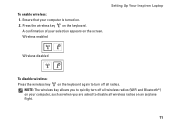
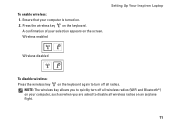
A confirmation of your computer, such as when you to quickly turn off all radios. Press the wireless key on the screen. Wireless enabled
Setting Up Your Inspiron Laptop
Wireless disabled
To disable wireless: Press the wireless key on the keyboard again to disable all wireless radios on an airplane flight.
11 To enable ...
Setup Guide - Page 14


Setting Up Your Inspiron Laptop
Connect to the Internet (Optional)
To connect to the telephone wall connector before you set up your original order, you can purchase one from the Dell website at www.dell.com. Setting Up a Wired Connection
• If you are using a dial-up connection, connect the telephone line to the optional...
Setup Guide - Page 27


For more information, see the Dell Technology Guide on a mouse. 3 Touch pad - Provides the functionality of a mouse to move the cursor, drag or move ... the Scroll and Zoom features. and right-click functions like those on your hard drive or at support.dell.com/manuals.
2 Touch pad buttons (2) - Provide left -click by tapping the surface. Using Your Inspiron Laptop
1 Keyboard -
Setup Guide - Page 35


... 2 Camera activity indicator (optional) - Indicates if the camera is on your hard drive or at support.dell.com/manuals.
33 Based on selections you made when purchasing your computer, your computer may or may not include... (optional) - For more information about displays, see the Dell Technology Guide available on or off. Using Your Inspiron Laptop 1 Left digital array microphone (optional) -
Setup Guide - Page 36


Using Your Inspiron Laptop
Removing and Replacing the Battery
WARNING: Before you begin any of the battery bay. WARNING: Before removing the...latch to the unlock
position until it clicks into place.
34
This computer should only use batteries from Dell. Do not use a battery purchased from other computers. WARNING: Using an incompatible battery may increase the risk of fire or...
Setup Guide - Page 38


...You can use your computer. Using Your Inspiron Laptop
Software Features
NOTE: For more information about the features described in this section, see the Dell Technology Guide available on your computer to...radio stations. Entertainment and Multimedia
You can use your hard drive or at support.dell.com/manuals. Optional software applications enable you can download or copy pictures and video...
Setup Guide - Page 39


... about your customization options.
To customize your Dell computer provides three default options:
• Balanced/Dell Recommended - Right-click an open area of inactivity.
• Power saver - Offers full performance when you need it and saves power during periods of the desktop.
2. Using Your Inspiron Laptop
Customizing the Desktop
You can use the power...
Setup Guide - Page 41
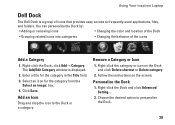
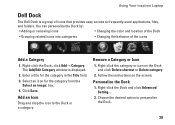
... on the Dock and click Delete shortcut or Delete category.
2. The Add/Edit Category window is a group of the icons
Add a Category
1. Using Your Inspiron Laptop
Dell Dock
The Dell Dock is displayed.
2.
Add an Icon
Drag and drop the icon to personalize the Dock.
39 Right-click the category or icon on the...
Setup Guide - Page 74


... the configuration of your computer, click Start → Help and Support and select the option to view information about your computer. Computer Model
Memory
Dell™ Inspiron™ 1546
Computer Information
Processor types
AMD Turion™ X2 Ultra Dual-Core AMD Turion™ X2 Dual-Core AMD Athlon™ X2 Dual-Core AMD...
Comprehensive Specifications - Page 1


... Support and select the option to view information about your computer.
NOTE: Offerings may need when setting up, updating drivers for, and upgrading your computer. Dell™ Inspiron™ 1546: Comprehensive Specifications
This document provides information that you may vary by region.
Similar Questions
Where Is Switch On Dell Inspiron 1546 That Turns Off Laptop When It Is Closed
(Posted by wjdik 9 years ago)
Inspiron 1526 Wont Turn On, Battery Light Flashes 4 Time
(Posted by almodman 9 years ago)

